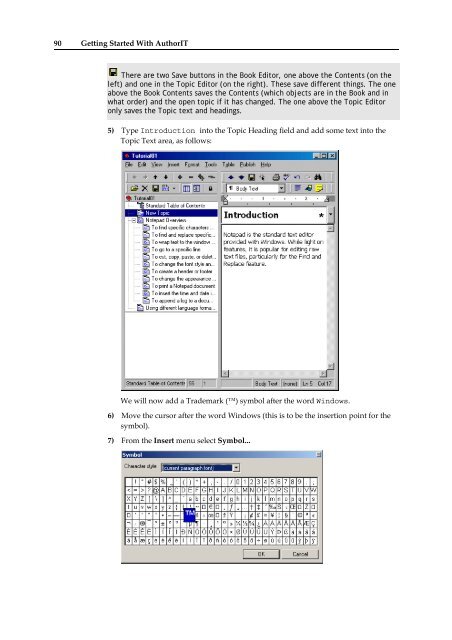Getting Started With AuthorIT - instructional media + magic
Getting Started With AuthorIT - instructional media + magic
Getting Started With AuthorIT - instructional media + magic
Create successful ePaper yourself
Turn your PDF publications into a flip-book with our unique Google optimized e-Paper software.
90 <strong>Getting</strong> <strong>Started</strong> <strong>With</strong> <strong>AuthorIT</strong><br />
There are two Save buttons in the Book Editor, one above the Contents (on the<br />
left) and one in the Topic Editor (on the right). These save different things. The one<br />
above the Book Contents saves the Contents (which objects are in the Book and in<br />
what order) and the open topic if it has changed. The one above the Topic Editor<br />
only saves the Topic text and headings.<br />
5) Type Introduction into the Topic Heading field and add some text into the<br />
Topic Text area, as follows:<br />
We will now add a Trademark () symbol after the word Windows.<br />
6) Move the cursor after the word Windows (this is to be the insertion point for the<br />
symbol).<br />
7) From the Insert menu select Symbol...