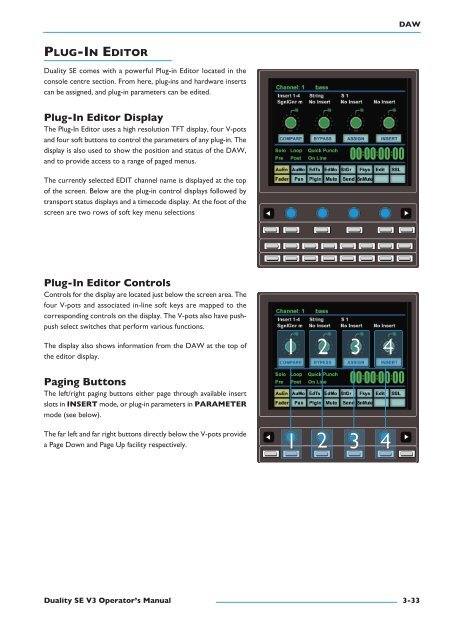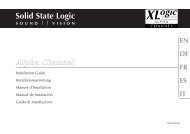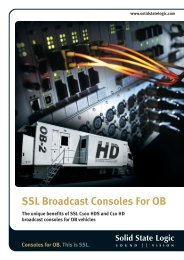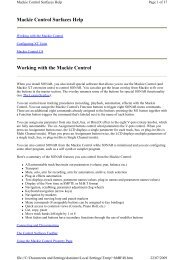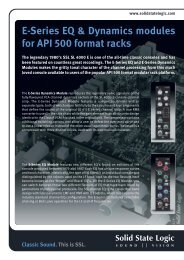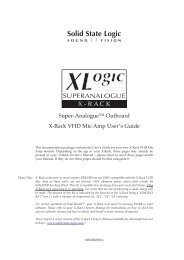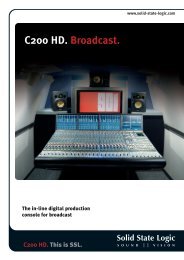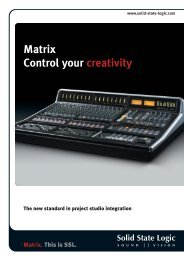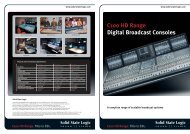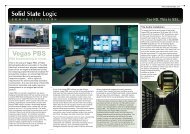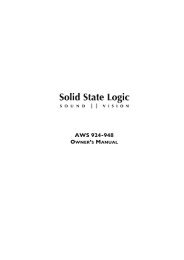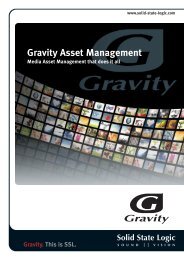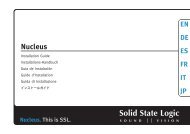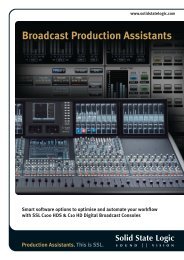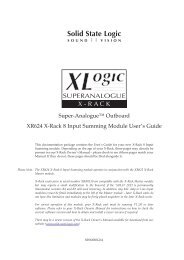- Page 1:
Solid State LogicS O U N D V I S I
- Page 4 and 5:
Manual ContentsFader Grouping 2-12F
- Page 6 and 7:
Manual ContentsWorking with DaW aut
- Page 8 and 9:
Manual ContentsseCtiOn 6: reMOte Br
- Page 10 and 11:
This page is intentionally almost b
- Page 12 and 13:
IntroductionThis page is intentiona
- Page 14 and 15:
IntroductionCreative Versatility•
- Page 16 and 17:
IntroductionThis page is intentiona
- Page 18 and 19:
This page is intentionally almost b
- Page 20 and 21:
Console OperationsThis page is inte
- Page 22 and 23:
Console OperationsSignal Processor
- Page 24 and 25:
Console Operationsan Introduction t
- Page 26 and 27:
Console OperationsAbove each bay of
- Page 28 and 29:
Console Operationsrel/HOlD — This
- Page 30 and 31:
Console OperationsChannel Output (C
- Page 32 and 33:
Console OperationsChannel panAt the
- Page 34 and 35:
Console OperationsMaster Channel Fa
- Page 36 and 37:
Console OperationsTo edit any exist
- Page 38 and 39:
Console Operations12342-16 Duality
- Page 40 and 41:
Console OperationsCentral routing p
- Page 42 and 43:
Console OperationsMain Output Funct
- Page 44 and 45:
Console OperationsMaster FaderThe m
- Page 46 and 47:
Console OperationsIf either MInI a
- Page 48 and 49:
Console OperationsMonitor OptionsA
- Page 50 and 51:
Console OperationsMonitor speaker C
- Page 52 and 53:
Console OperationsMonitor level Dis
- Page 54 and 55: Console OperationsCue/Fx send Maste
- Page 56 and 57: Console OperationsMisc OptionsA num
- Page 58 and 59: Console OperationsThe following opt
- Page 60 and 61: Console OperationsMix reassign Matr
- Page 62 and 63: Console OperationsCentre section Me
- Page 64 and 65: Console Operationssetup MenuThe cen
- Page 66 and 67: Console OperationsDaw setupThe next
- Page 68 and 69: This page is intentionally almost b
- Page 70 and 71: DaWplug-In editor 3-33Plug-In Edito
- Page 72 and 73: DaWThis page is intentionally almos
- Page 74 and 75: DaWConsole FocusThe console can be
- Page 76 and 77: DaWThis page is intentionally almos
- Page 78 and 79: DaWConnecting via physical MIDI por
- Page 80 and 81: DaWsetting your workstation(s) to c
- Page 82 and 83: DaWlogic pro 8When Logic is assigne
- Page 84 and 85: DaWThis page is intentionally almos
- Page 86 and 87: DaWThis page is intentionally almos
- Page 88 and 89: DaWDaW utility Buttons (9)This grou
- Page 90 and 91: DaWThis page is intentionally almos
- Page 92 and 93: DaWChannel solo and Cut panelsChann
- Page 94 and 95: DaWselect ModeWith the sel button (
- Page 96 and 97: DaWThis page is intentionally almos
- Page 98 and 99: DaWThis page is intentionally almos
- Page 100 and 101: DaWOther useful transport modesHalf
- Page 102 and 103: DaWselection Mode (Zoom/sel button
- Page 106 and 107: DaWselecting a DaW Channel for plug
- Page 108 and 109: DaWComparing your ChangesPressing t
- Page 110 and 111: DaWedit tools MenuEdit Tools (edts)
- Page 112 and 113: DaWThis page is intentionally almos
- Page 114 and 115: DaWautomation status DisplayPressin
- Page 116 and 117: DaWThis page is intentionally almos
- Page 118 and 119: DaWThe majority of DAW functions ar
- Page 120 and 121: DaWthe logic templateDuality SE emu
- Page 122 and 123: DaWnuendo/Cubase templateAs with ot
- Page 124 and 125: DaWDuality se’s nuendo Control sc
- Page 126 and 127: DaWCHannel is unchanged and assigns
- Page 128 and 129: DaWThe Transport Control buttons ar
- Page 130 and 131: This page is intentionally almost b
- Page 132 and 133: total recallThis page is intentiona
- Page 134 and 135: total recallThis page is intentiona
- Page 136 and 137: total recalltOtal reCall anD prOjeC
- Page 138 and 139: total recallrecalling a tr setupWit
- Page 140 and 141: total recallresettInG COntrOlsautom
- Page 142 and 143: total recallThis page is intentiona
- Page 144 and 145: This page is intentionally almost b
- Page 146 and 147: automationThis page is intentionall
- Page 148 and 149: automation5-ivDuality se V3 Operato
- Page 150 and 151: automationThis page is intentionall
- Page 152 and 153: automationworking with projects and
- Page 154 and 155:
automationThis page is intentionall
- Page 156 and 157:
automationCreating a new Mix passTo
- Page 158 and 159:
automationMix runningPress play on
- Page 160 and 161:
automationJoin and reviseAt any tim
- Page 162 and 163:
automationprotection ModesEach comp
- Page 164 and 165:
automationswitch automationPressing
- Page 166 and 167:
automationtrim lokTrim Lok (only av
- Page 168 and 169:
automationCopy and swapCopy and Swa
- Page 170 and 171:
automationautomation setup OptionsT
- Page 172 and 173:
automationTo set up MMC locates, se
- Page 174 and 175:
automationThis page is intentionall
- Page 176 and 177:
automationsetup GuidelinesFor A-FAD
- Page 178 and 179:
automationThis page is intentionall
- Page 180 and 181:
This page is intentionally almost b
- Page 182 and 183:
emoteThis page is intentionally alm
- Page 184 and 185:
emoteThis page is intentionally alm
- Page 186 and 187:
emoteConnecting Duality se to the C
- Page 188 and 189:
emoteBacking up a projectTo create
- Page 190 and 191:
emotetOtal reCall taBHere you can r
- Page 192 and 193:
emoteexternals taBThis page allows
- Page 194 and 195:
emoteThis page is intentionally alm
- Page 196 and 197:
This page is intentionally almost b
- Page 198 and 199:
Block DiagramsThis page is intentio