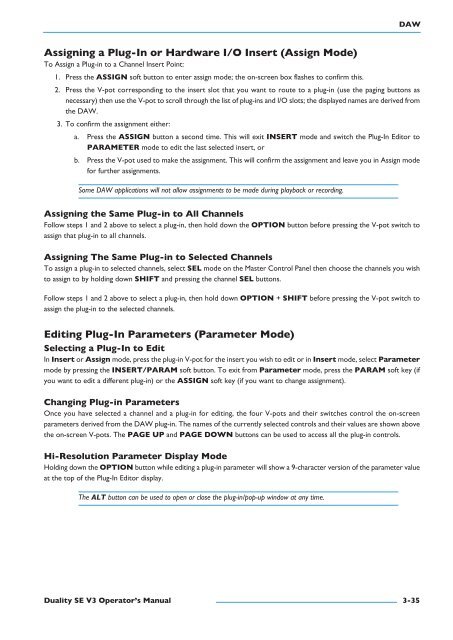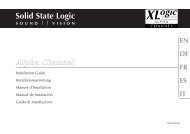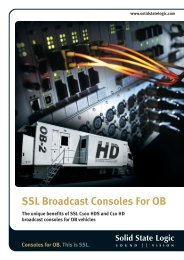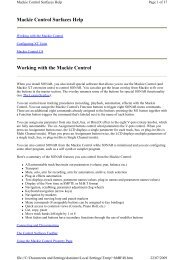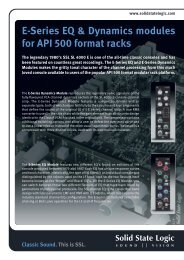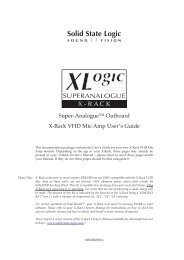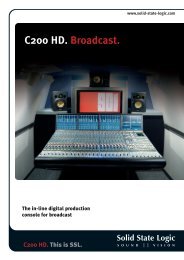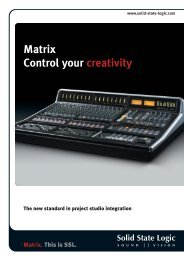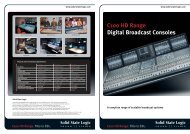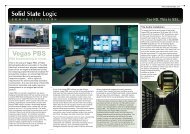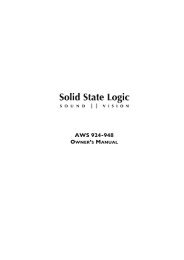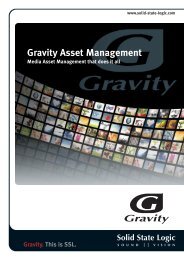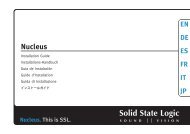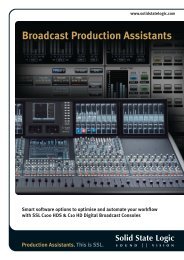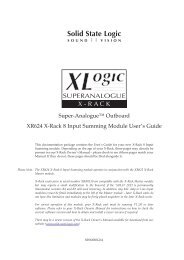Duality SE Operator's Manual - Solid State Logic
Duality SE Operator's Manual - Solid State Logic
Duality SE Operator's Manual - Solid State Logic
Create successful ePaper yourself
Turn your PDF publications into a flip-book with our unique Google optimized e-Paper software.
DaWassigning a plug-In or Hardware I/O Insert (assign Mode)To Assign a Plug-in to a Channel Insert Point:1. Press the assIgn soft button to enter assign mode; the on-screen box flashes to confirm this.2. Press the V-pot corresponding to the insert slot that you want to route to a plug-in (use the paging buttons asnecessary) then use the V-pot to scroll through the list of plug-ins and I/O slots; the displayed names are derived fromthe DAW.3. To confirm the assignment either:a. Press the assIgn button a second time. This will exit Insert mode and switch the Plug-In Editor toparaMeter mode to edit the last selected insert, orb. Press the V-pot used to make the assignment. This will confirm the assignment and leave you in Assign modefor further assignments.Some DAW applications will not allow assignments to be made during playback or recording.assigning the same plug-in to all ChannelsFollow steps 1 and 2 above to select a plug-in, then hold down the OptIOn button before pressing the V-pot switch toassign that plug-in to all channels.assigning the same plug-in to selected ChannelsTo assign a plug-in to selected channels, select sel mode on the Master Control Panel then choose the channels you wishto assign to by holding down sHIFt and pressing the channel sel buttons.Follow steps 1 and 2 above to select a plug-in, then hold down OptIOn + sHIFt before pressing the V-pot switch toassign the plug-in to the selected channels.editing plug-In parameters (parameter Mode)selecting a plug-In to editIn Insert or assign mode, press the plug-in V-pot for the insert you wish to edit or in Insert mode, select parametermode by pressing the Insert/paraM soft button. To exit from parameter mode, press the paraM soft key (ifyou want to edit a different plug-in) or the assIgn soft key (if you want to change assignment).Changing plug-in parametersOnce you have selected a channel and a plug-in for editing, the four V-pots and their switches control the on-screenparameters derived from the DAW plug-in. The names of the currently selected controls and their values are shown abovethe on-screen V-pots. The page up and page DOWn buttons can be used to access all the plug-in controls.Hi-resolution parameter Display ModeHolding down the OptIOn button while editing a plug-in parameter will show a 9-character version of the parameter valueat the top of the Plug-In Editor display.The ALT button can be used to open or close the plug-in/pop-up window at any time.<strong>Duality</strong> se V3 Operator’s <strong>Manual</strong>3-35