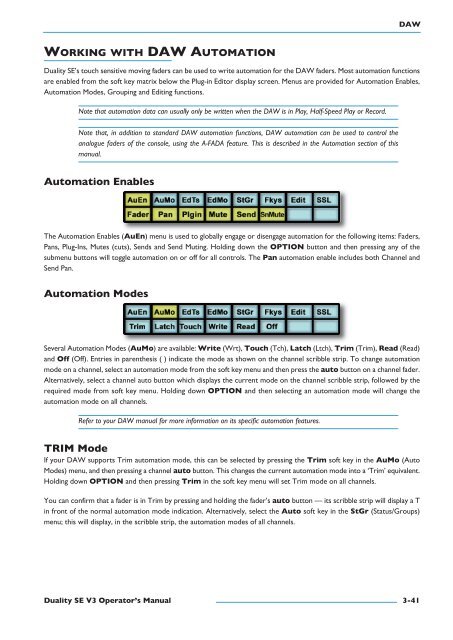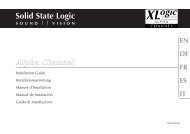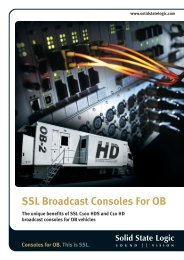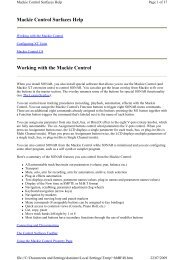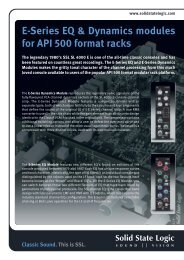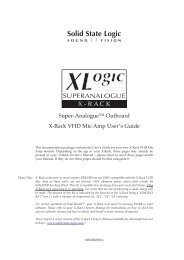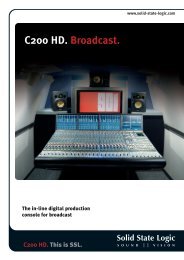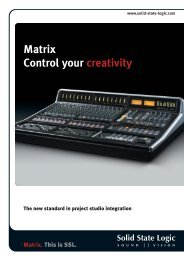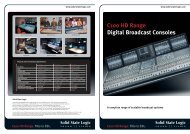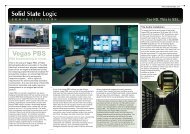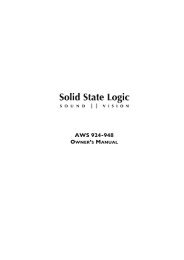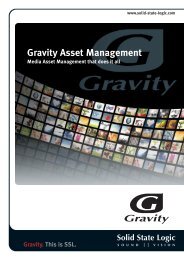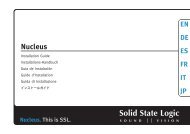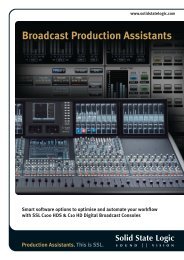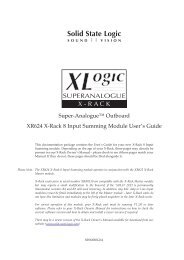Duality SE Operator's Manual - Solid State Logic
Duality SE Operator's Manual - Solid State Logic
Duality SE Operator's Manual - Solid State Logic
Create successful ePaper yourself
Turn your PDF publications into a flip-book with our unique Google optimized e-Paper software.
DaWWOrKIng WItH DaW autOMatIOn<strong>Duality</strong> <strong>SE</strong>’s touch sensitive moving faders can be used to write automation for the DAW faders. Most automation functionsare enabled from the soft key matrix below the Plug-in Editor display screen. Menus are provided for Automation Enables,Automation Modes, Grouping and Editing functions.Note that automation data can usually only be written when the DAW is in Play, Half-Speed Play or Record.Note that, in addition to standard DAW automation functions, DAW automation can be used to control theanalogue faders of the console, using the A-FADA feature. This is described in the Automation section of thismanual.automation enablesThe Automation Enables (auen) menu is used to globally engage or disengage automation for the following items: Faders,Pans, Plug-Ins, Mutes (cuts), Sends and Send Muting. Holding down the OptIOn button and then pressing any of thesubmenu buttons will toggle automation on or off for all controls. The pan automation enable includes both Channel andSend Pan.automation ModesSeveral Automation Modes (auMo) are available: Write (Wrt), touch (Tch), latch (Ltch), trim (Trim), read (Read)and Off (Off). Entries in parenthesis ( ) indicate the mode as shown on the channel scribble strip. To change automationmode on a channel, select an automation mode from the soft key menu and then press the auto button on a channel fader.Alternatively, select a channel auto button which displays the current mode on the channel scribble strip, followed by therequired mode from soft key menu. Holding down OptIOn and then selecting an automation mode will change theautomation mode on all channels.Refer to your DAW manual for more information on its specific automation features.trIM ModeIf your DAW supports Trim automation mode, this can be selected by pressing the trim soft key in the auMo (AutoModes) menu, and then pressing a channel auto button. This changes the current automation mode into a ‘Trim’ equivalent.Holding down OptIOn and then pressing trim in the soft key menu will set Trim mode on all channels.You can confirm that a fader is in Trim by pressing and holding the fader’s auto button — its scribble strip will display a Tin front of the normal automation mode indication. Alternatively, select the auto soft key in the stgr (Status/Groups)menu; this will display, in the scribble strip, the automation modes of all channels.<strong>Duality</strong> se V3 Operator’s <strong>Manual</strong>3-41