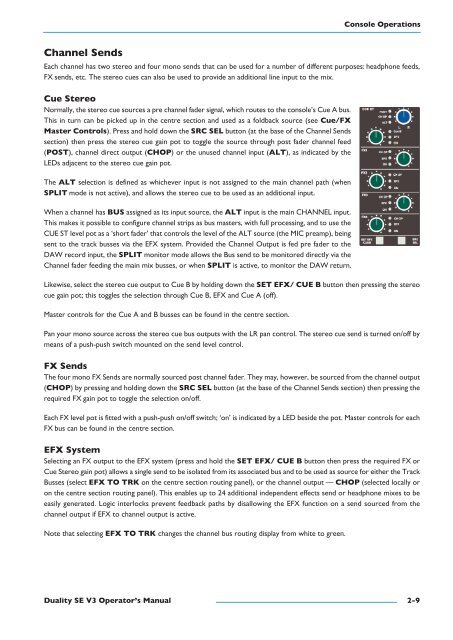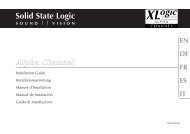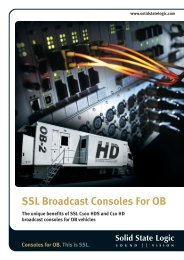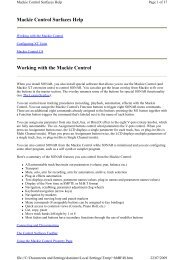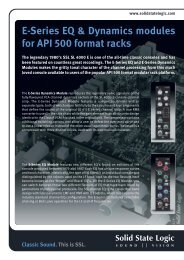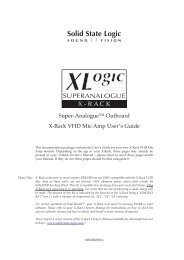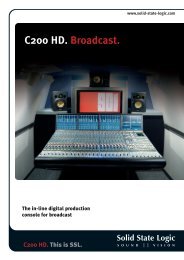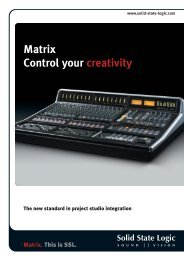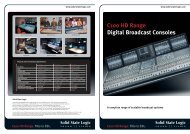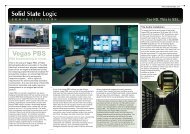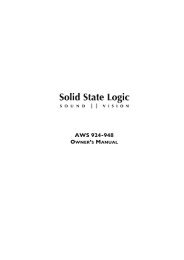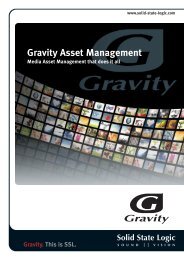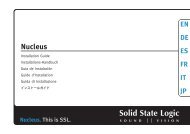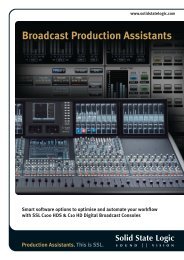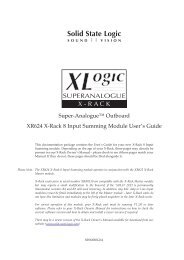Duality SE Operator's Manual - Solid State Logic
Duality SE Operator's Manual - Solid State Logic
Duality SE Operator's Manual - Solid State Logic
Create successful ePaper yourself
Turn your PDF publications into a flip-book with our unique Google optimized e-Paper software.
Console OperationsChannel sendsEach channel has two stereo and four mono sends that can be used for a number of different purposes: headphone feeds,FX sends, etc. The stereo cues can also be used to provide an additional line input to the mix.Cue stereoNormally, the stereo cue sources a pre channel fader signal, which routes to the console’s Cue A bus.This in turn can be picked up in the centre section and used as a foldback source (see Cue/FxMaster Controls). Press and hold down the srC sel button (at the base of the Channel Sendssection) then press the stereo cue gain pot to toggle the source through post fader channel feed(pOst), channel direct output (CHOp) or the unused channel input (alt), as indicated by theLEDs adjacent to the stereo cue gain pot.The alt selection is defined as whichever input is not assigned to the main channel path (whensplIt mode is not active), and allows the stereo cue to be used as an additional input.When a channel has Bus assigned as its input source, the alt input is the main CHANNEL input.This makes it possible to configure channel strips as bus masters, with full processing, and to use theCUE ST level pot as a ‘short fader’ that controls the level of the ALT source (the MIC preamp), beingsent to the track busses via the EFX system. Provided the Channel Output is fed pre fader to theDAW record input, the splIt monitor mode allows the Bus send to be monitored directly via theChannel fader feeding the main mix busses, or when splIt is active, to monitor the DAW return.Likewise, select the stereo cue output to Cue B by holding down the set eFx/ Cue B button then pressing the stereocue gain pot; this toggles the selection through Cue B, EFX and Cue A (off).Master controls for the Cue A and B busses can be found in the centre section.Pan your mono source across the stereo cue bus outputs with the LR pan control. The stereo cue send is turned on/off bymeans of a push-push switch mounted on the send level control.Fx sendsThe four mono FX Sends are normally sourced post channel fader. They may, however, be sourced from the channel output(CHOp) by pressing and holding down the srC sel button (at the base of the Channel Sends section) then pressing therequired FX gain pot to toggle the selection on/off.Each FX level pot is fitted with a push-push on/off switch; ‘on’ is indicated by a LED beside the pot. Master controls for eachFX bus can be found in the centre section.eFx systemSelecting an FX output to the EFX system (press and hold the set eFx/ Cue B button then press the required FX orCue Stereo gain pot) allows a single send to be isolated from its associated bus and to be used as source for either the TrackBusses (select eFx tO trK on the centre section routing panel), or the channel output — CHOp (selected locally oron the centre section routing panel). This enables up to 24 additional independent effects send or headphone mixes to beeasily generated. <strong>Logic</strong> interlocks prevent feedback paths by disallowing the EFX function on a send sourced from thechannel output if EFX to channel output is active.Note that selecting eFx tO trK changes the channel bus routing display from white to green.<strong>Duality</strong> se V3 Operator’s <strong>Manual</strong>2-9