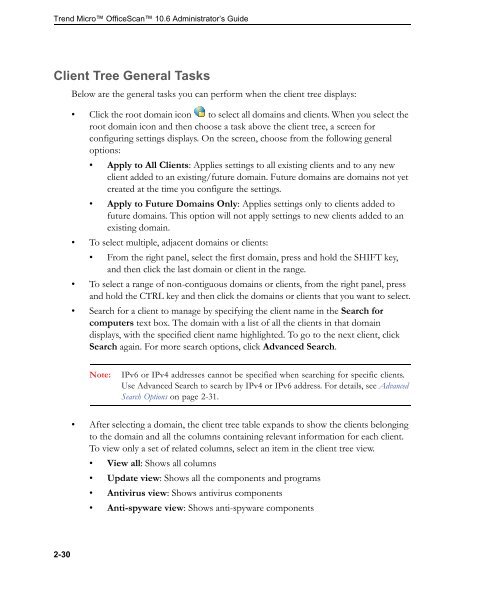- Page 2 and 3:
Trend Micro Incorporated reserves t
- Page 4 and 5:
Contents Section 1: Introduction an
- Page 6 and 7:
Contents Client IP Addresses ......
- Page 8 and 9:
Contents Component Update Summary .
- Page 10 and 11:
Contents File Attributes ..........
- Page 12 and 13:
Contents Web Console Settings .....
- Page 14 and 15:
Contents Rule Composition .........
- Page 16 and 17:
Contents Client Connection Logs ...
- Page 18 and 19:
List of Tables List of Tables Table
- Page 20 and 21:
List of Tables Table 6-2. Considera
- Page 22 and 23:
List of Tables Table 9-7. Predefine
- Page 24 and 25:
List of Tables Table 15-3. Default
- Page 26 and 27: Section 1 Introduction and Getting
- Page 28 and 29: Preface Preface Welcome to the Tren
- Page 30 and 31: Audience Preface OfficeScan documen
- Page 32 and 33: Terminology Preface The following t
- Page 34 and 35: TABLE P-3. OfficeScan Terminology (
- Page 36 and 37: Introducing OfficeScan Chapter 1 Th
- Page 38 and 39: Introducing OfficeScan Plug-in Mana
- Page 40 and 41: Introducing OfficeScan Damage Clean
- Page 42 and 43: Introducing OfficeScan • Repairs
- Page 44 and 45: The OfficeScan Server Introducing O
- Page 46 and 47: Standalone Smart Protection Server
- Page 48 and 49: Getting Started with OfficeScan Cha
- Page 50 and 51: Getting Started with OfficeScan On
- Page 52 and 53: The Summary Dashboard Getting Start
- Page 54 and 55: Working with Tabs and Widgets Manag
- Page 56 and 57: TABLE 2-2. Tab and Widget Tasks (Co
- Page 58 and 59: Available Widgets The following wid
- Page 60 and 61: Getting Started with OfficeScan To
- Page 62 and 63: Getting Started with OfficeScan Cli
- Page 64 and 65: Getting Started with OfficeScan •
- Page 66 and 67: Getting Started with OfficeScan Off
- Page 68 and 69: Getting Started with OfficeScan Dig
- Page 70 and 71: To view data, select a time period
- Page 72 and 73: Getting Started with OfficeScan Fil
- Page 74 and 75: To integrate Active Directory with
- Page 78 and 79: Getting Started with OfficeScan •
- Page 80 and 81: Table 2-6 lists the tasks you can p
- Page 82 and 83: TABLE 2-6. Client Management Tasks
- Page 84 and 85: Getting Started with OfficeScan Upd
- Page 86 and 87: Perform the following tasks: 1. Vie
- Page 88 and 89: Manual Client Grouping Getting Star
- Page 90 and 91: Getting Started with OfficeScan 5.
- Page 92 and 93: Getting Started with OfficeScan 7.
- Page 94 and 95: Getting Started with OfficeScan 7.
- Page 96 and 97: 4. To delete a client, click Remove
- Page 98 and 99: Section 2 Protecting Networked Comp
- Page 100 and 101: Chapter 3 Using Trend Micro Smart P
- Page 102 and 103: Using Trend Micro Smart Protection
- Page 104 and 105: Smart Feedback Using Trend Micro Sm
- Page 106 and 107: Using Trend Micro Smart Protection
- Page 108 and 109: Using Trend Micro Smart Protection
- Page 110 and 111: Using Trend Micro Smart Protection
- Page 112 and 113: Setting Up Smart Protection Service
- Page 114 and 115: Using Trend Micro Smart Protection
- Page 116 and 117: Using Trend Micro Smart Protection
- Page 118 and 119: Using Trend Micro Smart Protection
- Page 120 and 121: Using Trend Micro Smart Protection
- Page 122 and 123: To configure custom lists of smart
- Page 124 and 125: Using Trend Micro Smart Protection
- Page 126 and 127:
Using Smart Protection Services Usi
- Page 128 and 129:
Installing the OfficeScan Client Ch
- Page 130 and 131:
Client Features Installing the Offi
- Page 132 and 133:
TABLE 4-1. Client Features (Continu
- Page 134 and 135:
Installing the OfficeScan Client In
- Page 136 and 137:
Installing the OfficeScan Client To
- Page 138 and 139:
TABLE 4-3. Installation Methods (Co
- Page 140 and 141:
Installing the OfficeScan Client To
- Page 142 and 143:
Installing with Login Script Setup
- Page 144 and 145:
Installing the OfficeScan Client 4.
- Page 146 and 147:
Installing the OfficeScan Client 4.
- Page 148 and 149:
Installing the OfficeScan Client
- Page 150 and 151:
Installing the OfficeScan Client 3.
- Page 152 and 153:
Installing the OfficeScan Client 5.
- Page 154 and 155:
To distribute the package to target
- Page 156 and 157:
Installing the OfficeScan Client d.
- Page 158 and 159:
Installing the OfficeScan Client d.
- Page 160 and 161:
Using Vulnerability Scanner Install
- Page 162 and 163:
Domain Structure TABLE 4-8. Domain
- Page 164 and 165:
Installing the OfficeScan Client 3.
- Page 166 and 167:
3. Type the IP address range of the
- Page 168 and 169:
To run a DHCP scan: Installing the
- Page 170 and 171:
Installing the OfficeScan Client c.
- Page 172 and 173:
Installing the OfficeScan Client d.
- Page 174 and 175:
ServerProtect for Linux Installing
- Page 176 and 177:
Installing the OfficeScan Client Pe
- Page 178 and 179:
Installing the OfficeScan Client 4.
- Page 180 and 181:
Installing the OfficeScan Client 2.
- Page 182 and 183:
Installing the OfficeScan Client Cl
- Page 184 and 185:
Installing the OfficeScan Client 4.
- Page 186 and 187:
Post-installation After completing
- Page 188 and 189:
To perform a test scan: Installing
- Page 190 and 191:
Running the Client Uninstallation P
- Page 192 and 193:
Installing the OfficeScan Client 3.
- Page 194 and 195:
Installing the OfficeScan Client Ke
- Page 196 and 197:
Keeping Protection Up-to-Date Chapt
- Page 198 and 199:
Antivirus Components Keeping Protec
- Page 200 and 201:
Keeping Protection Up-to-Date Virus
- Page 202 and 203:
Behavior Monitoring Components Beha
- Page 204 and 205:
Keeping Protection Up-to-Date This
- Page 206 and 207:
TABLE 5-2. Server-Client Update Opt
- Page 208 and 209:
OfficeScan Server Updates Keeping P
- Page 210 and 211:
OfficeScan Server Update Sources Ke
- Page 212 and 213:
OfficeScan Server Component Duplica
- Page 214 and 215:
Keeping Protection Up-to-Date 3. Th
- Page 216 and 217:
Keeping Protection Up-to-Date 4. De
- Page 218 and 219:
OfficeScan Server Update Logs Keepi
- Page 220 and 221:
OfficeScan Client Update Sources Ke
- Page 222 and 223:
Client Update Process Keeping Prote
- Page 224 and 225:
Keeping Protection Up-to-Date 5. Pe
- Page 226 and 227:
Keeping Protection Up-to-Date TABLE
- Page 228 and 229:
Keeping Protection Up-to-Date Event
- Page 230 and 231:
Keeping Protection Up-to-Date 2. Se
- Page 232 and 233:
Scheduled Client Updates with NAT K
- Page 234 and 235:
Keeping Protection Up-to-Date 2. To
- Page 236 and 237:
Keeping Protection Up-to-Date Perfo
- Page 238 and 239:
Proxy for OfficeScan Client Compone
- Page 240 and 241:
OfficeScan Client Update Logs Keepi
- Page 242 and 243:
Touch Tool for OfficeScan Client Ho
- Page 244 and 245:
To assign a client as an Update Age
- Page 246 and 247:
Standard Update Source for Update A
- Page 248 and 249:
Keeping Protection Up-to-Date The u
- Page 250 and 251:
Update Methods for Update Agents Ke
- Page 252 and 253:
Keeping Protection Up-to-Date Compo
- Page 254 and 255:
Scanning for Security Risks Chapter
- Page 256 and 257:
Scanning for Security Risks Virus A
- Page 258 and 259:
Scanning for Security Risks Dialer
- Page 260 and 261:
Guarding Against Spyware/Grayware S
- Page 262 and 263:
Scanning behavior The conventional
- Page 264 and 265:
Client tree settings Scanning for S
- Page 266 and 267:
Client tree settings Scanning for S
- Page 268 and 269:
TABLE 6-4. Scan Types (Continued) S
- Page 270 and 271:
5. Click the Action tab and then co
- Page 272 and 273:
4. Click the Action tab and then co
- Page 274 and 275:
5. Click the Action tab and then co
- Page 276 and 277:
4. Configure the following: TABLE 6
- Page 278 and 279:
Scanning for Security Risks 6. Clic
- Page 280 and 281:
Scanning for Security Risks Scan Se
- Page 282 and 283:
Scanning for Security Risks If you
- Page 284 and 285:
Scanning for Security Risks Scan Ex
- Page 286 and 287:
Scanning for Security Risks • Add
- Page 288 and 289:
TABLE 6-15. Virus/Malware Scan Acti
- Page 290 and 291:
TABLE 6-16. Trend Micro Recommended
- Page 292 and 293:
Scanning for Security Risks Refer t
- Page 294 and 295:
Scanning for Security Risks Damage
- Page 296 and 297:
To decrypt and restore files: Scann
- Page 298 and 299:
Scanning for Security Risks For exa
- Page 300 and 301:
Scanning for Security Risks 5. Appl
- Page 302 and 303:
Scan Privileges and Other Settings
- Page 304 and 305:
Scanning for Security Risks 3. Conf
- Page 306 and 307:
Scanning for Security Risks 7. If y
- Page 308 and 309:
Mail Scan Privileges and Other Sett
- Page 310 and 311:
TABLE 6-21. Mail Scan Programs (Con
- Page 312 and 313:
Scanning for Security Risks Clients
- Page 314 and 315:
Scanning for Security Risks 5. Conf
- Page 316 and 317:
To configure global scan settings:
- Page 318 and 319:
Scanning for Security Risks Add Man
- Page 320 and 321:
Scanning for Security Risks For exa
- Page 322 and 323:
Scanning for Security Risks Enable
- Page 324 and 325:
Scanning for Security Risks Resume
- Page 326 and 327:
Scanning for Security Risks 2. In t
- Page 328 and 329:
Scanning for Security Risks TABLE 6
- Page 330 and 331:
To configure virus/malware notifica
- Page 332 and 333:
Security Risk Logs Scanning for Sec
- Page 334 and 335:
Access denied Scanning for Security
- Page 336 and 337:
Unable to delete the file Scanning
- Page 338 and 339:
Scanning for Security Risks If the
- Page 340 and 341:
Spyware/Grayware Scan Results The f
- Page 342 and 343:
Scan Logs Scanning for Security Ris
- Page 344 and 345:
To configure the security risk outb
- Page 346 and 347:
Scanning for Security Risks 4. In t
- Page 348 and 349:
Scanning for Security Risks 7. Clic
- Page 350 and 351:
Scanning for Security Risks 5. Sele
- Page 352 and 353:
Disabling Outbreak Prevention Scann
- Page 354 and 355:
Using Behavior Monitoring Chapter 7
- Page 356 and 357:
Monitored system events include: TA
- Page 358 and 359:
Using Behavior Monitoring When Even
- Page 360 and 361:
Using Behavior Monitoring 5. Config
- Page 362 and 363:
To enable Certified Safe Software S
- Page 364 and 365:
To modify the content of the notifi
- Page 366 and 367:
Using Device Control Chapter 8 This
- Page 368 and 369:
TABLE 8-1. Device Types (Continued)
- Page 370 and 371:
TABLE 8-2. Device Control Permissio
- Page 372 and 373:
TABLE 8-3. Program Lists (Continued
- Page 374 and 375:
Wildcards are used correctly in the
- Page 376 and 377:
Using Device Control 7. Configure s
- Page 378 and 379:
Using Device Control 8. For each no
- Page 380 and 381:
Using Device Control To add program
- Page 382 and 383:
Device Control Logs Using Device Co
- Page 384 and 385:
Chapter 9 Managing Data Protection
- Page 386 and 387:
To install Data Protection: Managin
- Page 388 and 389:
Managing Data Protection and Using
- Page 390 and 391:
To deploy the Data Protection modul
- Page 392 and 393:
About Digital Asset Control Managin
- Page 394 and 395:
Managing Data Protection and Using
- Page 396 and 397:
TABLE 9-2. Predefined Expressions (
- Page 398 and 399:
TABLE 9-2. Predefined Expressions (
- Page 400 and 401:
TABLE 9-2. Predefined Expressions (
- Page 402 and 403:
TABLE 9-2. Predefined Expressions (
- Page 404 and 405:
TABLE 9-3. Criteria for Expressions
- Page 406 and 407:
Managing Data Protection and Using
- Page 408 and 409:
Managing Data Protection and Using
- Page 410 and 411:
TABLE 9-4. Supported File Types (Co
- Page 412 and 413:
To add a file attribute list using
- Page 414 and 415:
Keywords Managing Data Protection a
- Page 416 and 417:
TABLE 9-5. Predefined Keyword Lists
- Page 418 and 419:
TABLE 9-6. Criteria for a Keyword L
- Page 420 and 421:
9. To export keywords: Managing Dat
- Page 422 and 423:
To export keyword lists: Managing D
- Page 424 and 425:
TABLE 9-7. Predefined Templates (Co
- Page 426 and 427:
See the examples in the following t
- Page 428 and 429:
To add a template using the "copy"
- Page 430 and 431:
Digital Asset Control Channels Mana
- Page 432 and 433:
Managing Data Protection and Using
- Page 434 and 435:
Managing Data Protection and Using
- Page 436 and 437:
Managing Data Protection and Using
- Page 438 and 439:
Managing Data Protection and Using
- Page 440 and 441:
Managing Data Protection and Using
- Page 442 and 443:
TABLE 9-9. Digital Asset Control Ac
- Page 444 and 445:
Managing Data Protection and Using
- Page 446 and 447:
Managing Data Protection and Using
- Page 448 and 449:
Managing Data Protection and Using
- Page 450 and 451:
Action Settings Managing Data Prote
- Page 452 and 453:
Managing Data Protection and Using
- Page 454 and 455:
Managing Data Protection and Using
- Page 456 and 457:
Managing Data Protection and Using
- Page 458 and 459:
TABLE 9-12. Processes by Channel (C
- Page 460 and 461:
Managing Data Protection and Using
- Page 462 and 463:
Protecting Computers from Web-based
- Page 464 and 465:
Web Reputation Policies Protecting
- Page 466 and 467:
Protecting Computers from Web-based
- Page 468 and 469:
10. Configure the approved and bloc
- Page 470 and 471:
Protecting Computers from Web-based
- Page 472 and 473:
Using the OfficeScan Firewall Chapt
- Page 474 and 475:
Using the OfficeScan Firewall Certi
- Page 476 and 477:
Using the OfficeScan Firewall • F
- Page 478 and 479:
Firewall Policies and Profiles Usin
- Page 480 and 481:
TABLE 11-1. Default Firewall Polici
- Page 482 and 483:
Using the OfficeScan Firewall • I
- Page 484 and 485:
Using the OfficeScan Firewall Clien
- Page 486 and 487:
Using the OfficeScan Firewall Choos
- Page 488 and 489:
Using the OfficeScan Firewall Profi
- Page 490 and 491:
Using the OfficeScan Firewall Refer
- Page 492 and 493:
To edit a profile: PATH: NETWORKED
- Page 494 and 495:
Using the OfficeScan Firewall Displ
- Page 496 and 497:
Using the OfficeScan Firewall Send
- Page 498 and 499:
Firewall Logs Using the OfficeScan
- Page 500 and 501:
Using the OfficeScan Firewall To co
- Page 502 and 503:
Using the OfficeScan Firewall 5. Te
- Page 504 and 505:
Section 3 Managing the OfficeScan S
- Page 506 and 507:
Chapter 12 Managing the OfficeScan
- Page 508 and 509:
User Roles Managing the OfficeScan
- Page 510 and 511:
TABLE 12-2. Menu Items for Servers/
- Page 512 and 513:
TABLE 12-2. Menu Items for Servers/
- Page 514 and 515:
Client Management Menu Items The fo
- Page 516 and 517:
Managing the OfficeScan Server Buil
- Page 518 and 519:
Target OfficeScan server and all cl
- Page 520 and 521:
Managing the OfficeScan Server 7. C
- Page 522 and 523:
To import or export custom roles: P
- Page 524 and 525:
To modify a custom account: PATH: A
- Page 526 and 527:
To change a custom or Active Direct
- Page 528 and 529:
Managing the OfficeScan Server Supp
- Page 530 and 531:
Managing the OfficeScan Server 7. I
- Page 532 and 533:
Managing the OfficeScan Server 4. T
- Page 534 and 535:
Managing the OfficeScan Server 2. C
- Page 536 and 537:
Managing the OfficeScan Server Offi
- Page 538 and 539:
Managing the OfficeScan Server 3. S
- Page 540 and 541:
Managing the OfficeScan Server 2. V
- Page 542 and 543:
Managing the OfficeScan Server 3. T
- Page 544 and 545:
Web Console Password Managing the O
- Page 546 and 547:
Server Tuner Managing the OfficeSca
- Page 548 and 549:
Managing the OfficeScan Server 5. U
- Page 550 and 551:
Managing OfficeScan Clients Chapter
- Page 552 and 553:
Managing OfficeScan Clients Locatio
- Page 554 and 555:
To use Gateway Settings Importer: M
- Page 556 and 557:
TABLE 13-2. OfficeScan Client Servi
- Page 558 and 559:
Managing OfficeScan Clients 2. For
- Page 560 and 561:
10. If the performance drops again,
- Page 562 and 563:
Managing OfficeScan Clients Protect
- Page 564 and 565:
Managing OfficeScan Clients • TMB
- Page 566 and 567:
Managing OfficeScan Clients 5. If y
- Page 568 and 569:
Managing OfficeScan Clients 5. If y
- Page 570 and 571:
TABLE 13-3. Client Mover Parameters
- Page 572 and 573:
Client Icons Managing OfficeScan Cl
- Page 574 and 575:
TABLE 13-4. Client Status as Indica
- Page 576 and 577:
Smart Scan Icons Any of the followi
- Page 578 and 579:
Conventional Scan Icons Any of the
- Page 580 and 581:
TABLE 13-6. Conventional Scan Icons
- Page 582 and 583:
TABLE 13-6. Conventional Scan Icons
- Page 584 and 585:
TABLE 13-6. Conventional Scan Icons
- Page 586 and 587:
TABLE 13-6. Conventional Scan Icons
- Page 588 and 589:
Managing OfficeScan Clients A Clien
- Page 590 and 591:
Client-Server Connection Verificati
- Page 592 and 593:
Unreachable Clients Managing Office
- Page 594 and 595:
Managing OfficeScan Clients When ch
- Page 596 and 597:
Managing OfficeScan Clients 3. Conf
- Page 598 and 599:
External Proxy for Clients Managing
- Page 600 and 601:
Automatic Proxy Settings for Client
- Page 602 and 603:
To import client settings: PATH: NE
- Page 604 and 605:
Managing OfficeScan Clients Service
- Page 606 and 607:
Managing OfficeScan Clients A non-c
- Page 608 and 609:
Managing OfficeScan Clients Run Sca
- Page 610 and 611:
On-demand Compliance Reports Managi
- Page 612 and 613:
Managing OfficeScan Clients 5. View
- Page 614 and 615:
Managing OfficeScan Clients 4. Spec
- Page 616 and 617:
Managing OfficeScan Clients Active
- Page 618 and 619:
Managing OfficeScan Clients 4. Unde
- Page 620 and 621:
Managing OfficeScan Clients Schedul
- Page 622 and 623:
Managing OfficeScan Clients 3. Moni
- Page 624 and 625:
Managing OfficeScan Clients 4. View
- Page 626 and 627:
To delete a connection setting: Man
- Page 628 and 629:
To remove GUIDs from templates: Man
- Page 630 and 631:
TABLE 13-12. Client Privileges (Con
- Page 632 and 633:
To configure global client settings
- Page 634 and 635:
Section 4 Providing Additional Prot
- Page 636 and 637:
Using Plug-in Manager Chapter 14 .T
- Page 638 and 639:
Using Plug-in Manager Plug-in Progr
- Page 640 and 641:
Using Plug-in Manager Post-installa
- Page 642 and 643:
Using Plug-in Manager 2. On the Plu
- Page 644 and 645:
Using Plug-in Manager Plug-in Progr
- Page 646 and 647:
Using Plug-in Manager Plug-in Progr
- Page 648 and 649:
Using Plug-in Manager Client-side A
- Page 650 and 651:
Using Plug-in Manager c. Enter the
- Page 652 and 653:
TABLE 14-1. Plug-in Manager Error C
- Page 654 and 655:
TABLE 14-1. Plug-in Manager Error C
- Page 656 and 657:
Chapter 15 Using Policy Server for
- Page 658 and 659:
TABLE 15-1. Policy Server for Cisco
- Page 660 and 661:
TABLE 15-2. Policy Server for Cisco
- Page 662 and 663:
The Client Validation Sequence Usin
- Page 664 and 665:
The Policy Server Using Policy Serv
- Page 666 and 667:
Rule Composition Using Policy Serve
- Page 668 and 669:
TABLE 15-3. Default Rules (Continue
- Page 670 and 671:
Policy Composition Using Policy Ser
- Page 672 and 673:
Synchronization Using Policy Server
- Page 674 and 675:
The CA Certificate Using Policy Ser
- Page 676 and 677:
Cisco Trust Agent (CTA) Requirement
- Page 678 and 679:
TABLE 15-6. Supported Platforms and
- Page 680 and 681:
Cisco Secure ACS Server Enrolment U
- Page 682 and 683:
Using Policy Server for Cisco NAC 3
- Page 684 and 685:
Importing the Client Certificate Us
- Page 686 and 687:
Using Policy Server for Cisco NAC 5
- Page 688 and 689:
Using Policy Server for Cisco NAC 4
- Page 690 and 691:
k. Select the certificate from the
- Page 692 and 693:
Policy Server for Cisco NAC Configu
- Page 694 and 695:
Summary Information for a Policy Se
- Page 696 and 697:
Policies Using Policy Server for Ci
- Page 698 and 699:
Configuring OfficeScan with Third-p
- Page 700 and 701:
OfficeScan Integration Configuring
- Page 702 and 703:
Configuring OfficeScan with Third-p
- Page 704 and 705:
To grant users the privilege to vie
- Page 706 and 707:
Getting Help Chapter 17 This chapte
- Page 708 and 709:
Trend Micro Performance Tuning Tool
- Page 710 and 711:
To enable debug logging for server
- Page 712 and 713:
Role-based Administration Logs Gett
- Page 714 and 715:
Client Packager Logs To enable logg
- Page 716 and 717:
ServerProtect Normal Server Migrati
- Page 718 and 719:
Virus Scan Engine Logs To enable de
- Page 720 and 721:
Virtual Desktop Support Logs • Fi
- Page 722 and 723:
Fresh Installation Logs File name:
- Page 724 and 725:
Outbreak Prevention Logs File name:
- Page 726 and 727:
Web Reputation and POP3 Mail Scan L
- Page 728 and 729:
Transport Driver Interface (TDI) Lo
- Page 730 and 731:
Getting Help Speeding Up Your Suppo
- Page 732 and 733:
Sending Suspicious Files to Trend M
- Page 734 and 735:
Section 5 Appendices, Glossary, and
- Page 736 and 737:
IPv6 Support in OfficeScan Appendix
- Page 738 and 739:
IPv6 Support in OfficeScan OfficeSc
- Page 740 and 741:
TABLE A-2. Pure IPv6 Client Limitat
- Page 742 and 743:
IPv6 Support in OfficeScan 5. Some
- Page 744 and 745:
Appendix B Windows Server Core 2008
- Page 746 and 747:
To install the client using Login S
- Page 748 and 749:
Windows Server Core 2008 Support Th
- Page 750 and 751:
TABLE B-1. Windows Server Core Comm
- Page 752 and 753:
Glossary ActiveUpdate Appendix C Ac
- Page 754 and 755:
ESMTP Glossary Enhanced Simple Mail
- Page 756 and 757:
Glossary The Internet Protocol is n
- Page 758 and 759:
NAT Glossary Network Address Transl
- Page 760 and 761:
Security Patch A security patch foc
- Page 762 and 763:
Telnet Telnet is a standard method
- Page 764 and 765:
Glossary To determine the trusted p
- Page 766 and 767:
3. Open the command prompt, and typ
- Page 768 and 769:
Glossary del *.* /S The last comman
- Page 770 and 771:
Index A Access Control Server (ACS)
- Page 772 and 773:
CPU usage 6-28 custom client groups
- Page 774 and 775:
firewall logs 11-24, 11-27 scan log
- Page 776 and 777:
privileges firewall privileges 11-2
- Page 778 and 779:
spyware/grayware scan actions 6-45