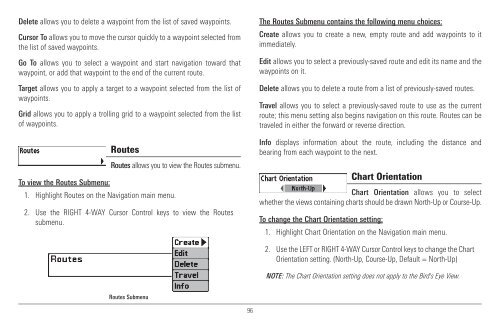Humminbird - Fish Finders and GPS
Humminbird - Fish Finders and GPS
Humminbird - Fish Finders and GPS
You also want an ePaper? Increase the reach of your titles
YUMPU automatically turns print PDFs into web optimized ePapers that Google loves.
Delete allows you to delete a waypoint from the list of saved waypoints.<br />
Cursor To allows you to move the cursor quickly to a waypoint selected from<br />
the list of saved waypoints.<br />
Go To allows you to select a waypoint <strong>and</strong> start navigation toward that<br />
waypoint, or add that waypoint to the end of the current route.<br />
Target allows you to apply a target to a waypoint selected from the list of<br />
waypoints.<br />
Grid allows you to apply a trolling grid to a waypoint selected from the list<br />
of waypoints.<br />
Routes<br />
Routes allows you to view the Routes submenu.<br />
To view the Routes Submenu:<br />
1. Highlight Routes on the Navigation main menu.<br />
2. Use the RIGHT 4-WAY Cursor Control keys to view the Routes<br />
submenu.<br />
The Routes Submenu contains the following menu choices:<br />
Create allows you to create a new, empty route <strong>and</strong> add waypoints to it<br />
immediately.<br />
Edit allows you to select a previously-saved route <strong>and</strong> edit its name <strong>and</strong> the<br />
waypoints on it.<br />
Delete allows you to delete a route from a list of previously-saved routes.<br />
Travel allows you to select a previously-saved route to use as the current<br />
route; this menu setting also begins navigation on this route. Routes can be<br />
traveled in either the forward or reverse direction.<br />
Info displays information about the route, including the distance <strong>and</strong><br />
bearing from each waypoint to the next.<br />
Chart Orientation<br />
Chart Orientation allows you to select<br />
whether the views containing charts should be drawn North-Up or Course-Up.<br />
To change the Chart Orientation setting:<br />
1. Highlight Chart Orientation on the Navigation main menu.<br />
2. Use the LEFT or RIGHT 4-WAY Cursor Control keys to change the Chart<br />
Orientation setting. (North-Up, Course-Up, Default = North-Up)<br />
NOTE: The Chart Orientation setting does not apply to the Bird's Eye View.<br />
Routes Submenu<br />
96