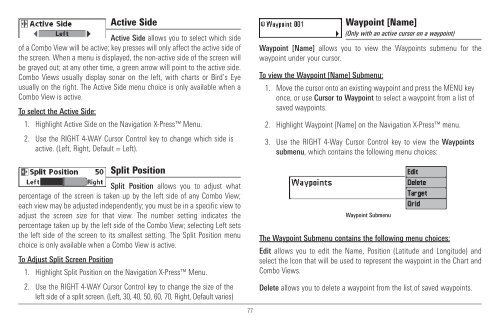Humminbird - Fish Finders and GPS
Humminbird - Fish Finders and GPS
Humminbird - Fish Finders and GPS
Create successful ePaper yourself
Turn your PDF publications into a flip-book with our unique Google optimized e-Paper software.
Active Side<br />
Active Side allows you to select which side<br />
of a Combo View will be active; key presses will only affect the active side of<br />
the screen. When a menu is displayed, the non-active side of the screen will<br />
be grayed out; at any other time, a green arrow will point to the active side.<br />
Combo Views usually display sonar on the left, with charts or Bird’s Eye<br />
usually on the right. The Active Side menu choice is only available when a<br />
Combo View is active.<br />
To select the Active Side:<br />
1. Highlight Active Side on the Navigation X-Press Menu.<br />
2. Use the RIGHT 4-WAY Cursor Control key to change which side is<br />
active. (Left, Right, Default = Left).<br />
Waypoint [Name]<br />
(Only with an active cursor on a waypoint)<br />
Waypoint [Name] allows you to view the Waypoints submenu for the<br />
waypoint under your cursor.<br />
To view the Waypoint [Name] Submenu:<br />
1. Move the cursor onto an existing waypoint <strong>and</strong> press the MENU key<br />
once, or use Cursor to Waypoint to select a waypoint from a list of<br />
saved waypoints.<br />
2. Highlight Waypoint [Name] on the Navigation X-Press menu.<br />
3. Use the RIGHT 4-Way Cursor Control key to view the Waypoints<br />
submenu, which contains the following menu choices:<br />
Split Position<br />
Split Position allows you to adjust what<br />
percentage of the screen is taken up by the left side of any Combo View;<br />
each view may be adjusted independently; you must be in a specific view to<br />
adjust the screen size for that view. The number setting indicates the<br />
percentage taken up by the left side of the Combo View; selecting Left sets<br />
the left side of the screen to its smallest setting. The Split Position menu<br />
choice is only available when a Combo View is active.<br />
To Adjust Split Screen Position<br />
1. Highlight Split Position on the Navigation X-Press Menu.<br />
2. Use the RIGHT 4-WAY Cursor Control key to change the size of the<br />
left side of a split screen. (Left, 30, 40, 50, 60, 70, Right, Default varies)<br />
77<br />
Waypoint Submenu<br />
The Waypoint Submenu contains the following menu choices:<br />
Edit allows you to edit the Name, Position (Latitude <strong>and</strong> Longitude) <strong>and</strong><br />
select the Icon that will be used to represent the waypoint in the Chart <strong>and</strong><br />
Combo Views.<br />
Delete allows you to delete a waypoint from the list of saved waypoints.