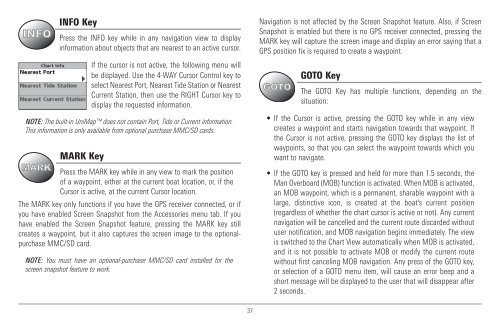Humminbird - Fish Finders and GPS
Humminbird - Fish Finders and GPS
Humminbird - Fish Finders and GPS
Create successful ePaper yourself
Turn your PDF publications into a flip-book with our unique Google optimized e-Paper software.
INFO Key<br />
Press the INFO key while in any navigation view to display<br />
information about objects that are nearest to an active cursor.<br />
If the cursor is not active, the following menu will<br />
be displayed. Use the 4-WAY Cursor Control key to<br />
select Nearest Port, Nearest Tide Station or Nearest<br />
Current Station, then use the RIGHT Cursor key to<br />
display the requested information.<br />
NOTE: The built-in UniMap does not contain Port, Tide or Current information.<br />
This information is only available from optional purchase MMC/SD cards.<br />
MARK Key<br />
Press the MARK key while in any view to mark the position<br />
of a waypoint, either at the current boat location, or, if the<br />
Cursor is active, at the current Cursor location.<br />
The MARK key only functions if you have the <strong>GPS</strong> receiver connected, or if<br />
you have enabled Screen Snapshot from the Accessories menu tab. If you<br />
have enabled the Screen Snapshot feature, pressing the MARK key still<br />
creates a waypoint, but it also captures the screen image to the optionalpurchase<br />
MMC/SD card.<br />
NOTE: You must have an optional-purchase MMC/SD card installed for the<br />
screen snapshot feature to work.<br />
Navigation is not affected by the Screen Snapshot feature. Also, if Screen<br />
Snapshot is enabled but there is no <strong>GPS</strong> receiver connected, pressing the<br />
MARK key will capture the screen image <strong>and</strong> display an error saying that a<br />
<strong>GPS</strong> position fix is required to create a waypoint.<br />
GOTO Key<br />
The GOTO Key has multiple functions, depending on the<br />
situation:<br />
• If the Cursor is active, pressing the GOTO key while in any view<br />
creates a waypoint <strong>and</strong> starts navigation towards that waypoint. If<br />
the Cursor is not active, pressing the GOTO key displays the list of<br />
waypoints, so that you can select the waypoint towards which you<br />
want to navigate.<br />
• If the GOTO key is pressed <strong>and</strong> held for more than 1.5 seconds, the<br />
Man Overboard (MOB) function is activated. When MOB is activated,<br />
an MOB waypoint, which is a permanent, sharable waypoint with a<br />
large, distinctive icon, is created at the boat's current position<br />
(regardless of whether the chart cursor is active or not). Any current<br />
navigation will be cancelled <strong>and</strong> the current route discarded without<br />
user notification, <strong>and</strong> MOB navigation begins immediately. The view<br />
is switched to the Chart View automatically when MOB is activated,<br />
<strong>and</strong> it is not possible to activate MOB or modify the current route<br />
without first canceling MOB navigation. Any press of the GOTO key,<br />
or selection of a GOTO menu item, will cause an error beep <strong>and</strong> a<br />
short message will be displayed to the user that will disappear after<br />
2 seconds.<br />
37