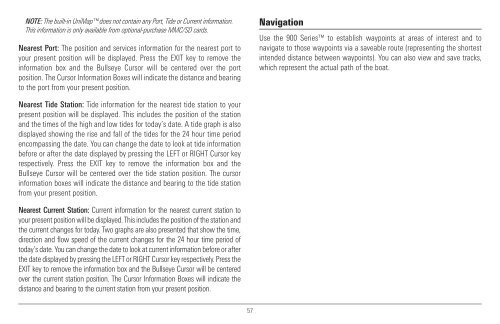Humminbird - Fish Finders and GPS
Humminbird - Fish Finders and GPS
Humminbird - Fish Finders and GPS
Create successful ePaper yourself
Turn your PDF publications into a flip-book with our unique Google optimized e-Paper software.
NOTE: The built-in UniMap does not contain any Port, Tide or Current information.<br />
This information is only available from optional-purchase MMC/SD cards.<br />
Nearest Port: The position <strong>and</strong> services information for the nearest port to<br />
your present position will be displayed. Press the EXIT key to remove the<br />
information box <strong>and</strong> the Bullseye Cursor will be centered over the port<br />
position. The Cursor Information Boxes will indicate the distance <strong>and</strong> bearing<br />
to the port from your present position.<br />
Navigation<br />
Use the 900 Series to establish waypoints at areas of interest <strong>and</strong> to<br />
navigate to those waypoints via a saveable route (representing the shortest<br />
intended distance between waypoints). You can also view <strong>and</strong> save tracks,<br />
which represent the actual path of the boat.<br />
Nearest Tide Station: Tide information for the nearest tide station to your<br />
present position will be displayed. This includes the position of the station<br />
<strong>and</strong> the times of the high <strong>and</strong> low tides for today’s date. A tide graph is also<br />
displayed showing the rise <strong>and</strong> fall of the tides for the 24 hour time period<br />
encompassing the date. You can change the date to look at tide information<br />
before or after the date displayed by pressing the LEFT or RIGHT Cursor key<br />
respectively. Press the EXIT key to remove the information box <strong>and</strong> the<br />
Bullseye Cursor will be centered over the tide station position. The cursor<br />
information boxes will indicate the distance <strong>and</strong> bearing to the tide station<br />
from your present position.<br />
Nearest Current Station: Current information for the nearest current station to<br />
your present position will be displayed. This includes the position of the station <strong>and</strong><br />
the current changes for today. Two graphs are also presented that show the time,<br />
direction <strong>and</strong> flow speed of the current changes for the 24 hour time period of<br />
today’s date. You can change the date to look at current information before or after<br />
the date displayed by pressing the LEFT or RIGHT Cursor key respectively. Press the<br />
EXIT key to remove the information box <strong>and</strong> the Bullseye Cursor will be centered<br />
over the current station position. The Cursor Information Boxes will indicate the<br />
distance <strong>and</strong> bearing to the current station from your present position.<br />
57