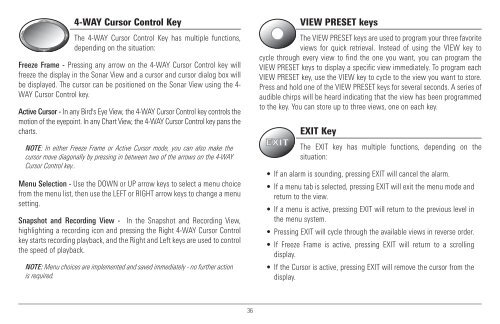Humminbird - Fish Finders and GPS
Humminbird - Fish Finders and GPS
Humminbird - Fish Finders and GPS
You also want an ePaper? Increase the reach of your titles
YUMPU automatically turns print PDFs into web optimized ePapers that Google loves.
4-WAY Cursor Control Key<br />
The 4-WAY Cursor Control Key has multiple functions,<br />
depending on the situation:<br />
Freeze Frame - Pressing any arrow on the 4-WAY Cursor Control key will<br />
freeze the display in the Sonar View <strong>and</strong> a cursor <strong>and</strong> cursor dialog box will<br />
be displayed. The cursor can be positioned on the Sonar View using the 4-<br />
WAY Cursor Control key.<br />
Active Cursor - In any Bird's Eye View, the 4-WAY Cursor Control key controls the<br />
motion of the eyepoint. In any Chart View, the 4-WAY Cursor Control key pans the<br />
charts.<br />
NOTE: In either Freeze Frame or Active Cursor mode, you can also make the<br />
cursor move diagonally by pressing in between two of the arrows on the 4-WAY<br />
Cursor Control key..<br />
Menu Selection - Use the DOWN or UP arrow keys to select a menu choice<br />
from the menu list, then use the LEFT or RIGHT arrow keys to change a menu<br />
setting.<br />
Snapshot <strong>and</strong> Recording View - In the Snapshot <strong>and</strong> Recording View,<br />
highlighting a recording icon <strong>and</strong> pressing the Right 4-WAY Cursor Control<br />
key starts recording playback, <strong>and</strong> the Right <strong>and</strong> Left keys are used to control<br />
the speed of playback.<br />
NOTE: Menu choices are implemented <strong>and</strong> saved immediately - no further action<br />
is required.<br />
VIEW PRESET keys<br />
The VIEW PRESET keys are used to program your three favorite<br />
views for quick retrieval. Instead of using the VIEW key to<br />
cycle through every view to find the one you want, you can program the<br />
VIEW PRESET keys to display a specific view immediately. To program each<br />
VIEW PRESET key, use the VIEW key to cycle to the view you want to store.<br />
Press <strong>and</strong> hold one of the VIEW PRESET keys for several seconds. A series of<br />
audible chirps will be heard indicating that the view has been programmed<br />
to the key. You can store up to three views, one on each key.<br />
EXIT Key<br />
The EXIT key has multiple functions, depending on the<br />
situation:<br />
• If an alarm is sounding, pressing EXIT will cancel the alarm.<br />
• If a menu tab is selected, pressing EXIT will exit the menu mode <strong>and</strong><br />
return to the view.<br />
• If a menu is active, pressing EXIT will return to the previous level in<br />
the menu system.<br />
• Pressing EXIT will cycle through the available views in reverse order.<br />
• If Freeze Frame is active, pressing EXIT will return to a scrolling<br />
display.<br />
• If the Cursor is active, pressing EXIT will remove the cursor from the<br />
display.<br />
36