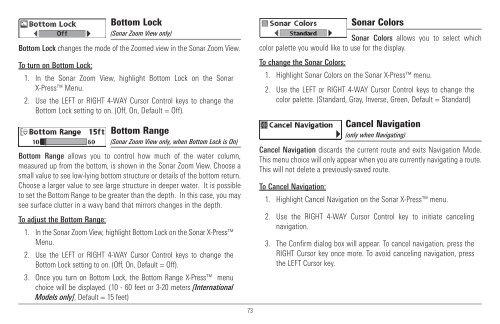Humminbird - Fish Finders and GPS
Humminbird - Fish Finders and GPS
Humminbird - Fish Finders and GPS
You also want an ePaper? Increase the reach of your titles
YUMPU automatically turns print PDFs into web optimized ePapers that Google loves.
Bottom Lock<br />
(Sonar Zoom View only)<br />
Bottom Lock changes the mode of the Zoomed view in the Sonar Zoom View.<br />
To turn on Bottom Lock:<br />
1. In the Sonar Zoom View, highlight Bottom Lock on the Sonar<br />
X-Press Menu.<br />
2. Use the LEFT or RIGHT 4-WAY Cursor Control keys to change the<br />
Bottom Lock setting to on. (Off, On, Default = Off).<br />
Bottom Range<br />
(Sonar Zoom View only, when Bottom Lock is On)<br />
Bottom Range allows you to control how much of the water column,<br />
measured up from the bottom, is shown in the Sonar Zoom View. Choose a<br />
small value to see low-lying bottom structure or details of the bottom return.<br />
Choose a larger value to see large structure in deeper water. It is possible<br />
to set the Bottom Range to be greater than the depth. In this case, you may<br />
see surface clutter in a wavy b<strong>and</strong> that mirrors changes in the depth.<br />
To adjust the Bottom Range:<br />
1. In the Sonar Zoom View, highlight Bottom Lock on the Sonar X-Press<br />
Menu.<br />
2. Use the LEFT or RIGHT 4-WAY Cursor Control keys to change the<br />
Bottom Lock setting to on. (Off, On, Default = Off).<br />
3. Once you turn on Bottom Lock, the Bottom Range X-Press menu<br />
choice will be displayed. (10 - 60 feet or 3-20 meters [International<br />
Models only], Default = 15 feet)<br />
73<br />
Sonar Colors<br />
Sonar Colors allows you to select which<br />
color palette you would like to use for the display.<br />
To change the Sonar Colors:<br />
1. Highlight Sonar Colors on the Sonar X-Press menu.<br />
2. Use the LEFT or RIGHT 4-WAY Cursor Control keys to change the<br />
color palette. (St<strong>and</strong>ard, Gray, Inverse, Green, Default = St<strong>and</strong>ard)<br />
Cancel Navigation<br />
(only when Navigating)<br />
Cancel Navigation discards the current route <strong>and</strong> exits Navigation Mode.<br />
This menu choice will only appear when you are currently navigating a route.<br />
This will not delete a previously-saved route.<br />
To Cancel Navigation:<br />
1. Highlight Cancel Navigation on the Sonar X-Press menu.<br />
2. Use the RIGHT 4-WAY Cursor Control key to initiate canceling<br />
navigation.<br />
3. The Confirm dialog box will appear. To cancel navigation, press the<br />
RIGHT Cursor key once more. To avoid canceling navigation, press<br />
the LEFT Cursor key.