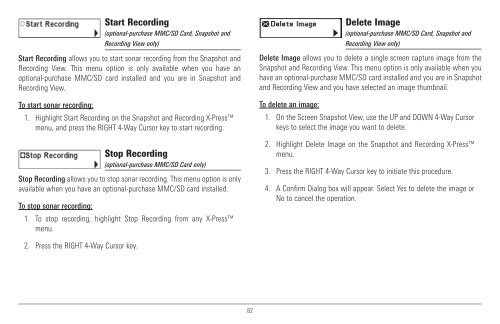Humminbird - Fish Finders and GPS
Humminbird - Fish Finders and GPS
Humminbird - Fish Finders and GPS
You also want an ePaper? Increase the reach of your titles
YUMPU automatically turns print PDFs into web optimized ePapers that Google loves.
Start Recording<br />
(optional-purchase MMC/SD Card, Snapshot <strong>and</strong><br />
Recording View only)<br />
Start Recording allows you to start sonar recording from the Snapshot <strong>and</strong><br />
Recording View. This menu option is only available when you have an<br />
optional-purchase MMC/SD card installed <strong>and</strong> you are in Snapshot <strong>and</strong><br />
Recording View.<br />
To start sonar recording:<br />
1. Highlight Start Recording on the Snapshot <strong>and</strong> Recording X-Press<br />
menu, <strong>and</strong> press the RIGHT 4-Way Cursor key to start recording.<br />
Stop Recording<br />
(optional-purchase MMC/SD Card only)<br />
Stop Recording allows you to stop sonar recording. This menu option is only<br />
available when you have an optional-purchase MMC/SD card installed.<br />
To stop sonar recording:<br />
1. To stop recording, highlight Stop Recording from any X-Press<br />
menu.<br />
Delete Image<br />
(optional-purchase MMC/SD Card, Snapshot <strong>and</strong><br />
Recording View only)<br />
Delete Image allows you to delete a single screen capture image from the<br />
Snapshot <strong>and</strong> Recording View. This menu option is only available when you<br />
have an optional-purchase MMC/SD card installed <strong>and</strong> you are in Snapshot<br />
<strong>and</strong> Recording View <strong>and</strong> you have selected an image thumbnail.<br />
To delete an image:<br />
1. On the Screen Snapshot View, use the UP <strong>and</strong> DOWN 4-Way Cursor<br />
keys to select the image you want to delete.<br />
2. Highlight Delete Image on the Snapshot <strong>and</strong> Recording X-Press<br />
menu.<br />
3. Press the RIGHT 4-Way Cursor key to initiate this procedure.<br />
4. A Confirm Dialog box will appear. Select Yes to delete the image or<br />
No to cancel the operation.<br />
2. Press the RIGHT 4-Way Cursor key.<br />
82