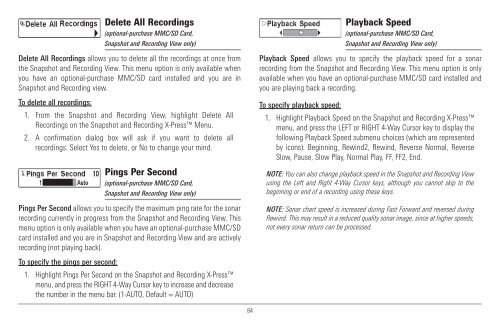Humminbird - Fish Finders and GPS
Humminbird - Fish Finders and GPS
Humminbird - Fish Finders and GPS
Create successful ePaper yourself
Turn your PDF publications into a flip-book with our unique Google optimized e-Paper software.
Delete All Recordings<br />
(optional-purchase MMC/SD Card,<br />
Snapshot <strong>and</strong> Recording View only)<br />
Delete All Recordings allows you to delete all the recordings at once from<br />
the Snapshot <strong>and</strong> Recording View. This menu option is only available when<br />
you have an optional-purchase MMC/SD card installed <strong>and</strong> you are in<br />
Snapshot <strong>and</strong> Recording view.<br />
To delete all recordings:<br />
1. From the Snapshot <strong>and</strong> Recording View, highlight Delete All<br />
Recordings on the Snapshot <strong>and</strong> Recording X-Press Menu.<br />
2. A confirmation dialog box will ask if you want to delete all<br />
recordings. Select Yes to delete, or No to change your mind.<br />
Pings Per Second<br />
(optional-purchase MMC/SD Card,<br />
Snapshot <strong>and</strong> Recording View only)<br />
Pings Per Second allows you to specify the maximum ping rate for the sonar<br />
recording currently in progress from the Snapshot <strong>and</strong> Recording View. This<br />
menu option is only available when you have an optional-purchase MMC/SD<br />
card installed <strong>and</strong> you are in Snapshot <strong>and</strong> Recording View <strong>and</strong> are actively<br />
recording (not playing back).<br />
Playback Speed<br />
(optional-purchase MMC/SD Card,<br />
Snapshot <strong>and</strong> Recording View only)<br />
Playback Speed allows you to specify the playback speed for a sonar<br />
recording from the Snapshot <strong>and</strong> Recording View. This menu option is only<br />
available when you have an optional-purchase MMC/SD card installed <strong>and</strong><br />
you are playing back a recording.<br />
To specify playback speed:<br />
1. Highlight Playback Speed on the Snapshot <strong>and</strong> Recording X-Press<br />
menu, <strong>and</strong> press the LEFT or RIGHT 4-Way Cursor key to display the<br />
following Playback Speed submenu choices (which are represented<br />
by icons): Beginning, Rewind2, Rewind, Reverse Normal, Reverse<br />
Slow, Pause, Slow Play, Normal Play, FF, FF2, End.<br />
NOTE: You can also change playback speed in the Snapshot <strong>and</strong> Recording View<br />
using the Left <strong>and</strong> Right 4-Way Cursor keys, although you cannot skip to the<br />
beginning or end of a recording using these keys.<br />
NOTE: Sonar chart speed is increased during Fast Forward <strong>and</strong> reversed during<br />
Rewind. This may result in a reduced quality sonar image, since at higher speeds,<br />
not every sonar return can be processed.<br />
To specify the pings per second:<br />
1. Highlight Pings Per Second on the Snapshot <strong>and</strong> Recording X-Press<br />
menu, <strong>and</strong> press the RIGHT 4-Way Cursor key to increase <strong>and</strong> decrease<br />
the number in the menu bar. (1-AUTO, Default = AUTO)<br />
84