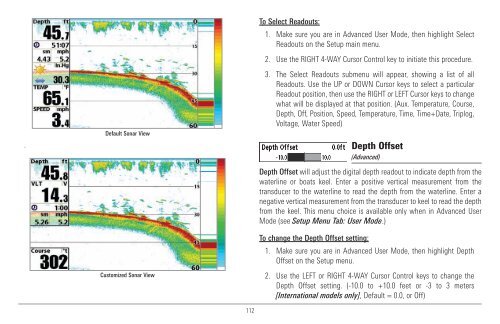Humminbird - Fish Finders and GPS
Humminbird - Fish Finders and GPS
Humminbird - Fish Finders and GPS
Create successful ePaper yourself
Turn your PDF publications into a flip-book with our unique Google optimized e-Paper software.
.<br />
Default Sonar View<br />
Customized Sonar View<br />
To Select Readouts:<br />
1. Make sure you are in Advanced User Mode, then highlight Select<br />
Readouts on the Setup main menu.<br />
2. Use the RIGHT 4-WAY Cursor Control key to initiate this procedure.<br />
3. The Select Readouts submenu will appear, showing a list of all<br />
Readouts. Use the UP or DOWN Cursor keys to select a particular<br />
Readout position, then use the RIGHT or LEFT Cursor keys to change<br />
what will be displayed at that position. (Aux. Temperature, Course,<br />
Depth, Off, Position, Speed, Temperature, Time, Time+Date, Triplog,<br />
Voltage, Water Speed)<br />
Depth Offset<br />
(Advanced)<br />
Depth Offset will adjust the digital depth readout to indicate depth from the<br />
waterline or boats keel. Enter a positive vertical measurement from the<br />
transducer to the waterline to read the depth from the waterline. Enter a<br />
negative vertical measurement from the transducer to keel to read the depth<br />
from the keel. This menu choice is available only when in Advanced User<br />
Mode (see Setup Menu Tab: User Mode.)<br />
To change the Depth Offset setting:<br />
1. Make sure you are in Advanced User Mode, then highlight Depth<br />
Offset on the Setup menu.<br />
2. Use the LEFT or RIGHT 4-WAY Cursor Control keys to change the<br />
Depth Offset setting. (-10.0 to +10.0 feet or -3 to 3 meters<br />
[International models only], Default = 0.0, or Off)<br />
112