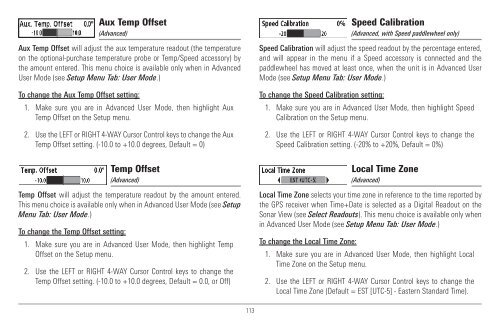Humminbird - Fish Finders and GPS
Humminbird - Fish Finders and GPS
Humminbird - Fish Finders and GPS
Create successful ePaper yourself
Turn your PDF publications into a flip-book with our unique Google optimized e-Paper software.
Aux Temp Offset<br />
(Advanced)<br />
Aux Temp Offset will adjust the aux temperature readout (the temperature<br />
on the optional-purchase temperature probe or Temp/Speed accessory) by<br />
the amount entered. This menu choice is available only when in Advanced<br />
User Mode (see Setup Menu Tab: User Mode.)<br />
To change the Aux Temp Offset setting:<br />
1. Make sure you are in Advanced User Mode, then highlight Aux<br />
Temp Offset on the Setup menu.<br />
2. Use the LEFT or RIGHT 4-WAY Cursor Control keys to change the Aux<br />
Temp Offset setting. (-10.0 to +10.0 degrees, Default = 0)<br />
Temp Offset<br />
(Advanced)<br />
Temp Offset will adjust the temperature readout by the amount entered.<br />
This menu choice is available only when in Advanced User Mode (see Setup<br />
Menu Tab: User Mode.)<br />
To change the Temp Offset setting:<br />
1. Make sure you are in Advanced User Mode, then highlight Temp<br />
Offset on the Setup menu.<br />
2. Use the LEFT or RIGHT 4-WAY Cursor Control keys to change the<br />
Temp Offset setting. (-10.0 to +10.0 degrees, Default = 0.0, or Off)<br />
Speed Calibration<br />
(Advanced, with Speed paddlewheel only)<br />
Speed Calibration will adjust the speed readout by the percentage entered,<br />
<strong>and</strong> will appear in the menu if a Speed accessory is connected <strong>and</strong> the<br />
paddlewheel has moved at least once, when the unit is in Advanced User<br />
Mode (see Setup Menu Tab: User Mode.)<br />
To change the Speed Calibration setting:<br />
1. Make sure you are in Advanced User Mode, then highlight Speed<br />
Calibration on the Setup menu.<br />
2. Use the LEFT or RIGHT 4-WAY Cursor Control keys to change the<br />
Speed Calibration setting. (-20% to +20%, Default = 0%)<br />
Local Time Zone<br />
(Advanced)<br />
Local Time Zone selects your time zone in reference to the time reported by<br />
the <strong>GPS</strong> receiver when Time+Date is selected as a Digital Readout on the<br />
Sonar View (see Select Readouts). This menu choice is available only when<br />
in Advanced User Mode (see Setup Menu Tab: User Mode.)<br />
To change the Local Time Zone:<br />
1. Make sure you are in Advanced User Mode, then highlight Local<br />
Time Zone on the Setup menu.<br />
2. Use the LEFT or RIGHT 4-WAY Cursor Control keys to change the<br />
Local Time Zone (Default = EST [UTC-5] - Eastern St<strong>and</strong>ard Time).<br />
113