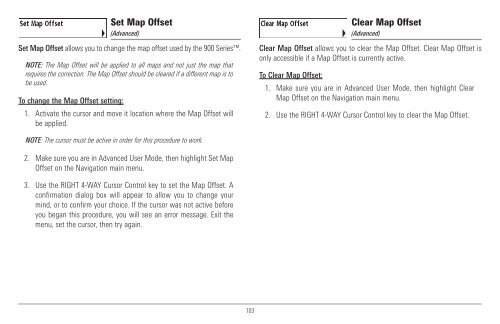Humminbird - Fish Finders and GPS
Humminbird - Fish Finders and GPS
Humminbird - Fish Finders and GPS
You also want an ePaper? Increase the reach of your titles
YUMPU automatically turns print PDFs into web optimized ePapers that Google loves.
Set Map Offset<br />
(Advanced)<br />
Set Map Offset allows you to change the map offset used by the 900 Series.<br />
NOTE: The Map Offset will be applied to all maps <strong>and</strong> not just the map that<br />
requires the correction. The Map Offset should be cleared if a different map is to<br />
be used.<br />
To change the Map Offset setting:<br />
1. Activate the cursor <strong>and</strong> move it location where the Map Offset will<br />
be applied.<br />
Clear Map Offset<br />
(Advanced)<br />
Clear Map Offset allows you to clear the Map Offset. Clear Map Offset is<br />
only accessible if a Map Offset is currently active.<br />
To Clear Map Offset:<br />
1. Make sure you are in Advanced User Mode, then highlight Clear<br />
Map Offset on the Navigation main menu.<br />
2. Use the RIGHT 4-WAY Cursor Control key to clear the Map Offset.<br />
NOTE: The cursor must be active in order for this procedure to work.<br />
2. Make sure you are in Advanced User Mode, then highlight Set Map<br />
Offset on the Navigation main menu.<br />
3. Use the RIGHT 4-WAY Cursor Control key to set the Map Offset. A<br />
confirmation dialog box will appear to allow you to change your<br />
mind, or to confirm your choice. If the cursor was not active before<br />
you began this procedure, you will see an error message. Exit the<br />
menu, set the cursor, then try again.<br />
103