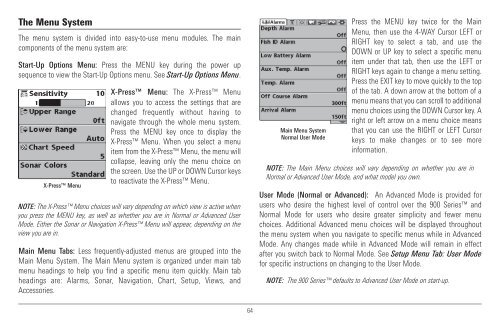Humminbird - Fish Finders and GPS
Humminbird - Fish Finders and GPS
Humminbird - Fish Finders and GPS
You also want an ePaper? Increase the reach of your titles
YUMPU automatically turns print PDFs into web optimized ePapers that Google loves.
The Menu System<br />
The menu system is divided into easy-to-use menu modules. The main<br />
components of the menu system are:<br />
Start-Up Options Menu: Press the MENU key during the power up<br />
sequence to view the Start-Up Options menu. See Start-Up Options Menu.<br />
X-Press Menu<br />
X-Press Menu: The X-Press Menu<br />
allows you to access the settings that are<br />
changed frequently without having to<br />
navigate through the whole menu system.<br />
Press the MENU key once to display the<br />
X-Press Menu. When you select a menu<br />
item from the X-Press Menu, the menu will<br />
collapse, leaving only the menu choice on<br />
the screen. Use the UP or DOWN Cursor keys<br />
to reactivate the X-Press Menu.<br />
NOTE: The X-Press Menu choices will vary depending on which view is active when<br />
you press the MENU key, as well as whether you are in Normal or Advanced User<br />
Mode. Either the Sonar or Navigation X-Press Menu will appear, depending on the<br />
view you are in.<br />
Main Menu Tabs: Less frequently-adjusted menus are grouped into the<br />
Main Menu System. The Main Menu system is organized under main tab<br />
menu headings to help you find a specific menu item quickly. Main tab<br />
headings are: Alarms, Sonar, Navigation, Chart, Setup, Views, <strong>and</strong><br />
Accessories.<br />
Main Menu System<br />
Normal User Mode<br />
Press the MENU key twice for the Main<br />
Menu, then use the 4-WAY Cursor LEFT or<br />
RIGHT key to select a tab, <strong>and</strong> use the<br />
DOWN or UP key to select a specific menu<br />
item under that tab, then use the LEFT or<br />
RIGHT keys again to change a menu setting.<br />
Press the EXIT key to move quickly to the top<br />
of the tab. A down arrow at the bottom of a<br />
menu means that you can scroll to additional<br />
menu choices using the DOWN Cursor key. A<br />
right or left arrow on a menu choice means<br />
that you can use the RIGHT or LEFT Cursor<br />
keys to make changes or to see more<br />
information.<br />
NOTE: The Main Menu choices will vary depending on whether you are in<br />
Normal or Advanced User Mode, <strong>and</strong> what model you own.<br />
User Mode (Normal or Advanced): An Advanced Mode is provided for<br />
users who desire the highest level of control over the 900 Series <strong>and</strong><br />
Normal Mode for users who desire greater simplicity <strong>and</strong> fewer menu<br />
choices. Additional Advanced menu choices will be displayed throughout<br />
the menu system when you navigate to specific menus while in Advanced<br />
Mode. Any changes made while in Advanced Mode will remain in effect<br />
after you switch back to Normal Mode. See Setup Menu Tab: User Mode<br />
for specific instructions on changing to the User Mode.<br />
NOTE: The 900 Series defaults to Advanced User Mode on start-up.<br />
64