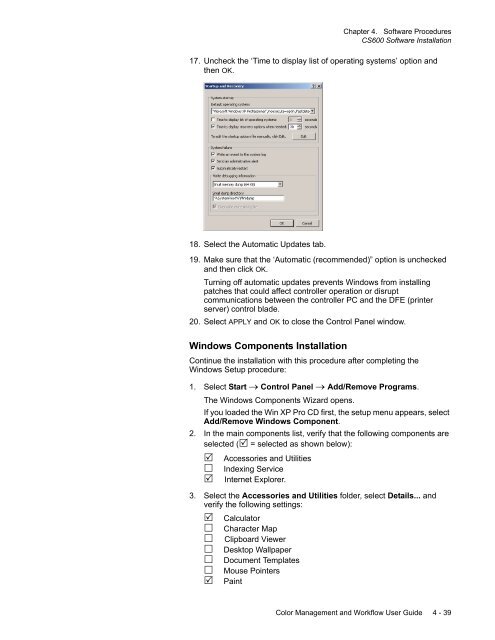Chapter 1. Color Management Background - Kodak
Chapter 1. Color Management Background - Kodak
Chapter 1. Color Management Background - Kodak
Create successful ePaper yourself
Turn your PDF publications into a flip-book with our unique Google optimized e-Paper software.
<strong>Chapter</strong> 4. Software Procedures<br />
CS600 Software Installation<br />
17. Uncheck the ‘Time to display list of operating systems’ option and<br />
then OK.<br />
18. Select the Automatic Updates tab.<br />
19. Make sure that the ‘Automatic (recommended)” option is unchecked<br />
and then click OK.<br />
Turning off automatic updates prevents Windows from installing<br />
patches that could affect controller operation or disrupt<br />
communications between the controller PC and the DFE (printer<br />
server) control blade.<br />
20. Select APPLY and OK to close the Control Panel window.<br />
Windows Components Installation<br />
Continue the installation with this procedure after completing the<br />
Windows Setup procedure:<br />
<strong>1.</strong> Select Start → Control Panel → Add/Remove Programs.<br />
The Windows Components Wizard opens.<br />
If you loaded the Win XP Pro CD first, the setup menu appears, select<br />
Add/Remove Windows Component.<br />
2. In the main components list, verify that the following components are<br />
selected (! = selected as shown below):<br />
! Accessories and Utilities<br />
# Indexing Service<br />
! Internet Explorer.<br />
3. Select the Accessories and Utilities folder, select Details... and<br />
verify the following settings:<br />
! Calculator<br />
# Character Map<br />
# Clipboard Viewer<br />
# Desktop Wallpaper<br />
# Document Templates<br />
# Mouse Pointers<br />
! Paint<br />
<strong>Color</strong> <strong>Management</strong> and Workflow User Guide 4 - 39