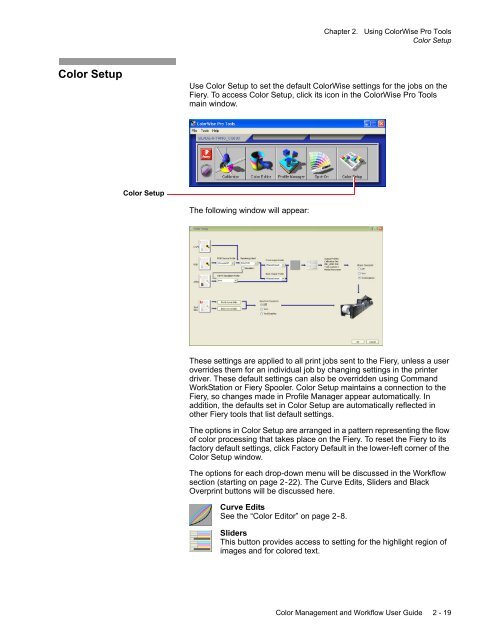Chapter 1. Color Management Background - Kodak
Chapter 1. Color Management Background - Kodak
Chapter 1. Color Management Background - Kodak
Create successful ePaper yourself
Turn your PDF publications into a flip-book with our unique Google optimized e-Paper software.
<strong>Chapter</strong> 2. Using <strong>Color</strong>Wise Pro Tools<br />
<strong>Color</strong> Setup<br />
<strong>Color</strong> Setup<br />
Use <strong>Color</strong> Setup to set the default <strong>Color</strong>Wise settings for the jobs on the<br />
Fiery. To access <strong>Color</strong> Setup, click its icon in the <strong>Color</strong>Wise Pro Tools<br />
main window.<br />
<strong>Color</strong> Setup<br />
The following window will appear:<br />
These settings are applied to all print jobs sent to the Fiery, unless a user<br />
overrides them for an individual job by changing settings in the printer<br />
driver. These default settings can also be overridden using Command<br />
WorkStation or Fiery Spooler. <strong>Color</strong> Setup maintains a connection to the<br />
Fiery, so changes made in Profile Manager appear automatically. In<br />
addition, the defaults set in <strong>Color</strong> Setup are automatically reflected in<br />
other Fiery tools that list default settings.<br />
The options in <strong>Color</strong> Setup are arranged in a pattern representing the flow<br />
of color processing that takes place on the Fiery. To reset the Fiery to its<br />
factory default settings, click Factory Default in the lower-left corner of the<br />
<strong>Color</strong> Setup window.<br />
The options for each drop-down menu will be discussed in the Workflow<br />
section (starting on page 2-22). The Curve Edits, Sliders and Black<br />
Overprint buttons will be discussed here.<br />
Curve Edits<br />
See the “<strong>Color</strong> Editor” on page 2-8.<br />
Sliders<br />
This button provides access to setting for the highlight region of<br />
images and for colored text.<br />
<strong>Color</strong> <strong>Management</strong> and Workflow User Guide 2 - 19