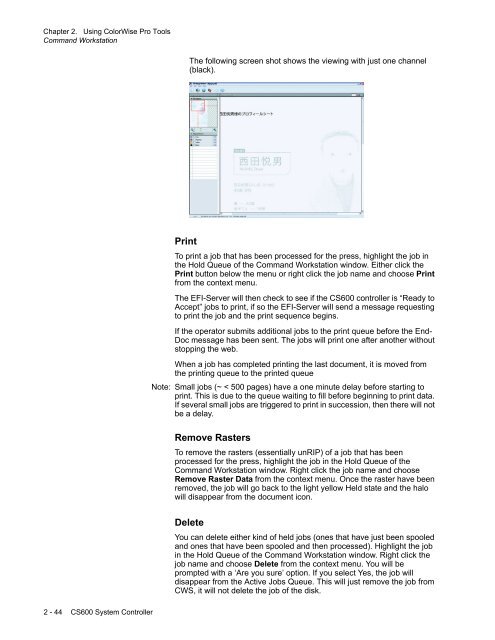Chapter 1. Color Management Background - Kodak
Chapter 1. Color Management Background - Kodak
Chapter 1. Color Management Background - Kodak
Create successful ePaper yourself
Turn your PDF publications into a flip-book with our unique Google optimized e-Paper software.
<strong>Chapter</strong> 2. Using <strong>Color</strong>Wise Pro Tools<br />
Command Workstation<br />
The following screen shot shows the viewing with just one channel<br />
(black).<br />
Print<br />
To print a job that has been processed for the press, highlight the job in<br />
the Hold Queue of the Command Workstation window. Either click the<br />
Print button below the menu or right click the job name and choose Print<br />
from the context menu.<br />
The EFI-Server will then check to see if the CS600 controller is “Ready to<br />
Accept” jobs to print, if so the EFI-Server will send a message requesting<br />
to print the job and the print sequence begins.<br />
If the operator submits additional jobs to the print queue before the End-<br />
Doc message has been sent. The jobs will print one after another without<br />
stopping the web.<br />
When a job has completed printing the last document, it is moved from<br />
the printing queue to the printed queue<br />
Note: Small jobs (~ < 500 pages) have a one minute delay before starting to<br />
print. This is due to the queue waiting to fill before beginning to print data.<br />
If several small jobs are triggered to print in succession, then there will not<br />
be a delay.<br />
Remove Rasters<br />
To remove the rasters (essentially unRIP) of a job that has been<br />
processed for the press, highlight the job in the Hold Queue of the<br />
Command Workstation window. Right click the job name and choose<br />
Remove Raster Data from the context menu. Once the raster have been<br />
removed, the job will go back to the light yellow Held state and the halo<br />
will disappear from the document icon.<br />
Delete<br />
You can delete either kind of held jobs (ones that have just been spooled<br />
and ones that have been spooled and then processed). Highlight the job<br />
in the Hold Queue of the Command Workstation window. Right click the<br />
job name and choose Delete from the context menu. You will be<br />
prompted with a ‘Are you sure’ option. If you select Yes, the job will<br />
disappear from the Active Jobs Queue. This will just remove the job from<br />
CWS, it will not delete the job of the disk.<br />
2 - 44 CS600 System Controller