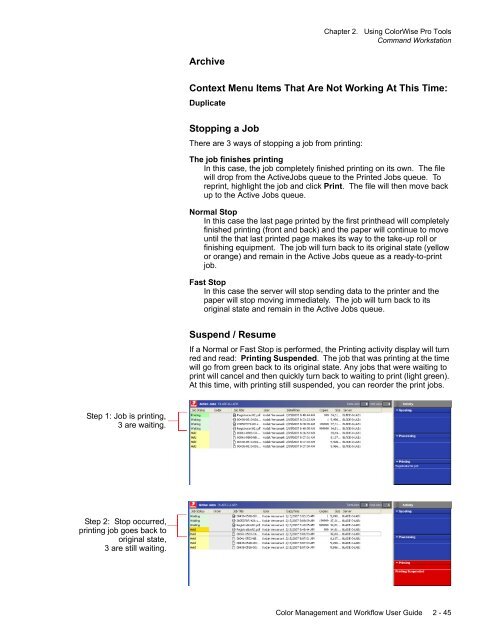Chapter 1. Color Management Background - Kodak
Chapter 1. Color Management Background - Kodak
Chapter 1. Color Management Background - Kodak
Create successful ePaper yourself
Turn your PDF publications into a flip-book with our unique Google optimized e-Paper software.
<strong>Chapter</strong> 2. Using <strong>Color</strong>Wise Pro Tools<br />
Command Workstation<br />
Archive<br />
Context Menu Items That Are Not Working At This Time:<br />
Duplicate<br />
Stopping a Job<br />
There are 3 ways of stopping a job from printing:<br />
The job finishes printing<br />
In this case, the job completely finished printing on its own. The file<br />
will drop from the ActiveJobs queue to the Printed Jobs queue. To<br />
reprint, highlight the job and click Print. The file will then move back<br />
up to the Active Jobs queue.<br />
Normal Stop<br />
In this case the last page printed by the first printhead will completely<br />
finished printing (front and back) and the paper will continue to move<br />
until the that last printed page makes its way to the take-up roll or<br />
finishing equipment. The job will turn back to its original state (yellow<br />
or orange) and remain in the Active Jobs queue as a ready-to-print<br />
job.<br />
Fast Stop<br />
In this case the server will stop sending data to the printer and the<br />
paper will stop moving immediately. The job will turn back to its<br />
original state and remain in the Active Jobs queue.<br />
Suspend / Resume<br />
If a Normal or Fast Stop is performed, the Printing activity display will turn<br />
red and read: Printing Suspended. The job that was printing at the time<br />
will go from green back to its original state. Any jobs that were waiting to<br />
print will cancel and then quickly turn back to waiting to print (light green).<br />
At this time, with printing still suspended, you can reorder the print jobs.<br />
Step 1: Job is printing,<br />
3 are waiting.<br />
Step 2: Stop occurred,<br />
printing job goes back to<br />
original state,<br />
3 are still waiting.<br />
<strong>Color</strong> <strong>Management</strong> and Workflow User Guide 2 - 45