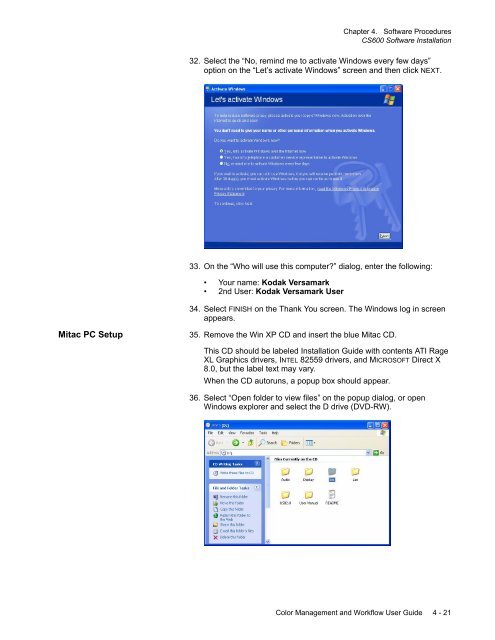Chapter 1. Color Management Background - Kodak
Chapter 1. Color Management Background - Kodak
Chapter 1. Color Management Background - Kodak
You also want an ePaper? Increase the reach of your titles
YUMPU automatically turns print PDFs into web optimized ePapers that Google loves.
<strong>Chapter</strong> 4. Software Procedures<br />
CS600 Software Installation<br />
32. Select the “No, remind me to activate Windows every few days”<br />
option on the “Let’s activate Windows” screen and then click NEXT.<br />
33. On the “Who will use this computer?” dialog, enter the following:<br />
• Your name: <strong>Kodak</strong> Versamark<br />
• 2nd User: <strong>Kodak</strong> Versamark User<br />
34. Select FINISH on the Thank You screen. The Windows log in screen<br />
appears.<br />
Mitac PC Setup<br />
35. Remove the Win XP CD and insert the blue Mitac CD.<br />
This CD should be labeled Installation Guide with contents ATI Rage<br />
XL Graphics drivers, INTEL 82559 drivers, and MICROSOFT Direct X<br />
8.0, but the label text may vary.<br />
When the CD autoruns, a popup box should appear.<br />
36. Select “Open folder to view files” on the popup dialog, or open<br />
Windows explorer and select the D drive (DVD-RW).<br />
<strong>Color</strong> <strong>Management</strong> and Workflow User Guide 4 - 21