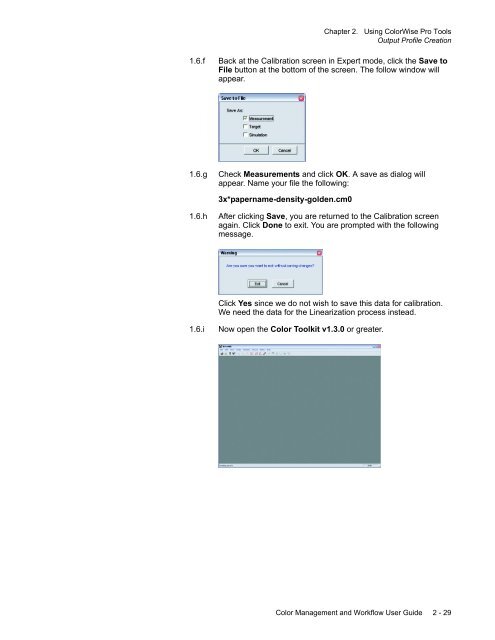Chapter 1. Color Management Background - Kodak
Chapter 1. Color Management Background - Kodak
Chapter 1. Color Management Background - Kodak
Create successful ePaper yourself
Turn your PDF publications into a flip-book with our unique Google optimized e-Paper software.
<strong>Chapter</strong> 2. Using <strong>Color</strong>Wise Pro Tools<br />
Output Profile Creation<br />
<strong>1.</strong>6.f<br />
Back at the Calibration screen in Expert mode, click the Save to<br />
File button at the bottom of the screen. The follow window will<br />
appear.<br />
<strong>1.</strong>6.g<br />
Check Measurements and click OK. A save as dialog will<br />
appear. Name your file the following:<br />
3x*papername-density-golden.cm0<br />
<strong>1.</strong>6.h<br />
After clicking Save, you are returned to the Calibration screen<br />
again. Click Done to exit. You are prompted with the following<br />
message.<br />
Click Yes since we do not wish to save this data for calibration.<br />
We need the data for the Linearization process instead.<br />
<strong>1.</strong>6.i<br />
Now open the <strong>Color</strong> Toolkit v<strong>1.</strong>3.0 or greater.<br />
<strong>Color</strong> <strong>Management</strong> and Workflow User Guide 2 - 29