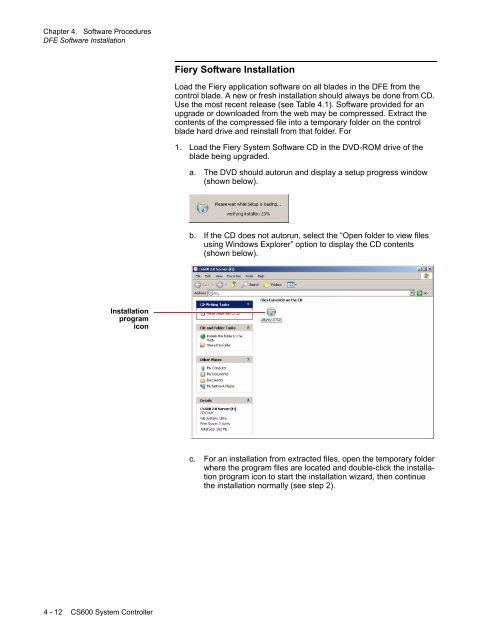Chapter 1. Color Management Background - Kodak
Chapter 1. Color Management Background - Kodak
Chapter 1. Color Management Background - Kodak
You also want an ePaper? Increase the reach of your titles
YUMPU automatically turns print PDFs into web optimized ePapers that Google loves.
<strong>Chapter</strong> 4. Software Procedures<br />
DFE Software Installation<br />
Fiery Software Installation<br />
Load the Fiery application software on all blades in the DFE from the<br />
control blade. A new or fresh installation should always be done from CD.<br />
Use the most recent release (see Table 4.1). Software provided for an<br />
upgrade or downloaded from the web may be compressed. Extract the<br />
contents of the compressed file into a temporary folder on the control<br />
blade hard drive and reinstall from that folder. For<br />
<strong>1.</strong> Load the Fiery System Software CD in the DVD-ROM drive of the<br />
blade being upgraded.<br />
a. The DVD should autorun and display a setup progress window<br />
(shown below).<br />
b. If the CD does not autorun, select the “Open folder to view files<br />
using Windows Explorer” option to display the CD contents<br />
(shown below).<br />
Installation<br />
program<br />
icon<br />
c. For an installation from extracted files, open the temporary folder<br />
where the program files are located and double-click the installation<br />
program icon to start the installation wizard, then continue<br />
the installation normally (see step 2).<br />
4 - 12 CS600 System Controller