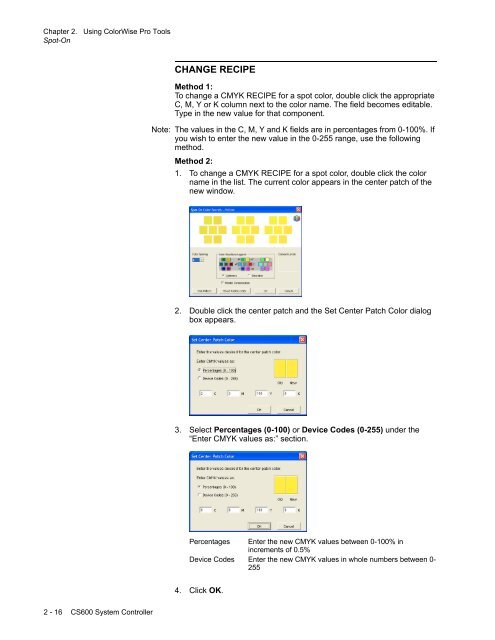Chapter 1. Color Management Background - Kodak
Chapter 1. Color Management Background - Kodak
Chapter 1. Color Management Background - Kodak
You also want an ePaper? Increase the reach of your titles
YUMPU automatically turns print PDFs into web optimized ePapers that Google loves.
<strong>Chapter</strong> 2. Using <strong>Color</strong>Wise Pro Tools<br />
Spot-On<br />
CHANGE RECIPE<br />
Method 1:<br />
To change a CMYK RECIPE for a spot color, double click the appropriate<br />
C, M, Y or K column next to the color name. The field becomes editable.<br />
Type in the new value for that component.<br />
Note: The values in the C, M, Y and K fields are in percentages from 0-100%. If<br />
you wish to enter the new value in the 0-255 range, use the following<br />
method.<br />
Method 2:<br />
<strong>1.</strong> To change a CMYK RECIPE for a spot color, double click the color<br />
name in the list. The current color appears in the center patch of the<br />
new window.<br />
2. Double click the center patch and the Set Center Patch <strong>Color</strong> dialog<br />
box appears.<br />
3. Select Percentages (0-100) or Device Codes (0-255) under the<br />
“Enter CMYK values as:” section.<br />
Percentages Enter the new CMYK values between 0-100% in<br />
increments of 0.5%<br />
Device Codes Enter the new CMYK values in whole numbers between 0-<br />
255<br />
4. Click OK.<br />
2 - 16 CS600 System Controller