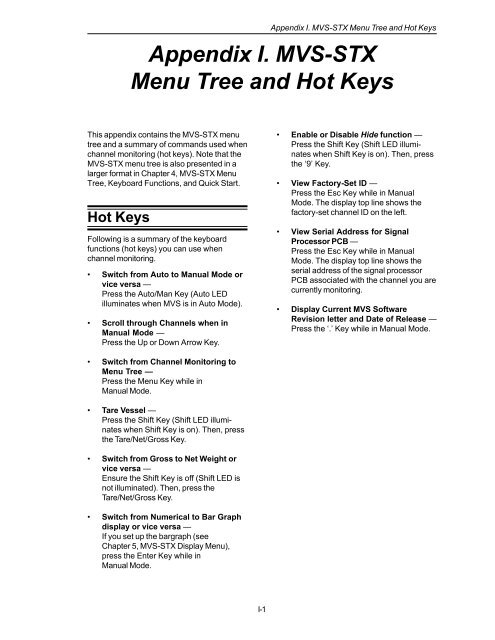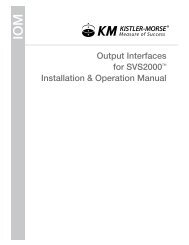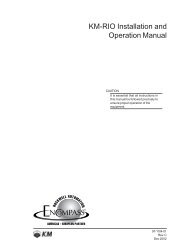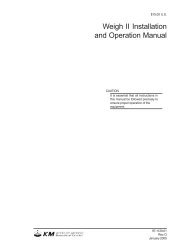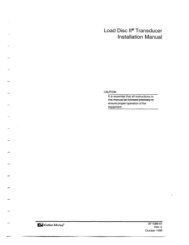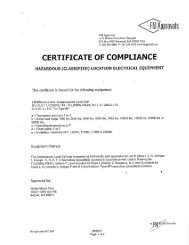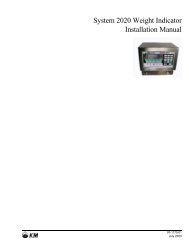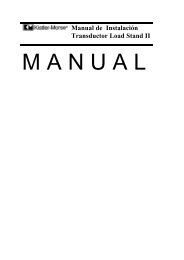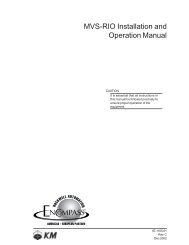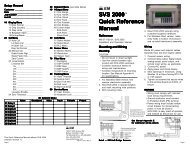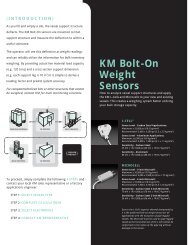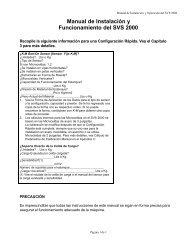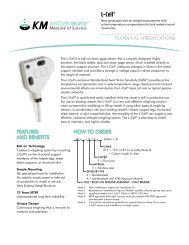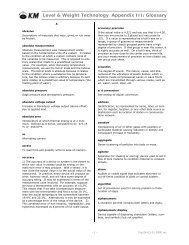STX Signal Transmitter Installation and Operation ... - Kistler-Morse
STX Signal Transmitter Installation and Operation ... - Kistler-Morse
STX Signal Transmitter Installation and Operation ... - Kistler-Morse
You also want an ePaper? Increase the reach of your titles
YUMPU automatically turns print PDFs into web optimized ePapers that Google loves.
Appendix I. MVS-<strong>STX</strong> Menu Tree <strong>and</strong> Hot Keys<br />
Appendix I. MVS-<strong>STX</strong><br />
Menu Tree <strong>and</strong> Hot Keys<br />
This appendix contains the MVS-<strong>STX</strong> menu<br />
tree <strong>and</strong> a summary of comm<strong>and</strong>s used when<br />
channel monitoring (hot keys). Note that the<br />
MVS-<strong>STX</strong> menu tree is also presented in a<br />
larger format in Chapter 4, MVS-<strong>STX</strong> Menu<br />
Tree, Keyboard Functions, <strong>and</strong> Quick Start.<br />
Hot Keys<br />
Following is a summary of the keyboard<br />
functions (hot keys) you can use when<br />
channel monitoring.<br />
• Switch from Auto to Manual Mode or<br />
vice versa —<br />
Press the Auto/Man Key (Auto LED<br />
illuminates when MVS is in Auto Mode).<br />
• Scroll through Channels when in<br />
Manual Mode —<br />
Press the Up or Down Arrow Key.<br />
• Enable or Disable Hide function —<br />
Press the Shift Key (Shift LED illuminates<br />
when Shift Key is on). Then, press<br />
the ‘9’ Key.<br />
• View Factory-Set ID —<br />
Press the Esc Key while in Manual<br />
Mode. The display top line shows the<br />
factory-set channel ID on the left.<br />
• View Serial Address for <strong>Signal</strong><br />
Processor PCB —<br />
Press the Esc Key while in Manual<br />
Mode. The display top line shows the<br />
serial address of the signal processor<br />
PCB associated with the channel you are<br />
currently monitoring.<br />
• Display Current MVS Software<br />
Revision letter <strong>and</strong> Date of Release —<br />
Press the ‘.’ Key while in Manual Mode.<br />
• Switch from Channel Monitoring to<br />
Menu Tree —<br />
Press the Menu Key while in<br />
Manual Mode.<br />
• Tare Vessel —<br />
Press the Shift Key (Shift LED illuminates<br />
when Shift Key is on). Then, press<br />
the Tare/Net/Gross Key.<br />
• Switch from Gross to Net Weight or<br />
vice versa —<br />
Ensure the Shift Key is off (Shift LED is<br />
not illuminated). Then, press the<br />
Tare/Net/Gross Key.<br />
• Switch from Numerical to Bar Graph<br />
display or vice versa —<br />
If you set up the bargraph (see<br />
Chapter 5, MVS-<strong>STX</strong> Display Menu),<br />
press the Enter Key while in<br />
Manual Mode.<br />
I-1