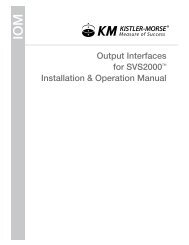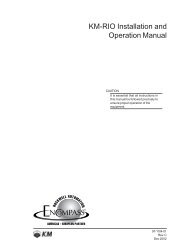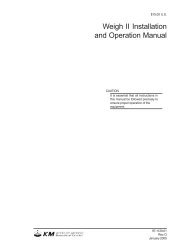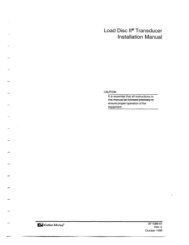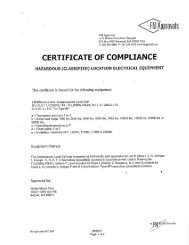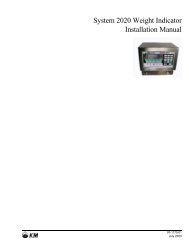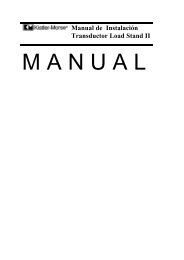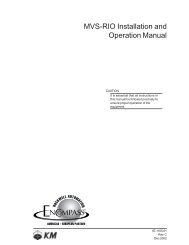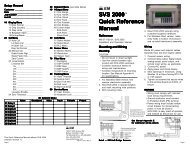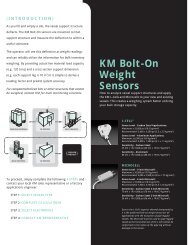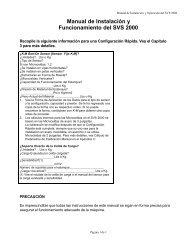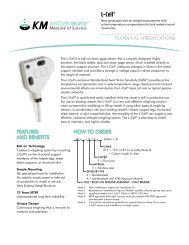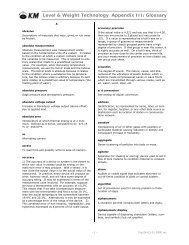STX Signal Transmitter Installation and Operation ... - Kistler-Morse
STX Signal Transmitter Installation and Operation ... - Kistler-Morse
STX Signal Transmitter Installation and Operation ... - Kistler-Morse
You also want an ePaper? Increase the reach of your titles
YUMPU automatically turns print PDFs into web optimized ePapers that Google loves.
Chapter 4. MVS-<strong>STX</strong> Menu Tree, Keyboard Functions, <strong>and</strong> Quick Start<br />
Chapter 4. MVS-<strong>STX</strong><br />
Menu Tree, Keyboard<br />
Functions, <strong>and</strong> Quick Start<br />
Introduction<br />
This chapter describes the structure of the<br />
MVS-<strong>STX</strong> menu system <strong>and</strong> how to use<br />
the MVS keyboard to display <strong>and</strong> modify<br />
parameters for:<br />
• a st<strong>and</strong>-alone <strong>STX</strong> serially connected to an<br />
MVS or<br />
• an <strong>STX</strong> PCB installed in the MVS<br />
Additionally, this chapter provides a list of steps<br />
to get a ‘Quick Start’ using the MVS-<strong>STX</strong>.<br />
Note<br />
To access the menus, press the<br />
Auto/Man Key to turn off the Auto LED.<br />
Then, press the Menu Key.<br />
Methods of <strong>Operation</strong><br />
The MVS has two methods of operation:<br />
• Channel Monitoring — material weight<br />
is displayed. Channel monitoring has<br />
two modes:<br />
— Auto Mode displays information on each<br />
channel sequentially.<br />
— Manual Mode displays information on<br />
one channel. The Arrow Keys are used<br />
to manually scroll to other channels.<br />
Pressing the Auto/Man Key while channel<br />
monitoring switches between the modes.<br />
• Menu <strong>Operation</strong> — system parameters for<br />
display, input/output, calibration, <strong>and</strong><br />
troubleshooting are viewed <strong>and</strong> modified.<br />
Pressing the Menu Key while in Manual<br />
Mode accesses Menu <strong>Operation</strong>.<br />
Note<br />
Throughout this manual, ‘weight’ is used<br />
to refer to an indication of the quantity of<br />
material in the vessel. However, the<br />
MVS-<strong>STX</strong> can be set up to display<br />
weight, level, volume, percentage,<br />
voltage, etc. (see Chapter 5, MVS-<strong>STX</strong><br />
Display Menu). If using some measure<br />
other than weight, all inputs must be<br />
consistent with your chosen measure.<br />
4-1<br />
Menu Tree<br />
The MVS-<strong>STX</strong> menu tree is used to view <strong>and</strong><br />
modify setup parameters <strong>and</strong> troubleshoot the<br />
system. There are four submenus under the<br />
Main Menu:<br />
• Disp (Chapter 5) — set up display settings<br />
• I/O (Chapter 6) — set up setpoint, current<br />
output, serial port, remote tare, print, <strong>and</strong><br />
PLC interface parameters<br />
• Cal (Chapter 7 ) — calibrate system<br />
• Service (Chapter 8) — troubleshoot<br />
system; display A/D counts; download<br />
calibration to a new PCB; default <strong>STX</strong>;<br />
enable/disable channel; adjust excitation,<br />
resolution, gain, <strong>and</strong> active digits; select<br />
analog or digital mode; set up filtering <strong>and</strong><br />
tracking; test setpoints; test <strong>and</strong> calibrate<br />
current outputs; reset ID; test keyboard;<br />
print setup information; rescan PCB <strong>and</strong><br />
slave devices; reset RAM; st<strong>and</strong>ardize <strong>STX</strong><br />
PCB; test serial communications; test<br />
RAM; set up user access code <strong>and</strong> enter<br />
K-M Mfg Code<br />
The menu tree in Figure 4-1 is a quick reference<br />
guide. The menu tree shows the Main Menu in<br />
Level 1 <strong>and</strong> submenus in Levels 2 – 6. For<br />
example, if you want to change setpoint<br />
parameters, the menu tree shows that<br />
setpoints are set up in the I/O Menu. Level 2<br />
shows the submenus that display when I/O is<br />
selected. Level 3 shows the submenus that<br />
display when a selection is made from<br />
Level 2, etc.<br />
Chapters 5 through 8 provide detailed information<br />
on the function <strong>and</strong> use of the Disp, I/O,<br />
Cal, <strong>and</strong> Service Menus.<br />
Note<br />
Some submenus are not shown in<br />
Figure 4-1 due to space constraints.<br />
For example, if you select Disp in Level 1<br />
<strong>and</strong> ScanT in Level 2, a menu appears<br />
with several values to select from for<br />
ScanT. For more details on submenus,<br />
see the appropriate chapter in<br />
this manual.