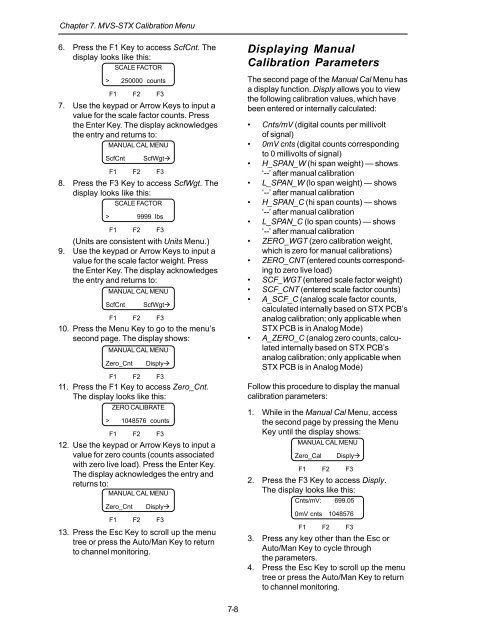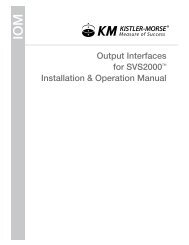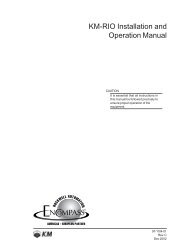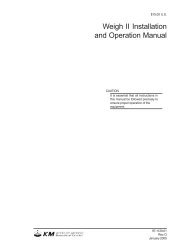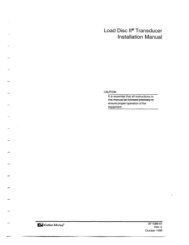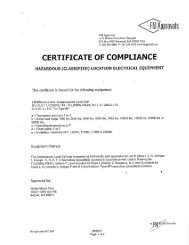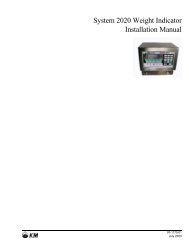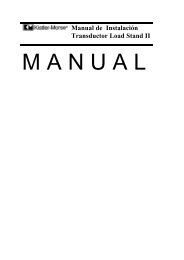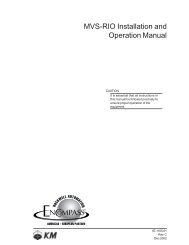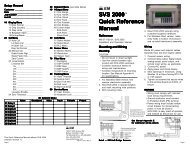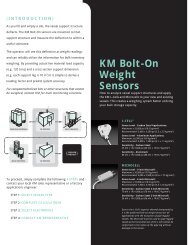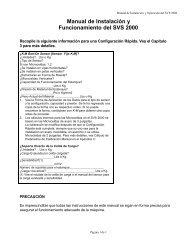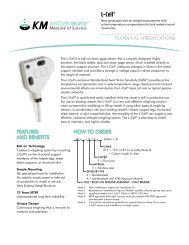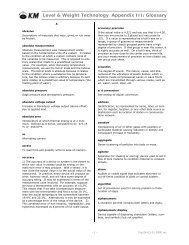STX Signal Transmitter Installation and Operation ... - Kistler-Morse
STX Signal Transmitter Installation and Operation ... - Kistler-Morse
STX Signal Transmitter Installation and Operation ... - Kistler-Morse
Create successful ePaper yourself
Turn your PDF publications into a flip-book with our unique Google optimized e-Paper software.
Chapter 7. MVS-<strong>STX</strong> Calibration Menu<br />
6. Press the F1 Key to access ScfCnt. The<br />
display looks like this:<br />
SCALE FACTOR<br />
> 250000 counts<br />
F1 F2 F3<br />
7. Use the keypad or Arrow Keys to input a<br />
value for the scale factor counts. Press<br />
the Enter Key. The display acknowledges<br />
the entry <strong>and</strong> returns to:<br />
MANUAL CAL MENU<br />
ScfCnt<br />
8. Press the F3 Key to access ScfWgt. The<br />
display looks like this:<br />
SCALE FACTOR<br />
(Units are consistent with Units Menu.)<br />
9. Use the keypad or Arrow Keys to input a<br />
value for the scale factor weight. Press<br />
the Enter Key. The display acknowledges<br />
the entry <strong>and</strong> returns to:<br />
MANUAL CAL MENU<br />
ScfCnt<br />
ScfWgt<br />
F1 F2 F3<br />
> 9999 lbs<br />
F1 F2 F3<br />
ScfWgt<br />
F1 F2 F3<br />
10. Press the Menu Key to go to the menu’s<br />
second page. The display shows:<br />
MANUAL CAL MENU<br />
Zero_Cnt<br />
F1 F2 F3<br />
11. Press the F1 Key to access Zero_Cnt.<br />
The display looks like this:<br />
ZERO CALIBRATE<br />
> 1048576 counts<br />
F1 F2 F3<br />
12. Use the keypad or Arrow Keys to input a<br />
value for zero counts (counts associated<br />
with zero live load). Press the Enter Key.<br />
The display acknowledges the entry <strong>and</strong><br />
returns to:<br />
MANUAL CAL MENU<br />
Zero_Cnt<br />
Disply<br />
Disply<br />
F1 F2 F3<br />
13. Press the Esc Key to scroll up the menu<br />
tree or press the Auto/Man Key to return<br />
to channel monitoring.<br />
Displaying Manual<br />
Calibration Parameters<br />
The second page of the Manual Cal Menu has<br />
a display function. Disply allows you to view<br />
the following calibration values, which have<br />
been entered or internally calculated:<br />
• Cnts/mV (digital counts per millivolt<br />
of signal)<br />
• 0mV cnts (digital counts corresponding<br />
to 0 millivolts of signal)<br />
• H_SPAN_W (hi span weight) — shows<br />
‘--’ after manual calibration<br />
• L_SPAN_W (lo span weight) — shows<br />
‘--’ after manual calibration<br />
• H_SPAN_C (hi span counts) — shows<br />
‘--’ after manual calibration<br />
• L_SPAN_C (lo span counts) — shows<br />
‘--’ after manual calibration<br />
• ZERO_WGT (zero calibration weight,<br />
which is zero for manual calibrations)<br />
• ZERO_CNT (entered counts corresponding<br />
to zero live load)<br />
• SCF_WGT (entered scale factor weight)<br />
• SCF_CNT (entered scale factor counts)<br />
• A_SCF_C (analog scale factor counts,<br />
calculated internally based on <strong>STX</strong> PCB’s<br />
analog calibration; only applicable when<br />
<strong>STX</strong> PCB is in Analog Mode)<br />
• A_ZERO_C (analog zero counts, calculated<br />
internally based on <strong>STX</strong> PCB’s<br />
analog calibration; only applicable when<br />
<strong>STX</strong> PCB is in Analog Mode)<br />
Follow this procedure to display the manual<br />
calibration parameters:<br />
1. While in the Manual Cal Menu, access<br />
the second page by pressing the Menu<br />
Key until the display shows:<br />
MANUAL CAL MENU<br />
Zero_Cal<br />
Disply<br />
F1 F2 F3<br />
2. Press the F3 Key to access Disply.<br />
The display looks like this:<br />
Cnts/mV: 699.05<br />
0mV cnts 1048576<br />
F1 F2 F3<br />
3. Press any key other than the Esc or<br />
Auto/Man Key to cycle through<br />
the parameters.<br />
4. Press the Esc Key to scroll up the menu<br />
tree or press the Auto/Man Key to return<br />
to channel monitoring.<br />
7-8