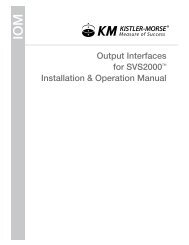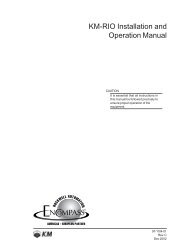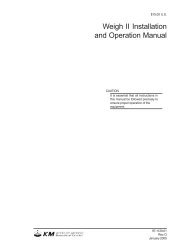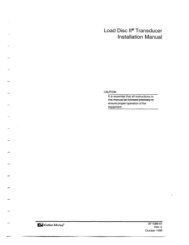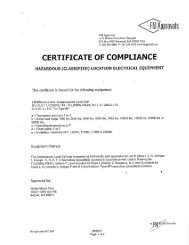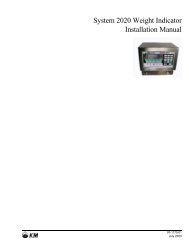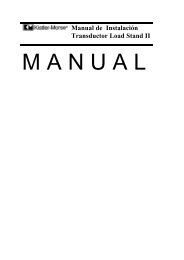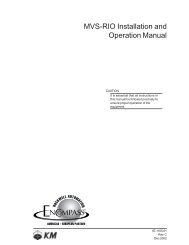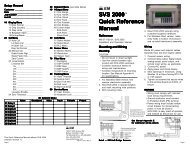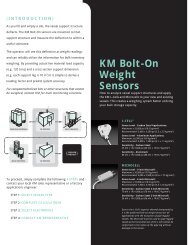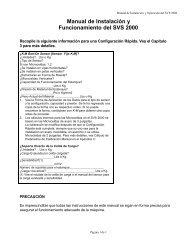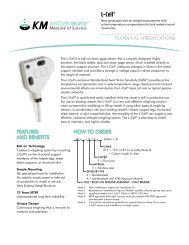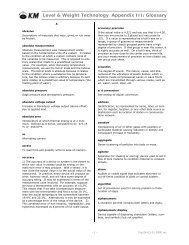STX Signal Transmitter Installation and Operation ... - Kistler-Morse
STX Signal Transmitter Installation and Operation ... - Kistler-Morse
STX Signal Transmitter Installation and Operation ... - Kistler-Morse
Create successful ePaper yourself
Turn your PDF publications into a flip-book with our unique Google optimized e-Paper software.
Chapter 8. MVS-<strong>STX</strong> Service Menu<br />
Micro<br />
This menu allows you to clear the user-defined<br />
16-character channel ID, test the keyboard,<br />
print setup information for each channel,<br />
rescan PCB <strong>and</strong> slave device addresses, reset<br />
the nonvolatile RAM to default parameters,<br />
st<strong>and</strong>ardize <strong>STX</strong> PCBs, test <strong>and</strong> view serial<br />
communications, <strong>and</strong> test the nonvolatile<br />
RAM. It has the following submenus:<br />
IDrst (ID reset)<br />
This function resets the user-defined IDs for<br />
all channels. After this function is used, the<br />
top line of the channel monitoring display will<br />
show only the factory-set channel ID number.<br />
KeyT (keyboard test)<br />
This function displays the number of the last<br />
key that was pressed. Table 8-4 lists all the<br />
keys on the MVS keypad <strong>and</strong> their corresponding<br />
reference numbers.<br />
Key Ref# Key Ref#<br />
1(STU) 01 Menu 13<br />
2(VWX) 02 F1 14<br />
3(YZ) 03 F2 15<br />
4(JKL) 04 F3 16<br />
5(MNO) 05 *Esc 17<br />
6(PQR) 06 *Auto/Man 18<br />
7(ABC) 07 (Up Arrow) 19<br />
8(DEF) 08 (Down Arrow) 20<br />
9(GHI) 09 Tare/Net/Gross 21<br />
0(Space) 10 22<br />
. (Period) 11 Shift 23<br />
- (Minus) 12 Enter 24<br />
*Note: Press one of these keys to exit KeyT.<br />
Table 8-4. Keys <strong>and</strong> Reference Numbers<br />
Prnt<br />
This function prints setup information for<br />
every enabled channel. Included are<br />
calibration parameters, linearization<br />
parameters, setpoint parameters, <strong>and</strong><br />
current output parameters.<br />
RScn (rescan)<br />
This function allows the MVS to automatically<br />
rescan all addresses in the system or allows<br />
you to manually rescan <strong>and</strong> modify selected<br />
addresses. RScn has two submenus:<br />
Auto <strong>and</strong> Man.<br />
Auto (auto rescan)<br />
This function allows the MVS to automatically<br />
scan all addresses in the system. Auto has<br />
two submenus:<br />
• All — If the MVS is the Master, the MVS<br />
scans I 2 C <strong>and</strong> the COM1 port. If the MVS<br />
is the Slave, the MVS scans I 2 C but does<br />
not scan the COM1 port.<br />
• i2c_IO — The MVS scans I 2 C but does<br />
not scan the COM1 port.<br />
The microprocessor PCB begins the polling<br />
process with an identify comm<strong>and</strong>, beginning<br />
with address 1 to 7F Hexadecimal in the<br />
internal I 2 C bus. Each PCB (Relay Output,<br />
Current Output, signal processor, etc.) has a<br />
unique coded response. The microprocessor<br />
PCB initializes its nonvolatile memory in<br />
accordance to these responses. Once the<br />
I 2 C polling is done, external addresses<br />
through the COM1 serial port are examined<br />
(if All was selected).<br />
When the MVS arrives from the factory, it is<br />
set up to recognize the addresses of all the<br />
factory-installed PCBs. However, the MVS is<br />
not able to recognize any slave devices you<br />
connect to the serial port. Additionally, if you<br />
add PCBs (Relay Output, Current Output,<br />
signal processor, etc.) to the MVS, the MVS<br />
is not able to recognize those new PCBs.<br />
Follow this procedure to enable the MVS to<br />
recognize slave devices <strong>and</strong> new PCBs:<br />
1. If in Auto Mode (Auto LED illuminated),<br />
press the Auto/Man Key to put the MVS<br />
in Manual Mode. The Auto LED turns off.<br />
2. Press the Menu Key to display the Main<br />
Menu. The display shows:<br />
MAIN MENU<br />
Disp I/O Cal<br />
F1 F2 F3<br />
3. Press the Menu Key again to display<br />
the second page of the menu. The<br />
display shows:<br />
MAIN MENU<br />
Service<br />
F1 F2 F3<br />
4. Press the F1 Key to access the Service<br />
Menu. The display shows:<br />
SERVICE ROUTINES<br />
<br />
<strong>STX</strong> SetPt 4/20<br />
F1 F2 F3<br />
8-9