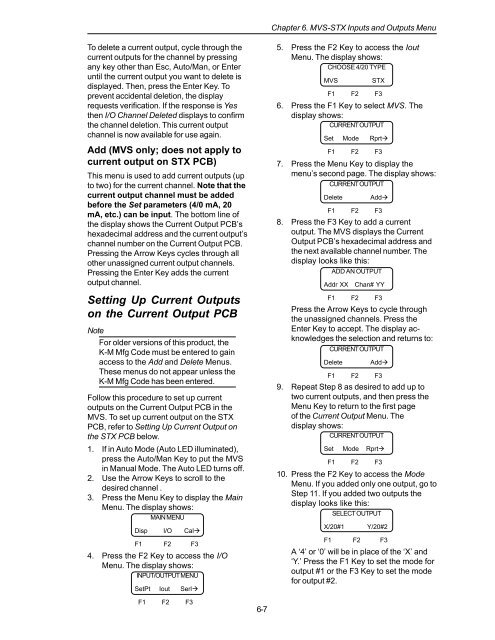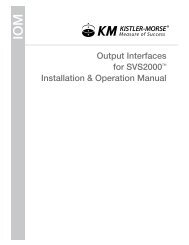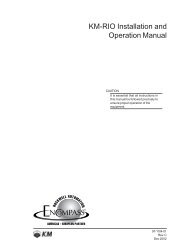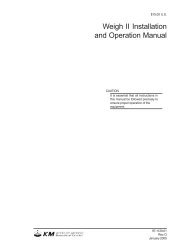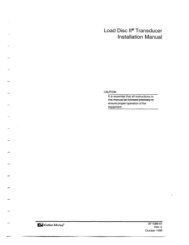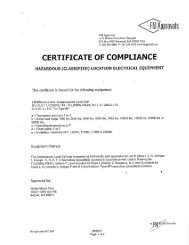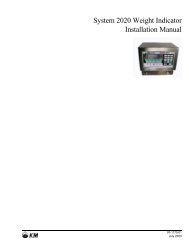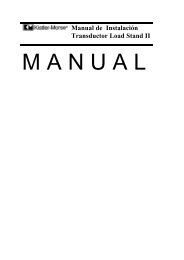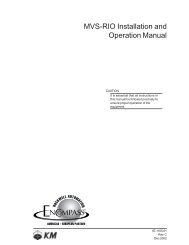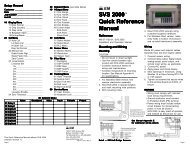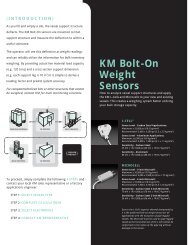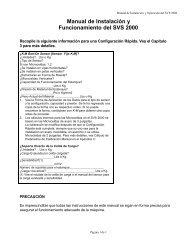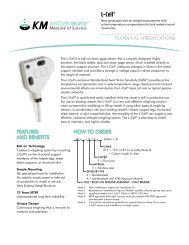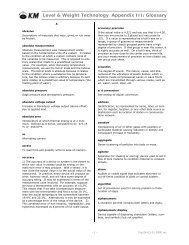STX Signal Transmitter Installation and Operation ... - Kistler-Morse
STX Signal Transmitter Installation and Operation ... - Kistler-Morse
STX Signal Transmitter Installation and Operation ... - Kistler-Morse
You also want an ePaper? Increase the reach of your titles
YUMPU automatically turns print PDFs into web optimized ePapers that Google loves.
Chapter 6. MVS-<strong>STX</strong> Inputs <strong>and</strong> Outputs Menu<br />
To delete a current output, cycle through the<br />
current outputs for the channel by pressing<br />
any key other than Esc, Auto/Man, or Enter<br />
until the current output you want to delete is<br />
displayed. Then, press the Enter Key. To<br />
prevent accidental deletion, the display<br />
requests verification. If the response is Yes<br />
then I/O Channel Deleted displays to confirm<br />
the channel deletion. This current output<br />
channel is now available for use again.<br />
Add (MVS only; does not apply to<br />
current output on <strong>STX</strong> PCB)<br />
This menu is used to add current outputs (up<br />
to two) for the current channel. Note that the<br />
current output channel must be added<br />
before the Set parameters (4/0 mA, 20<br />
mA, etc.) can be input. The bottom line of<br />
the display shows the Current Output PCB’s<br />
hexadecimal address <strong>and</strong> the current output’s<br />
channel number on the Current Output PCB.<br />
Pressing the Arrow Keys cycles through all<br />
other unassigned current output channels.<br />
Pressing the Enter Key adds the current<br />
output channel.<br />
Setting Up Current Outputs<br />
on the Current Output PCB<br />
Note<br />
For older versions of this product, the<br />
K-M Mfg Code must be entered to gain<br />
access to the Add <strong>and</strong> Delete Menus.<br />
These menus do not appear unless the<br />
K-M Mfg Code has been entered.<br />
Follow this procedure to set up current<br />
outputs on the Current Output PCB in the<br />
MVS. To set up current output on the <strong>STX</strong><br />
PCB, refer to Setting Up Current Output on<br />
the <strong>STX</strong> PCB below.<br />
1. If in Auto Mode (Auto LED illuminated),<br />
press the Auto/Man Key to put the MVS<br />
in Manual Mode. The Auto LED turns off.<br />
2. Use the Arrow Keys to scroll to the<br />
desired channel .<br />
3. Press the Menu Key to display the Main<br />
Menu. The display shows:<br />
MAIN MENU<br />
Disp I/O Cal<br />
F1 F2 F3<br />
4. Press the F2 Key to access the I/O<br />
Menu. The display shows:<br />
INPUT/OUTPUT MENU<br />
SetPt Iout Serl<br />
5. Press the F2 Key to access the Iout<br />
Menu. The display shows:<br />
CHOOSE 4/20 TYPE<br />
MVS<br />
<strong>STX</strong><br />
F1 F2 F3<br />
6. Press the F1 Key to select MVS. The<br />
display shows:<br />
CURRENT OUTPUT<br />
Set Mode Rprt<br />
F1 F2 F3<br />
7. Press the Menu Key to display the<br />
menu’s second page. The display shows:<br />
CURRENT OUTPUT<br />
Delete<br />
Add<br />
F1 F2 F3<br />
8. Press the F3 Key to add a current<br />
output. The MVS displays the Current<br />
Output PCB’s hexadecimal address <strong>and</strong><br />
the next available channel number. The<br />
display looks like this:<br />
ADD AN OUTPUT<br />
Addr XX Chan# YY<br />
F1 F2 F3<br />
Press the Arrow Keys to cycle through<br />
the unassigned channels. Press the<br />
Enter Key to accept. The display acknowledges<br />
the selection <strong>and</strong> returns to:<br />
CURRENT OUTPUT<br />
Delete<br />
Add<br />
F1 F2 F3<br />
9. Repeat Step 8 as desired to add up to<br />
two current outputs, <strong>and</strong> then press the<br />
Menu Key to return to the first page<br />
of the Current Output Menu. The<br />
display shows:<br />
CURRENT OUTPUT<br />
Set Mode Rprt<br />
F1 F2 F3<br />
10. Press the F2 Key to access the Mode<br />
Menu. If you added only one output, go to<br />
Step 11. If you added two outputs the<br />
display looks like this:<br />
SELECT OUTPUT<br />
X/20#1<br />
Y/20#2<br />
F1 F2 F3<br />
A ‘4’ or ‘0’ will be in place of the ‘X’ <strong>and</strong><br />
‘Y.’ Press the F1 Key to set the mode for<br />
output #1 or the F3 Key to set the mode<br />
for output #2.<br />
F1 F2 F3<br />
6-7