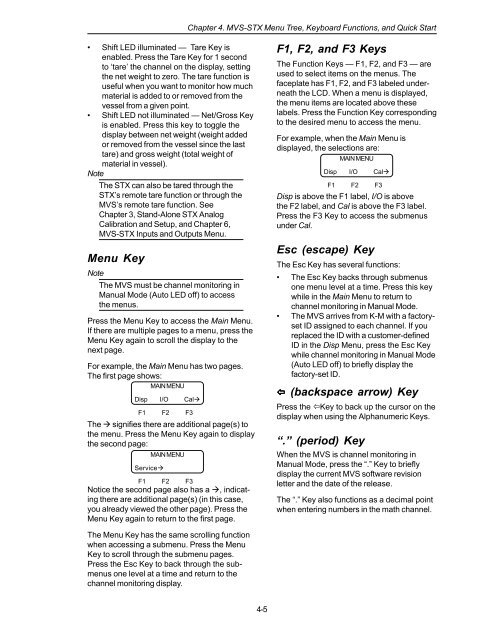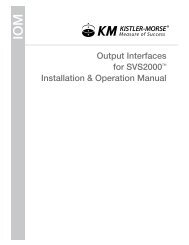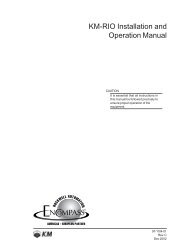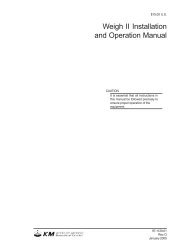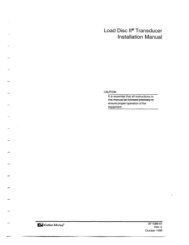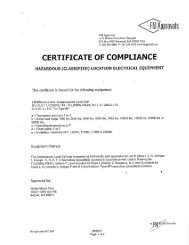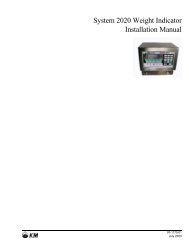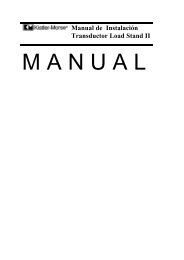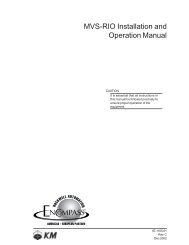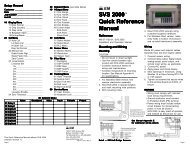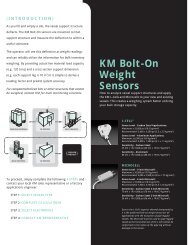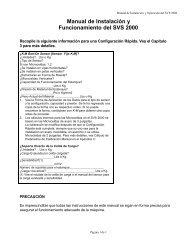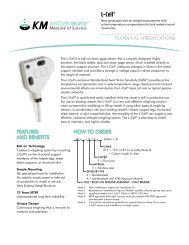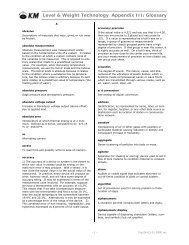STX Signal Transmitter Installation and Operation ... - Kistler-Morse
STX Signal Transmitter Installation and Operation ... - Kistler-Morse
STX Signal Transmitter Installation and Operation ... - Kistler-Morse
You also want an ePaper? Increase the reach of your titles
YUMPU automatically turns print PDFs into web optimized ePapers that Google loves.
Chapter 4. MVS-<strong>STX</strong> Menu Tree, Keyboard Functions, <strong>and</strong> Quick Start<br />
• Shift LED illuminated — Tare Key is<br />
enabled. Press the Tare Key for 1 second<br />
to ‘tare’ the channel on the display, setting<br />
the net weight to zero. The tare function is<br />
useful when you want to monitor how much<br />
material is added to or removed from the<br />
vessel from a given point.<br />
• Shift LED not illuminated — Net/Gross Key<br />
is enabled. Press this key to toggle the<br />
display between net weight (weight added<br />
or removed from the vessel since the last<br />
tare) <strong>and</strong> gross weight (total weight of<br />
material in vessel).<br />
Note<br />
The <strong>STX</strong> can also be tared through the<br />
<strong>STX</strong>’s remote tare function or through the<br />
MVS’s remote tare function. See<br />
Chapter 3, St<strong>and</strong>-Alone <strong>STX</strong> Analog<br />
Calibration <strong>and</strong> Setup, <strong>and</strong> Chapter 6,<br />
MVS-<strong>STX</strong> Inputs <strong>and</strong> Outputs Menu.<br />
Menu Key<br />
Note<br />
The MVS must be channel monitoring in<br />
Manual Mode (Auto LED off) to access<br />
the menus.<br />
Press the Menu Key to access the Main Menu.<br />
If there are multiple pages to a menu, press the<br />
Menu Key again to scroll the display to the<br />
next page.<br />
For example, the Main Menu has two pages.<br />
The first page shows:<br />
MAIN MENU<br />
Disp I/O Cal<br />
F1 F2 F3<br />
The signifies there are additional page(s) to<br />
the menu. Press the Menu Key again to display<br />
the second page:<br />
MAIN MENU<br />
Service<br />
F1 F2 F3<br />
Notice the second page also has a , indicating<br />
there are additional page(s) (in this case,<br />
you already viewed the other page). Press the<br />
Menu Key again to return to the first page.<br />
F1, F2, <strong>and</strong> F3 Keys<br />
The Function Keys — F1, F2, <strong>and</strong> F3 — are<br />
used to select items on the menus. The<br />
faceplate has F1, F2, <strong>and</strong> F3 labeled underneath<br />
the LCD. When a menu is displayed,<br />
the menu items are located above these<br />
labels. Press the Function Key corresponding<br />
to the desired menu to access the menu.<br />
For example, when the Main Menu is<br />
displayed, the selections are:<br />
MAIN MENU<br />
Disp I/O Cal<br />
F1 F2 F3<br />
Disp is above the F1 label, I/O is above<br />
the F2 label, <strong>and</strong> Cal is above the F3 label.<br />
Press the F3 Key to access the submenus<br />
under Cal.<br />
Esc (escape) Key<br />
The Esc Key has several functions:<br />
• The Esc Key backs through submenus<br />
one menu level at a time. Press this key<br />
while in the Main Menu to return to<br />
channel monitoring in Manual Mode.<br />
• The MVS arrives from K-M with a factoryset<br />
ID assigned to each channel. If you<br />
replaced the ID with a customer-defined<br />
ID in the Disp Menu, press the Esc Key<br />
while channel monitoring in Manual Mode<br />
(Auto LED off) to briefly display the<br />
factory-set ID.<br />
(backspace arrow) Key<br />
Press the Key to back up the cursor on the<br />
display when using the Alphanumeric Keys.<br />
“.” (period) Key<br />
When the MVS is channel monitoring in<br />
Manual Mode, press the “.” Key to briefly<br />
display the current MVS software revision<br />
letter <strong>and</strong> the date of the release.<br />
The “.” Key also functions as a decimal point<br />
when entering numbers in the math channel.<br />
The Menu Key has the same scrolling function<br />
when accessing a submenu. Press the Menu<br />
Key to scroll through the submenu pages.<br />
Press the Esc Key to back through the submenus<br />
one level at a time <strong>and</strong> return to the<br />
channel monitoring display.<br />
4-5