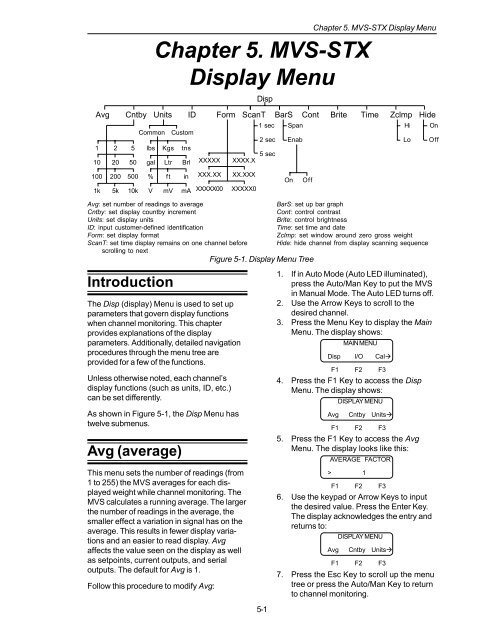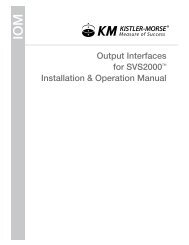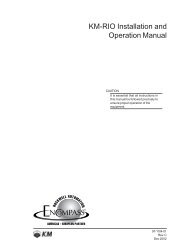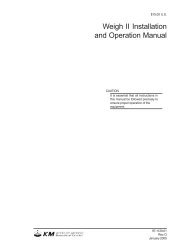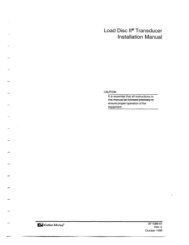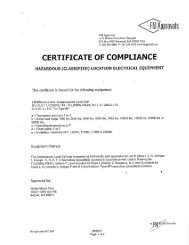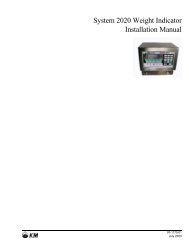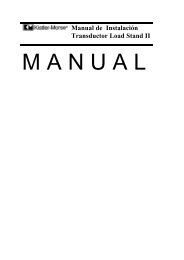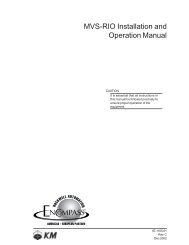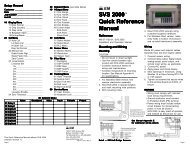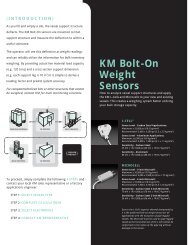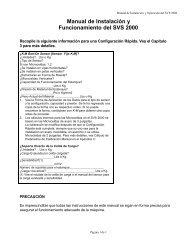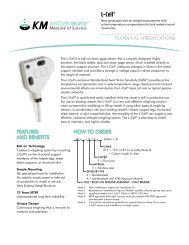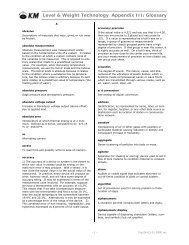STX Signal Transmitter Installation and Operation ... - Kistler-Morse
STX Signal Transmitter Installation and Operation ... - Kistler-Morse
STX Signal Transmitter Installation and Operation ... - Kistler-Morse
You also want an ePaper? Increase the reach of your titles
YUMPU automatically turns print PDFs into web optimized ePapers that Google loves.
Introduction<br />
Chapter 5. MVS-<strong>STX</strong><br />
Display Menu<br />
The Disp (display) Menu is used to set up<br />
parameters that govern display functions<br />
when channel monitoring. This chapter<br />
provides explanations of the display<br />
parameters. Additionally, detailed navigation<br />
procedures through the menu tree are<br />
provided for a few of the functions.<br />
Unless otherwise noted, each channel’s<br />
display functions (such as units, ID, etc.)<br />
can be set differently.<br />
As shown in Figure 5-1, the Disp Menu has<br />
twelve submenus.<br />
Avg (average)<br />
This menu sets the number of readings (from<br />
1 to 255) the MVS averages for each displayed<br />
weight while channel monitoring. The<br />
MVS calculates a running average. The larger<br />
the number of readings in the average, the<br />
smaller effect a variation in signal has on the<br />
average. This results in fewer display variations<br />
<strong>and</strong> an easier to read display. Avg<br />
affects the value seen on the display as well<br />
as setpoints, current outputs, <strong>and</strong> serial<br />
outputs. The default for Avg is 1.<br />
Follow this procedure to modify Avg:<br />
Disp<br />
Figure 5-1. Display Menu Tree<br />
5-1<br />
Chapter 5. MVS-<strong>STX</strong> Display Menu<br />
Avg Cntby Units ID Form ScanT BarS Cont Brite Time Zclmp Hide<br />
1 sec Span<br />
Hi On<br />
Common Custom<br />
2 sec Enab<br />
Lo Off<br />
1 2 5 lbs Kgs tns<br />
5 sec<br />
10<br />
100<br />
1k<br />
20<br />
200<br />
5k<br />
50<br />
500<br />
10k<br />
gal<br />
%<br />
V<br />
Ltr<br />
ft<br />
mV<br />
Brl<br />
in<br />
mA<br />
XXXXX<br />
XXX.XX<br />
XXXXX00<br />
XXXX.X<br />
XX.XXX<br />
XXXXX0<br />
On Off<br />
Avg: set number of readings to average<br />
Cntby: set display countby increment<br />
Units: set display units<br />
ID: input customer-defined identification<br />
Form: set display format<br />
ScanT: set time display remains on one channel before<br />
scrolling to next<br />
BarS: set up bar graph<br />
Cont: control contrast<br />
Brite: control brightness<br />
Time: set time <strong>and</strong> date<br />
Zclmp: set window around zero gross weight<br />
Hide: hide channel from display scanning sequence<br />
1. If in Auto Mode (Auto LED illuminated),<br />
press the Auto/Man Key to put the MVS<br />
in Manual Mode. The Auto LED turns off.<br />
2. Use the Arrow Keys to scroll to the<br />
desired channel.<br />
3. Press the Menu Key to display the Main<br />
Menu. The display shows:<br />
MAIN MENU<br />
Disp I/O Cal<br />
F1 F2 F3<br />
4. Press the F1 Key to access the Disp<br />
Menu. The display shows:<br />
DISPLAY MENU<br />
Avg<br />
Cntby Units<br />
F1 F2 F3<br />
5. Press the F1 Key to access the Avg<br />
Menu. The display looks like this:<br />
AVERAGE FACTOR<br />
> 1<br />
F1 F2 F3<br />
6. Use the keypad or Arrow Keys to input<br />
the desired value. Press the Enter Key.<br />
The display acknowledges the entry <strong>and</strong><br />
returns to:<br />
DISPLAY MENU<br />
Avg<br />
Cntby Units<br />
F1 F2 F3<br />
7. Press the Esc Key to scroll up the menu<br />
tree or press the Auto/Man Key to return<br />
to channel monitoring.