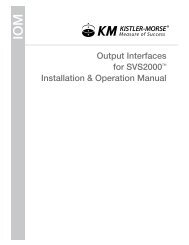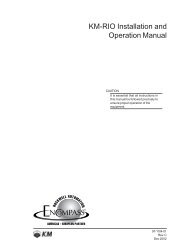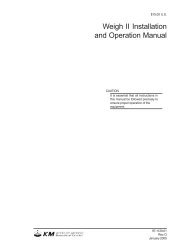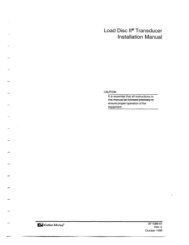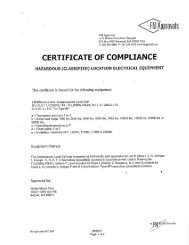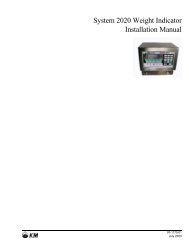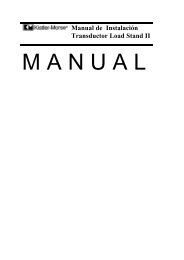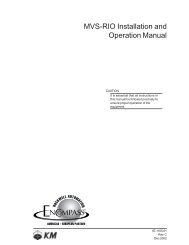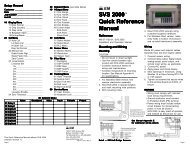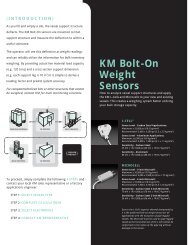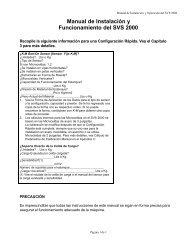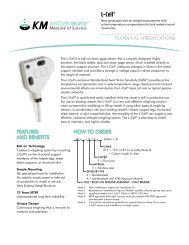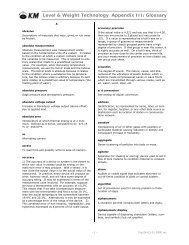STX Signal Transmitter Installation and Operation ... - Kistler-Morse
STX Signal Transmitter Installation and Operation ... - Kistler-Morse
STX Signal Transmitter Installation and Operation ... - Kistler-Morse
Create successful ePaper yourself
Turn your PDF publications into a flip-book with our unique Google optimized e-Paper software.
Chapter 9. MVS-<strong>STX</strong> Math Channels<br />
8. Press the F1 Key to access RScn. The<br />
display shows:<br />
RE-SCAN MENU<br />
Auto<br />
Man<br />
F1 F2 F3<br />
9. Press the F3 Key to access Man. The<br />
display looks like this:<br />
#> 01:Adr> 18/12<br />
Type>MI:Ch>1:>ON<br />
F1 F2 F3<br />
10. The cursor is flashing to the left of the<br />
MVS channel number.<br />
A. Press the Arrow Keys to scroll to<br />
the desired channel number for the<br />
math channel.<br />
B. When you get to the channel you<br />
want to designate as a math channel,<br />
press the F2 Key to move the cursor<br />
to the Type field.<br />
C. Press the Arrow Keys until the Type<br />
is MA.<br />
D. Press the F3 Key to move the cursor<br />
to the ON/OF field.<br />
E. Press an Arrow Key to turn the<br />
channel ON.<br />
The display now looks like this:<br />
#> XX:Adr> NA<br />
Type>MA:Ch>?:>ON<br />
F1 F2 F3<br />
‘XX’ is replaced by the channel number<br />
you selected for the math channel.<br />
11. To enable additional math channels:<br />
A. Press the F1 Key to move the cursor<br />
to the left of the MVS channel number.<br />
B. Repeat Step 10.<br />
12. Press the Esc Key to scroll up the menu<br />
tree or press the Auto/Man Key to return<br />
to channel monitoring.<br />
Note<br />
The math channel(s) is now enabled,<br />
but you are still in the menu tree for<br />
another channel. Switch channels<br />
while channel monitoring in Manual<br />
Mode to access the math channel<br />
to set it up or view a previously<br />
entered equation.<br />
Setting up a<br />
Math Channel<br />
Note<br />
You must enable the math channel, as<br />
described above, before you set it up.<br />
The example below shows how to set up the<br />
math channel to calculate the average of the<br />
weights from four vessels. The equation used<br />
in the example is:<br />
C9=(C1+C2+C3+C4)÷4.0<br />
1. If in Auto Mode (Auto LED illuminated),<br />
press the Auto/Man Key to put the MVS<br />
in Manual Mode. The Auto LED turns off.<br />
2. Use the Arrow Keys to scroll to the<br />
desired math channel.<br />
3. Press the Menu Key to display the Main<br />
Menu. The display shows:<br />
MAIN MENU<br />
Disp I/O Math<br />
F1 F2 F3<br />
4. Press the F3 Key to access the Math<br />
Menu. The display shows:<br />
C9=<br />
‘C’ ‘+’ ‘*’<br />
F1 F2 F3<br />
5. Press the Menu Key two times to<br />
access the menu’s third page. The<br />
display shows:<br />
C9=<br />
‘(’ ‘)’ CLR<br />
F1 F2 F3<br />
6. Press the F1 Key to select (.<br />
The display shows:<br />
C9=(<br />
‘(’ ‘)’ CLR<br />
F1 F2 F3<br />
7. Press the Menu Key two times to<br />
access the menu’s first page again.<br />
The display shows:<br />
C9=(<br />
‘C’ ‘+’ ‘*’<br />
F1 F2 F3<br />
9-4