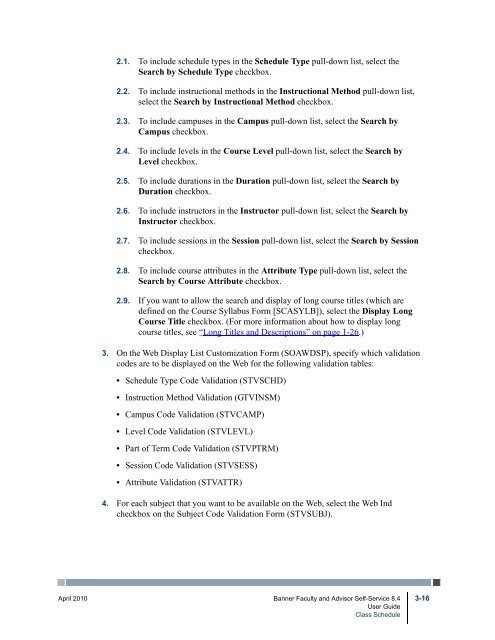- Page 1 and 2:
Banner Faculty and Advisor Self-Ser
- Page 3 and 4:
Banner Faculty and Advisor Self-Ser
- Page 5 and 6:
Enter CRN Directly (bwlkocrn.P_FacE
- Page 7 and 8:
Select Term or Date Range (bwckgens
- Page 9 and 10:
Use Student Information on the Web.
- Page 11 and 12:
• Chapter 6, “Registration”,
- Page 13 and 14:
complete a user task and designing
- Page 15 and 16:
Baseline and Local Records The SunG
- Page 17 and 18:
Faculty and Advisor Self-Service is
- Page 19 and 20:
Use the Faculty and Advisor Access
- Page 21 and 22: • He sees term 200443 in the term
- Page 23 and 24: External Code Internal Code Interna
- Page 25 and 26: Rule/Indicator Process Available on
- Page 27 and 28: process. Seven unique process rules
- Page 29 and 30: Process PIN Control Allowed Associa
- Page 31 and 32: Process PIN Control Allowed Associa
- Page 33 and 34: When both the Faculty and Advisor c
- Page 35 and 36: 5. The user selects the Reset PIN b
- Page 37 and 38: 3. The system checks SSASECT. • I
- Page 39 and 40: The following diagram illustrates h
- Page 41 and 42: This chapter contains the following
- Page 43 and 44: • Current date is within the rang
- Page 45 and 46: Setup Requirements Item Web Display
- Page 47 and 48: Setup Requirements Item Term Contro
- Page 49 and 50: Web Page Fields Item Levels Schedul
- Page 51 and 52: 3. In the Web Display Controls wind
- Page 53 and 54: 9. Click Submit Changes. Display Da
- Page 55 and 56: 5. Enter the desired text in the In
- Page 57 and 58: April 2010 Banner Faculty and Advis
- Page 59 and 60: Class Schedule Web Pages The follow
- Page 61 and 62: Class Schedule Search (bwckgens.p_s
- Page 63 and 64: Web Page Fields Item Days Descripti
- Page 65 and 66: Class Schedule Listing (bwckctlg.p_
- Page 67 and 68: Setup Requirements Item Web Tailor
- Page 69 and 70: Web Page Fields Item Campus Instruc
- Page 71: Web Page Fields Item Course title A
- Page 75 and 76: Suppress Data Elements from the Cla
- Page 77 and 78: Display Catalog Link on the Class S
- Page 79 and 80: 5. The Detailed Class Information p
- Page 81 and 82: • “Faculty & Advisor Security I
- Page 83 and 84: Buttons/Icons on This Page Button/I
- Page 85 and 86: Links to Other Web Pages This Link
- Page 87 and 88: Web Page Fields Item Syllabus Roste
- Page 89 and 90: Setup Requirements Item Term Contro
- Page 91 and 92: (SFRAREG) that is created at the po
- Page 93 and 94: Updates to Banner This page does no
- Page 95 and 96: Web Page Fields Item Duration Statu
- Page 97 and 98: Web Page Fields Item (Secondary) Le
- Page 99 and 100: Links to Other Web Pages This Link
- Page 101 and 102: Web Page Fields Item Credits Midter
- Page 103 and 104: Links to Other Web Pages This Link
- Page 105 and 106: Web Page Fields Item Description/So
- Page 107 and 108: Web Page Fields Item (Secondary) Le
- Page 109 and 110: Buttons/Icons on This Page This pag
- Page 111 and 112: Setup Requirements Item Term Contro
- Page 113 and 114: Web Page Fields Item Active Advisor
- Page 115 and 116: Web Page Fields Item Faculty Attrib
- Page 117 and 118: View Active Assignments (bwlkasgn.P
- Page 119 and 120: Updates to Banner This page does no
- Page 121 and 122: Web Page Fields Item Credits Level
- Page 123 and 124:
If desired, administrative staff ca
- Page 125 and 126:
Office Hours (bwlkoffh.P_Fac_Office
- Page 127 and 128:
Setup Requirements Item Term Contro
- Page 129 and 130:
Links to Other Web Pages This Link
- Page 131 and 132:
Set Up Faculty Information on the W
- Page 133 and 134:
• Enter NONE in the External Code
- Page 135 and 136:
4. When the system displays the sel
- Page 137 and 138:
April 2010 Banner Faculty and Advis
- Page 139 and 140:
The following rows on the Crosswalk
- Page 141 and 142:
The page is available only if the f
- Page 143 and 144:
Setup Requirements Item Crosswalk V
- Page 145 and 146:
The page is available only if the f
- Page 147 and 148:
Web Page Fields Item Last Attend Da
- Page 149 and 150:
Links to Other Web Pages This Link
- Page 151 and 152:
A link to this page is displayed on
- Page 153 and 154:
For midterm-grade calculation, when
- Page 155 and 156:
Setup Requirements Item Crosswalk V
- Page 157 and 158:
Buttons/Icons on This Page Button/I
- Page 159 and 160:
Web Page Fields Item Marker Reason
- Page 161 and 162:
Setup Requirements Item Gradable Co
- Page 163 and 164:
Web Page Fields Item Submission Dat
- Page 165 and 166:
Links to Other Web Pages This Link
- Page 167 and 168:
For information about midterm and f
- Page 169 and 170:
Buttons/Icons on This Page Button/I
- Page 171 and 172:
Links to Other Web Pages This Link
- Page 173 and 174:
Web Page Fields Item Extension Date
- Page 175 and 176:
default incomplete final grade and
- Page 177 and 178:
Updates to Banner Item Incomplete F
- Page 179 and 180:
3. For grades to be displayed, in t
- Page 181 and 182:
Allow Primary and Non-Primary Instr
- Page 183 and 184:
4. When the system displays the Ele
- Page 185 and 186:
April 2010 Banner Faculty and Advis
- Page 187 and 188:
Open Learning Registration Support
- Page 189 and 190:
The system does not allow a user to
- Page 191 and 192:
For example, if a user tries to reg
- Page 193 and 194:
If a user attempts to drop the lect
- Page 195 and 196:
Let’s say a student has registere
- Page 197 and 198:
Course Registration Status Form (SF
- Page 199 and 200:
The Registration Administrative Mes
- Page 201 and 202:
Web Page Fields Item Days Where Dat
- Page 203 and 204:
Registration Overrides Verification
- Page 205 and 206:
Processing Rules Form (SSARULE) pro
- Page 207 and 208:
egistrations, if allowed. Other cou
- Page 209 and 210:
The registration methods are as fol
- Page 211 and 212:
Web Page Fields Item Grade Mode Tit
- Page 213 and 214:
Setup Requirements Item Course Regi
- Page 215 and 216:
Setup Requirements Item Crosswalk V
- Page 217 and 218:
Updates to Banner Item Registration
- Page 219 and 220:
Web Page Fatal/Warning Error Messag
- Page 221 and 222:
Buttons/Icons on This Page Button/I
- Page 223 and 224:
Buttons/Icons on This Page Button/I
- Page 225 and 226:
Buttons/Icons on This Page Button/I
- Page 227 and 228:
Buttons/Icons on This Page Button/I
- Page 229 and 230:
Web Page Fields Item Course Level P
- Page 231 and 232:
• For each class for which the st
- Page 233 and 234:
When the Study Path Required checkb
- Page 235 and 236:
Web Page Fields Item Crse Sec Cmp C
- Page 237 and 238:
Buttons/Icons on This Page Button/I
- Page 239 and 240:
If a student registered for ANTH 25
- Page 241 and 242:
If the user has not selected a term
- Page 243 and 244:
Updates to Banner This page does no
- Page 245 and 246:
Setup Requirements Item Term Contro
- Page 247 and 248:
Set Up Basic Registration on the We
- Page 249 and 250:
4. Establish term-specific date ran
- Page 251 and 252:
Note You can give any names to thes
- Page 253 and 254:
5.2. For the internal code MAXREGNO
- Page 255 and 256:
8.3. On the Grade Component Definit
- Page 257 and 258:
10. Use the Enrollment Study Path b
- Page 259 and 260:
Registration Priority Time-Ticketin
- Page 261 and 262:
Priority, Begin Date, End Date, Beg
- Page 263 and 264:
The student is not permitted to reg
- Page 265 and 266:
Because the student does not have a
- Page 267 and 268:
Set Up Registration Permit-Override
- Page 269 and 270:
Student Registration Permit-Overrid
- Page 271 and 272:
Example 1 of specific overrides ass
- Page 273 and 274:
The system displays the Student Ver
- Page 275 and 276:
5. The system displays the Add or D
- Page 277 and 278:
Add or Drop Classes Page 1 of 4 6-9
- Page 279 and 280:
Add or Drop Classes - Page 3 of 4 6
- Page 281 and 282:
Change Class Options 6-96 Banner Fa
- Page 283 and 284:
6-98 Banner Faculty and Advisor Sel
- Page 285 and 286:
• “Academic Transcript Options
- Page 287 and 288:
Web Page Fields Item Search Type De
- Page 289 and 290:
Buttons/Icons on This Page Button/I
- Page 291 and 292:
Web Page Fields Item Academic Stand
- Page 293 and 294:
Web Page Fields Item (Secondary) Ca
- Page 295 and 296:
If the user has not selected a term
- Page 297 and 298:
Web Page Fields Item E-mail address
- Page 299 and 300:
Web Page Fields Item Notification E
- Page 301 and 302:
Links to Other Web Pages This Link
- Page 303 and 304:
Student Academic Transcript (bwlkft
- Page 305 and 306:
If Advisor PIN Control has not been
- Page 307 and 308:
Web Page Fields Item Secondary (Sec
- Page 309 and 310:
Web Page Fields Item (Secondary) Co
- Page 311 and 312:
Web Page Fields Item Title Grade Qu
- Page 313 and 314:
Setup Requirements Item Crosswalk V
- Page 315 and 316:
Degree Evaluation (bwlkfcap.P_FacDi
- Page 317 and 318:
• When the Secondary Curriculum c
- Page 319 and 320:
Setup Requirements Item Crosswalk V
- Page 321 and 322:
Links to Other Web Pages This Link
- Page 323 and 324:
Web Menus With Links to This Page N
- Page 325 and 326:
Setup Requirements Item Term Contro
- Page 327 and 328:
Links to Other Web Pages This Link
- Page 329 and 330:
What-If Analysis (Step Three) (bwck
- Page 331 and 332:
(SOACURR) and by selecting the rela
- Page 333 and 334:
Setup Requirements Item Term Contro
- Page 335 and 336:
Web Page Fields Item Transcript Deg
- Page 337 and 338:
Setup Requirements Item Web Display
- Page 339 and 340:
Setup Requirements Item Hold Type C
- Page 341 and 342:
Web Page Fields Item State or Provi
- Page 343 and 344:
should not have the Print On Schedu
- Page 345 and 346:
Links to Other Web Pages This Link
- Page 347 and 348:
Setup Requirements Item WebTailor p
- Page 349 and 350:
3. On the Print Options tabs of the
- Page 351 and 352:
Select this checkbox Student Centri
- Page 353 and 354:
6. On the Personalization Print Opt
- Page 355 and 356:
12. Make sure that value-based secu
- Page 357 and 358:
WebCAPP Rules Form (SMAWCRL) Record
- Page 359 and 360:
Crosswalk Validation Form (GTVSDAX)
- Page 361 and 362:
To start the process, you only need
- Page 363 and 364:
5. The system displays the Advisee
- Page 365 and 366:
If the user chooses to add more opt
- Page 367 and 368:
wlkasgn.P_FacActAssign (View Active
- Page 369 and 370:
all students in a class 4-55 all wa
- Page 371 and 372:
look up classes technical flow 6-97
- Page 373 and 374:
View Student Schedule (bwlkfstu.P_F
- Page 375:
I-10 Banner Faculty and Advisor Sel