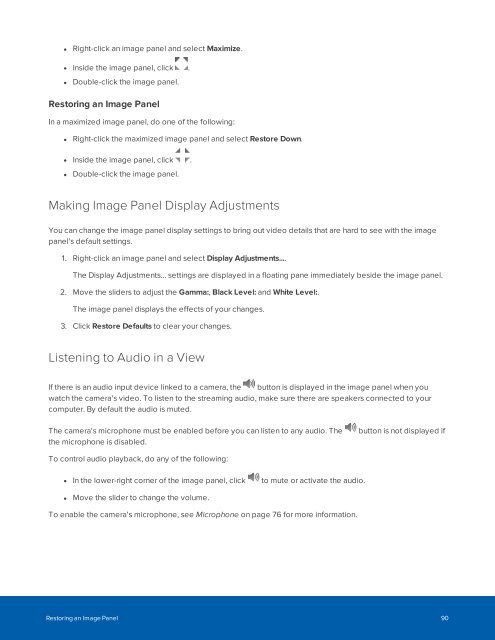You also want an ePaper? Increase the reach of your titles
YUMPU automatically turns print PDFs into web optimized ePapers that Google loves.
• Right-click an image panel and select Maximize.<br />
• Inside the image panel, click .<br />
• Double-click the image panel.<br />
Restoring an Image Panel<br />
In a maximized image panel, do one of the following:<br />
• Right-click the maximized image panel and select Restore Down.<br />
• Inside the image panel, click .<br />
• Double-click the image panel.<br />
Making Image Panel Display Adjustments<br />
You can change the image panel display settings to bring out video details that are hard to see with the image<br />
panel's default settings.<br />
1. Right-click an image panel and select Display Adjustments....<br />
The Display Adjustments... settings are displayed in a floating pane immediately beside the image panel.<br />
2. Move the sliders to adjust the Gamma:, Black Level: and White Level:.<br />
The image panel displays the effects of your changes.<br />
3. Click Restore Defaults to clear your changes.<br />
Listening to Audio in a View<br />
If there is an audio input device linked to a camera, the button is displayed in the image panel when you<br />
watch the camera's video. To listen to the streaming audio, make sure there are speakers connected to your<br />
computer. By default the audio is muted.<br />
The camera's microphone must be enabled before you can listen to any audio. The<br />
the microphone is disabled.<br />
button is not displayed if<br />
To control audio playback, do any of the following:<br />
• In the lower-right corner of the image panel, click to mute or activate the audio.<br />
• Move the slider to change the volume.<br />
To enable the camera's microphone, see Microphone on page 76 for more information.<br />
Restoring an Image Panel 90