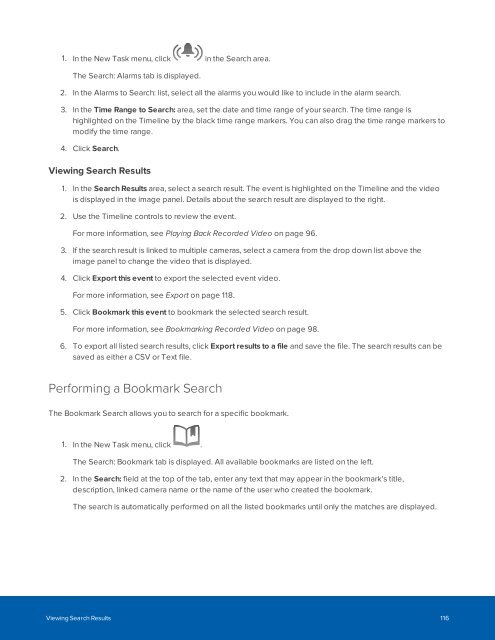Create successful ePaper yourself
Turn your PDF publications into a flip-book with our unique Google optimized e-Paper software.
1. In the New Task menu, click<br />
in the Search area.<br />
The Search: Alarms tab is displayed.<br />
2. In the Alarms to Search: list, select all the alarms you would like to include in the alarm search.<br />
3. In the Time Range to Search: area, set the date and time range of your search. The time range is<br />
highlighted on the Timeline by the black time range markers. You can also drag the time range markers to<br />
modify the time range.<br />
4. Click Search.<br />
Viewing Search Results<br />
1. In the Search Results area, select a search result. The event is highlighted on the Timeline and the video<br />
is displayed in the image panel. Details about the search result are displayed to the right.<br />
2. Use the Timeline controls to review the event.<br />
For more information, see Playing Back Recorded Video on page 96.<br />
3. If the search result is linked to multiple cameras, select a camera from the drop down list above the<br />
image panel to change the video that is displayed.<br />
4. Click Export this event to export the selected event video.<br />
For more information, see Export on page 118.<br />
5. Click Bookmark this event to bookmark the selected search result.<br />
For more information, see Bookmarking Recorded Video on page 98.<br />
6. To export all listed search results, click Export results to a file and save the file. The search results can be<br />
saved as either a CSV or Text file.<br />
Performing a Bookmark Search<br />
The Bookmark Search allows you to search for a specific bookmark.<br />
1. In the New Task menu, click .<br />
The Search: Bookmark tab is displayed. All available bookmarks are listed on the left.<br />
2. In the Search: field at the top of the tab, enter any text that may appear in the bookmark's title,<br />
description, linked camera name or the name of the user who created the bookmark.<br />
The search is automatically performed on all the listed bookmarks until only the matches are displayed.<br />
Viewing Search Results 116