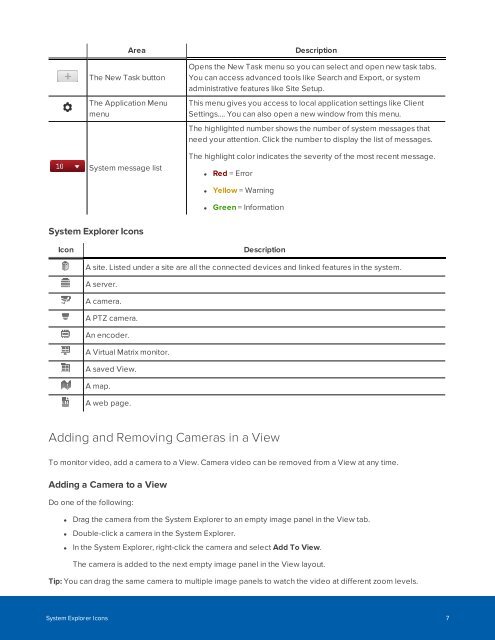You also want an ePaper? Increase the reach of your titles
YUMPU automatically turns print PDFs into web optimized ePapers that Google loves.
Area Description<br />
The New Task button<br />
The Application Menu<br />
menu<br />
System message list<br />
Opens the New Task menu so you can select and open new task tabs.<br />
You can access advanced tools like Search and Export, or system<br />
administrative features like Site Setup.<br />
This menu gives you access to local application settings like Client<br />
Settings.... You can also open a new window from this menu.<br />
The highlighted number shows the number of system messages that<br />
need your attention. Click the number to display the list of messages.<br />
The highlight color indicates the severity of the most recent message.<br />
• Red = Error<br />
• Yellow = Warning<br />
• Green = Information<br />
System Explorer Icons<br />
Icon<br />
Description<br />
A site. Listed under a site are all the connected devices and linked features in the system.<br />
A server.<br />
A camera.<br />
A PTZ camera.<br />
An encoder.<br />
A Virtual Matrix monitor.<br />
A saved View.<br />
A map.<br />
A web page.<br />
Adding and Removing Cameras in a View<br />
To monitor video, add a camera to a View. Camera video can be removed from a View at any time.<br />
Adding a Camera to a View<br />
Do one of the following:<br />
• Drag the camera from the System Explorer to an empty image panel in the View tab.<br />
• Double-click a camera in the System Explorer.<br />
• In the System Explorer, right-click the camera and select Add To View.<br />
The camera is added to the next empty image panel in the View layout.<br />
Tip: You can drag the same camera to multiple image panels to watch the video at different zoom levels.<br />
System Explorer Icons 7