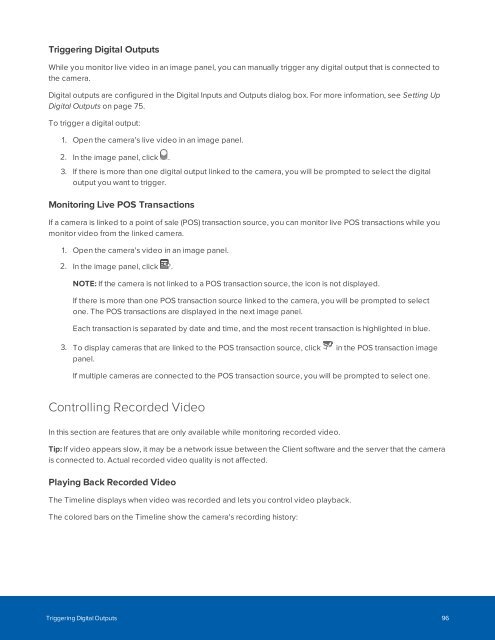You also want an ePaper? Increase the reach of your titles
YUMPU automatically turns print PDFs into web optimized ePapers that Google loves.
Triggering Digital Outputs<br />
While you monitor live video in an image panel, you can manually trigger any digital output that is connected to<br />
the camera.<br />
Digital outputs are configured in the Digital Inputs and Outputs dialog box. For more information, see Setting Up<br />
Digital Outputs on page 75.<br />
To trigger a digital output:<br />
1. Open the camera's live video in an image panel.<br />
2. In the image panel, click .<br />
3. If there is more than one digital output linked to the camera, you will be prompted to select the digital<br />
output you want to trigger.<br />
Monitoring Live POS Transactions<br />
If a camera is linked to a point of sale (POS) transaction source, you can monitor live POS transactions while you<br />
monitor video from the linked camera.<br />
1. Open the camera's video in an image panel.<br />
2. In the image panel, click .<br />
NOTE: If the camera is not linked to a POS transaction source, the icon is not displayed.<br />
If there is more than one POS transaction source linked to the camera, you will be prompted to select<br />
one. The POS transactions are displayed in the next image panel.<br />
Each transaction is separated by date and time, and the most recent transaction is highlighted in blue.<br />
3. To display cameras that are linked to the POS transaction source, click in the POS transaction image<br />
panel.<br />
If multiple cameras are connected to the POS transaction source, you will be prompted to select one.<br />
Controlling Recorded Video<br />
In this section are features that are only available while monitoring recorded video.<br />
Tip: If video appears slow, it may be a network issue between the Client software and the server that the camera<br />
is connected to. Actual recorded video quality is not affected.<br />
Playing Back Recorded Video<br />
The Timeline displays when video was recorded and lets you control video playback.<br />
The colored bars on the Timeline show the camera's recording history:<br />
Triggering Digital Outputs 96