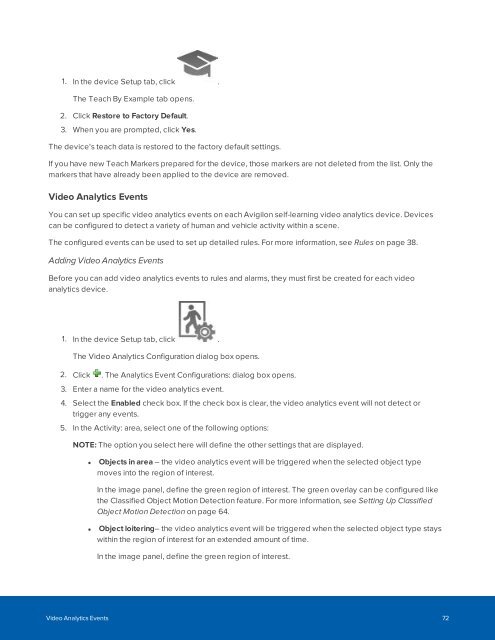Create successful ePaper yourself
Turn your PDF publications into a flip-book with our unique Google optimized e-Paper software.
1. In the device Setup tab, click .<br />
The Teach By Example tab opens.<br />
2. Click Restore to Factory Default.<br />
3. When you are prompted, click Yes.<br />
The device's teach data is restored to the factory default settings.<br />
If you have new Teach Markers prepared for the device, those markers are not deleted from the list. Only the<br />
markers that have already been applied to the device are removed.<br />
Video Analytics Events<br />
You can set up specific video analytics events on each Avigilon self-learning video analytics device. Devices<br />
can be configured to detect a variety of human and vehicle activity within a scene.<br />
The configured events can be used to set up detailed rules. For more information, see Rules on page 38.<br />
Adding Video Analytics Events<br />
Before you can add video analytics events to rules and alarms, they must first be created for each video<br />
analytics device.<br />
1. In the device Setup tab, click .<br />
The Video Analytics Configuration dialog box opens.<br />
2. Click . The Analytics Event Configurations: dialog box opens.<br />
3. Enter a name for the video analytics event.<br />
4. Select the Enabled check box. If the check box is clear, the video analytics event will not detect or<br />
trigger any events.<br />
5. In the Activity: area, select one of the following options:<br />
NOTE: The option you select here will define the other settings that are displayed.<br />
• Objects in area – the video analytics event will be triggered when the selected object type<br />
moves into the region of interest.<br />
In the image panel, define the green region of interest. The green overlay can be configured like<br />
the Classified Object Motion Detection feature. For more information, see Setting Up Classified<br />
Object Motion Detection on page 64.<br />
• Object loitering– the video analytics event will be triggered when the selected object type stays<br />
within the region of interest for an extended amount of time.<br />
In the image panel, define the green region of interest.<br />
Video Analytics Events 72