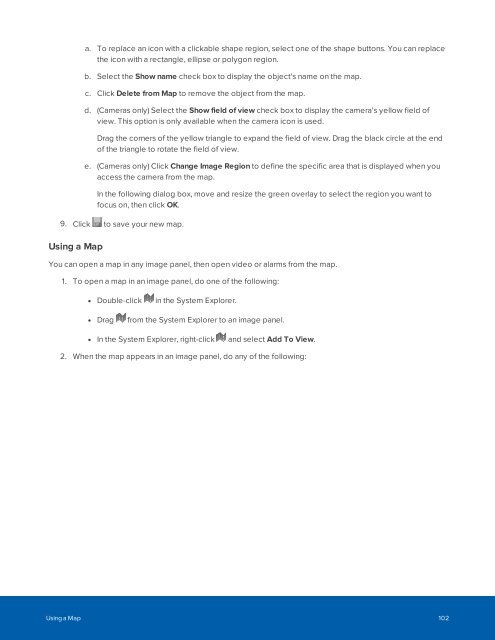You also want an ePaper? Increase the reach of your titles
YUMPU automatically turns print PDFs into web optimized ePapers that Google loves.
a. To replace an icon with a clickable shape region, select one of the shape buttons. You can replace<br />
the icon with a rectangle, ellipse or polygon region.<br />
b. Select the Show name check box to display the object's name on the map.<br />
c. Click Delete from Map to remove the object from the map.<br />
d. (Cameras only) Select the Show field of view check box to display the camera's yellow field of<br />
view. This option is only available when the camera icon is used.<br />
Drag the corners of the yellow triangle to expand the field of view. Drag the black circle at the end<br />
of the triangle to rotate the field of view.<br />
e. (Cameras only) Click Change Image Region to define the specific area that is displayed when you<br />
access the camera from the map.<br />
In the following dialog box, move and resize the green overlay to select the region you want to<br />
focus on, then click OK.<br />
9. Click to save your new map.<br />
Using a Map<br />
You can open a map in any image panel, then open video or alarms from the map.<br />
1. To open a map in an image panel, do one of the following:<br />
• Double-click in the System Explorer.<br />
• Drag from the System Explorer to an image panel.<br />
• In the System Explorer, right-click and select Add To View.<br />
2. When the map appears in an image panel, do any of the following:<br />
Using a Map 102