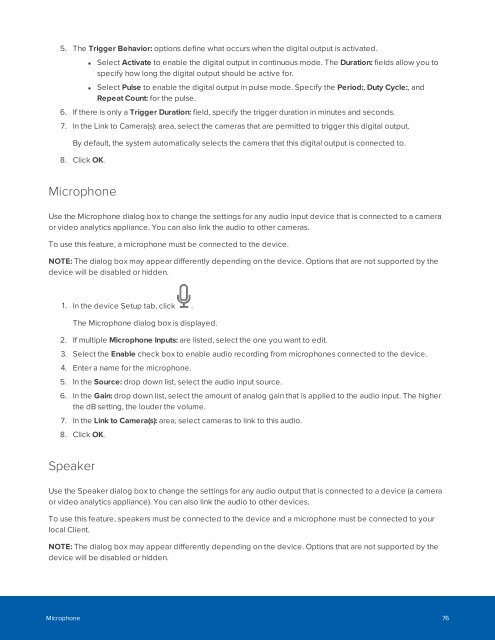You also want an ePaper? Increase the reach of your titles
YUMPU automatically turns print PDFs into web optimized ePapers that Google loves.
5. The Trigger Behavior: options define what occurs when the digital output is activated.<br />
• Select Activate to enable the digital output in continuous mode. The Duration: fields allow you to<br />
specify how long the digital output should be active for.<br />
• Select Pulse to enable the digital output in pulse mode. Specify the Period:, Duty Cycle:, and<br />
Repeat Count: for the pulse.<br />
6. If there is only a Trigger Duration: field, specify the trigger duration in minutes and seconds.<br />
7. In the Link to Camera(s): area, select the cameras that are permitted to trigger this digital output.<br />
By default, the system automatically selects the camera that this digital output is connected to.<br />
8. Click OK.<br />
Microphone<br />
Use the Microphone dialog box to change the settings for any audio input device that is connected to a camera<br />
or video analytics appliance. You can also link the audio to other cameras.<br />
To use this feature, a microphone must be connected to the device.<br />
NOTE: The dialog box may appear differently depending on the device. Options that are not supported by the<br />
device will be disabled or hidden.<br />
1. In the device Setup tab, click .<br />
The Microphone dialog box is displayed.<br />
2. If multiple Microphone Inputs: are listed, select the one you want to edit.<br />
3. Select the Enable check box to enable audio recording from microphones connected to the device.<br />
4. Enter a name for the microphone.<br />
5. In the Source: drop down list, select the audio input source.<br />
6. In the Gain: drop down list, select the amount of analog gain that is applied to the audio input. The higher<br />
the dB setting, the louder the volume.<br />
7. In the Link to Camera(s): area, select cameras to link to this audio.<br />
8. Click OK.<br />
Speaker<br />
Use the Speaker dialog box to change the settings for any audio output that is connected to a device (a camera<br />
or video analytics appliance). You can also link the audio to other devices.<br />
To use this feature, speakers must be connected to the device and a microphone must be connected to your<br />
local Client.<br />
NOTE: The dialog box may appear differently depending on the device. Options that are not supported by the<br />
device will be disabled or hidden.<br />
Microphone 76