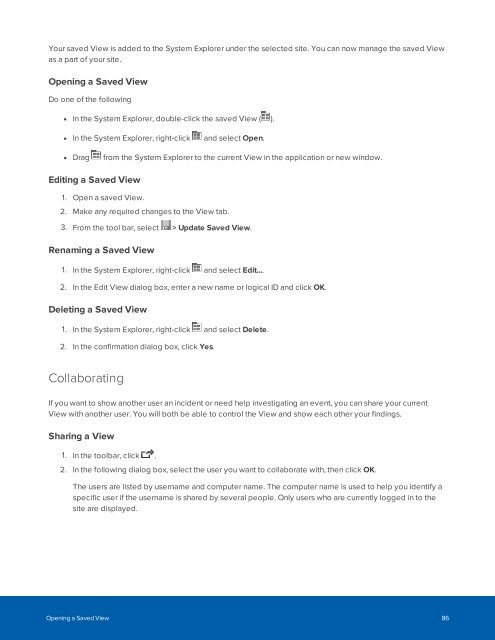Create successful ePaper yourself
Turn your PDF publications into a flip-book with our unique Google optimized e-Paper software.
Your saved View is added to the System Explorer under the selected site. You can now manage the saved View<br />
as a part of your site.<br />
Opening a Saved View<br />
Do one of the following<br />
• In the System Explorer, double-click the saved View ( ).<br />
• In the System Explorer, right-click and select Open.<br />
• Drag from the System Explorer to the current View in the application or new window.<br />
Editing a Saved View<br />
1. Open a saved View.<br />
2. Make any required changes to the View tab.<br />
3. From the tool bar, select > Update Saved View.<br />
Renaming a Saved View<br />
1. In the System Explorer, right-click and select Edit....<br />
2. In the Edit View dialog box, enter a new name or logical ID and click OK.<br />
Deleting a Saved View<br />
1. In the System Explorer, right-click and select Delete.<br />
2. In the confirmation dialog box, click Yes.<br />
Collaborating<br />
If you want to show another user an incident or need help investigating an event, you can share your current<br />
View with another user. You will both be able to control the View and show each other your findings.<br />
Sharing a View<br />
1. In the toolbar, click .<br />
2. In the following dialog box, select the user you want to collaborate with, then click OK.<br />
The users are listed by username and computer name. The computer name is used to help you identify a<br />
specific user if the username is shared by several people. Only users who are currently logged in to the<br />
site are displayed.<br />
Opening a Saved View 86