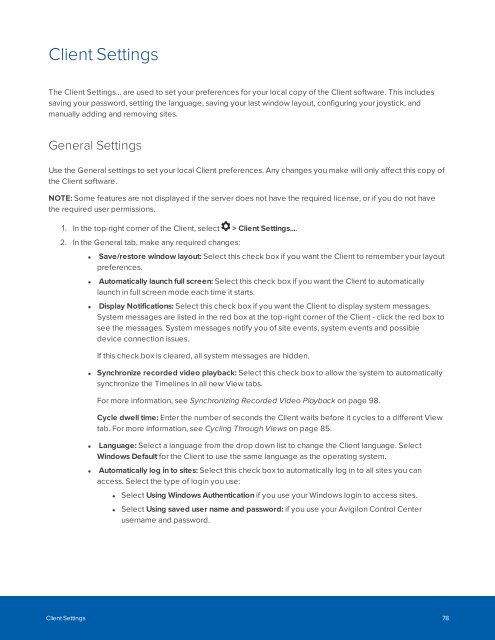You also want an ePaper? Increase the reach of your titles
YUMPU automatically turns print PDFs into web optimized ePapers that Google loves.
Client Settings<br />
The Client Settings... are used to set your preferences for your local copy of the Client software. This includes<br />
saving your password, setting the language, saving your last window layout, configuring your joystick, and<br />
manually adding and removing sites.<br />
General Settings<br />
Use the General settings to set your local Client preferences. Any changes you make will only affect this copy of<br />
the Client software.<br />
NOTE: Some features are not displayed if the server does not have the required license, or if you do not have<br />
the required user permissions.<br />
1. In the top-right corner of the Client, select > Client Settings....<br />
2. In the General tab, make any required changes:<br />
• Save/restore window layout: Select this check box if you want the Client to remember your layout<br />
preferences.<br />
• Automatically launch full screen: Select this check box if you want the Client to automatically<br />
launch in full screen mode each time it starts.<br />
• Display Notifications: Select this check box if you want the Client to display system messages.<br />
System messages are listed in the red box at the top-right corner of the Client - click the red box to<br />
see the messages. System messages notify you of site events, system events and possible<br />
device connection issues.<br />
If this check box is cleared, all system messages are hidden.<br />
• Synchronize recorded video playback: Select this check box to allow the system to automatically<br />
synchronize the Timelines in all new View tabs.<br />
For more information, see Synchronizing Recorded Video Playback on page 98.<br />
Cycle dwell time: Enter the number of seconds the Client waits before it cycles to a different View<br />
tab. For more information, see Cycling Through Views on page 85.<br />
• Language: Select a language from the drop down list to change the Client language. Select<br />
Windows Default for the Client to use the same language as the operating system.<br />
• Automatically log in to sites: Select this check box to automatically log in to all sites you can<br />
access. Select the type of login you use:<br />
• Select Using Windows Authentication if you use your Windows login to access sites.<br />
• Select Using saved user name and password: if you use your Avigilon Control Center<br />
username and password.<br />
Client Settings 78