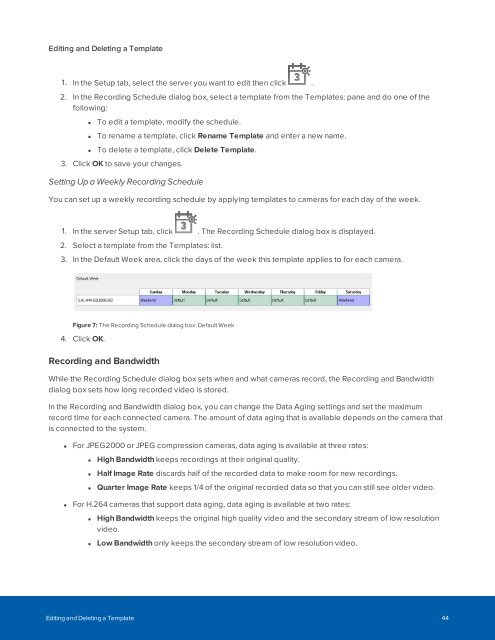You also want an ePaper? Increase the reach of your titles
YUMPU automatically turns print PDFs into web optimized ePapers that Google loves.
Editing and Deleting a Template<br />
1. In the Setup tab, select the server you want to edit then click .<br />
2. In the Recording Schedule dialog box, select a template from the Templates: pane and do one of the<br />
following:<br />
• To edit a template, modify the schedule.<br />
• To rename a template, click Rename Template and enter a new name.<br />
• To delete a template, click Delete Template.<br />
3. Click OK to save your changes.<br />
Setting Up a Weekly Recording Schedule<br />
You can set up a weekly recording schedule by applying templates to cameras for each day of the week.<br />
1. In the server Setup tab, click . The Recording Schedule dialog box is displayed.<br />
2. Select a template from the Templates: list.<br />
3. In the Default Week area, click the days of the week this template applies to for each camera.<br />
Figure 7: The Recording Schedule dialog box: Default Week<br />
4. Click OK.<br />
Recording and Bandwidth<br />
While the Recording Schedule dialog box sets when and what cameras record, the Recording and Bandwidth<br />
dialog box sets how long recorded video is stored.<br />
In the Recording and Bandwidth dialog box, you can change the Data Aging settings and set the maximum<br />
record time for each connected camera. The amount of data aging that is available depends on the camera that<br />
is connected to the system.<br />
• For JPEG2000 or JPEG compression cameras, data aging is available at three rates:<br />
• High Bandwidth keeps recordings at their original quality.<br />
• Half Image Rate discards half of the recorded data to make room for new recordings.<br />
• Quarter Image Rate keeps 1/4 of the original recorded data so that you can still see older video.<br />
• For H.264 cameras that support data aging, data aging is available at two rates:<br />
• High Bandwidth keeps the original high quality video and the secondary stream of low resolution<br />
video.<br />
• Low Bandwidth only keeps the secondary stream of low resolution video.<br />
Editing and Deleting a Template 44