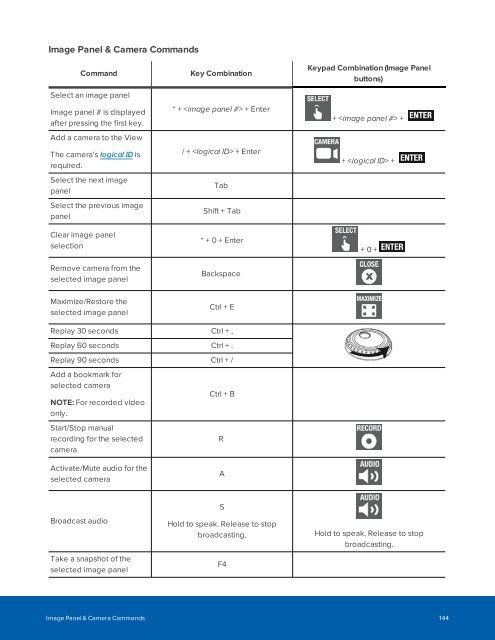Create successful ePaper yourself
Turn your PDF publications into a flip-book with our unique Google optimized e-Paper software.
Image Panel & Camera Commands<br />
Command<br />
Select an image panel<br />
Image panel # is displayed<br />
after pressing the first key.<br />
Add a camera to the View<br />
The camera's logical ID is<br />
required.<br />
Select the next image<br />
panel<br />
Select the previous image<br />
panel<br />
Clear image panel<br />
selection<br />
Remove camera from the<br />
selected image panel<br />
Key Combination<br />
* + + Enter<br />
/ + + Enter<br />
Tab<br />
Shift + Tab<br />
* + 0 + Enter<br />
Backspace<br />
Keypad Combination (Image Panel<br />
buttons)<br />
+ +<br />
+ +<br />
+ 0 +<br />
Maximize/Restore the<br />
selected image panel<br />
Ctrl + E<br />
Replay 30 seconds Ctrl + ,<br />
Replay 60 seconds Ctrl + .<br />
Replay 90 seconds Ctrl + /<br />
Add a bookmark for<br />
selected camera<br />
NOTE: For recorded video<br />
only.<br />
Start/Stop manual<br />
recording for the selected<br />
camera<br />
Ctrl + B<br />
R<br />
Activate/Mute audio for the<br />
selected camera<br />
A<br />
Broadcast audio<br />
Take a snapshot of the<br />
selected image panel<br />
S<br />
Hold to speak. Release to stop<br />
broadcasting.<br />
F4<br />
Hold to speak. Release to stop<br />
broadcasting.<br />
Image Panel & Camera Commands 144