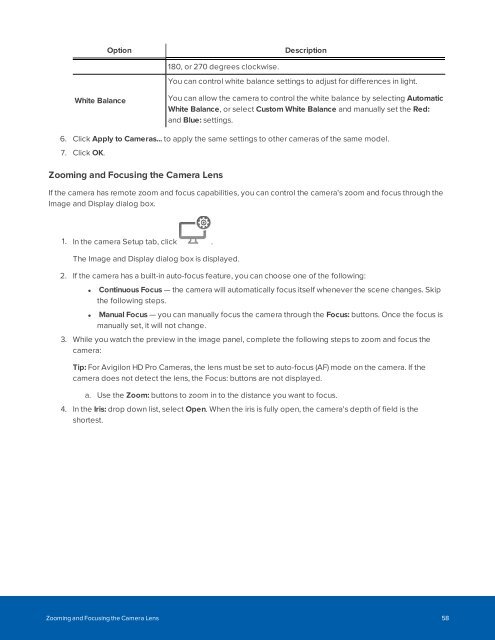You also want an ePaper? Increase the reach of your titles
YUMPU automatically turns print PDFs into web optimized ePapers that Google loves.
Option<br />
Description<br />
180, or 270 degrees clockwise.<br />
You can control white balance settings to adjust for differences in light.<br />
White Balance<br />
You can allow the camera to control the white balance by selecting Automatic<br />
White Balance, or select Custom White Balance and manually set the Red:<br />
and Blue: settings.<br />
6. Click Apply to Cameras... to apply the same settings to other cameras of the same model.<br />
7. Click OK.<br />
Zooming and Focusing the Camera Lens<br />
If the camera has remote zoom and focus capabilities, you can control the camera's zoom and focus through the<br />
Image and Display dialog box.<br />
1. In the camera Setup tab, click .<br />
The Image and Display dialog box is displayed.<br />
2. If the camera has a built-in auto-focus feature, you can choose one of the following:<br />
• Continuous Focus — the camera will automatically focus itself whenever the scene changes. Skip<br />
the following steps.<br />
• Manual Focus — you can manually focus the camera through the Focus: buttons. Once the focus is<br />
manually set, it will not change.<br />
3. While you watch the preview in the image panel, complete the following steps to zoom and focus the<br />
camera:<br />
Tip: For Avigilon HD Pro Cameras, the lens must be set to auto-focus (AF) mode on the camera. If the<br />
camera does not detect the lens, the Focus: buttons are not displayed.<br />
a. Use the Zoom: buttons to zoom in to the distance you want to focus.<br />
4. In the Iris: drop down list, select Open. When the iris is fully open, the camera's depth of field is the<br />
shortest.<br />
Zooming and Focusing the Camera Lens 58