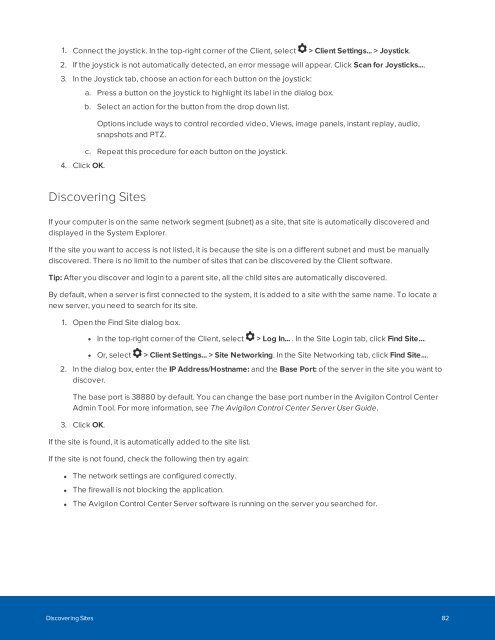You also want an ePaper? Increase the reach of your titles
YUMPU automatically turns print PDFs into web optimized ePapers that Google loves.
1. Connect the joystick. In the top-right corner of the Client, select<br />
> Client Settings... > Joystick.<br />
2. If the joystick is not automatically detected, an error message will appear. Click Scan for Joysticks....<br />
3. In the Joystick tab, choose an action for each button on the joystick:<br />
4. Click OK.<br />
a. Press a button on the joystick to highlight its label in the dialog box.<br />
b. Select an action for the button from the drop down list.<br />
Options include ways to control recorded video, Views, image panels, instant replay, audio,<br />
snapshots and PTZ.<br />
c. Repeat this procedure for each button on the joystick.<br />
Discovering Sites<br />
If your computer is on the same network segment (subnet) as a site, that site is automatically discovered and<br />
displayed in the System Explorer.<br />
If the site you want to access is not listed, it is because the site is on a different subnet and must be manually<br />
discovered. There is no limit to the number of sites that can be discovered by the Client software.<br />
Tip: After you discover and login to a parent site, all the child sites are automatically discovered.<br />
By default, when a server is first connected to the system, it is added to a site with the same name. To locate a<br />
new server, you need to search for its site.<br />
1. Open the Find Site dialog box.<br />
• In the top-right corner of the Client, select > Log In... . In the Site Login tab, click Find Site....<br />
• Or, select > Client Settings... > Site Networking. In the Site Networking tab, click Find Site....<br />
2. In the dialog box, enter the IP Address/Hostname: and the Base Port: of the server in the site you want to<br />
discover.<br />
The base port is 38880 by default. You can change the base port number in the Avigilon Control Center<br />
Admin Tool. For more information, see The Avigilon Control Center Server User Guide.<br />
3. Click OK.<br />
If the site is found, it is automatically added to the site list.<br />
If the site is not found, check the following then try again:<br />
• The network settings are configured correctly.<br />
• The firewall is not blocking the application.<br />
• The Avigilon Control Center Server software is running on the server you searched for.<br />
Discovering Sites 82