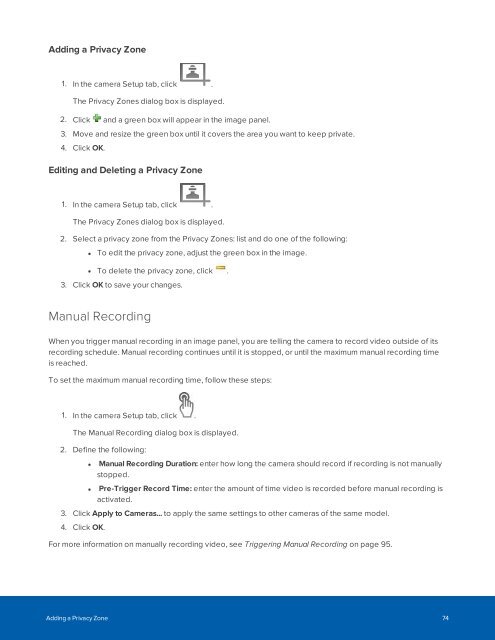You also want an ePaper? Increase the reach of your titles
YUMPU automatically turns print PDFs into web optimized ePapers that Google loves.
Adding a Privacy Zone<br />
1. In the camera Setup tab, click .<br />
The Privacy Zones dialog box is displayed.<br />
2. Click and a green box will appear in the image panel.<br />
3. Move and resize the green box until it covers the area you want to keep private.<br />
4. Click OK.<br />
Editing and Deleting a Privacy Zone<br />
1. In the camera Setup tab, click .<br />
The Privacy Zones dialog box is displayed.<br />
2. Select a privacy zone from the Privacy Zones: list and do one of the following:<br />
• To edit the privacy zone, adjust the green box in the image.<br />
• To delete the privacy zone, click .<br />
3. Click OK to save your changes.<br />
Manual Recording<br />
When you trigger manual recording in an image panel, you are telling the camera to record video outside of its<br />
recording schedule. Manual recording continues until it is stopped, or until the maximum manual recording time<br />
is reached.<br />
To set the maximum manual recording time, follow these steps:<br />
1. In the camera Setup tab, click .<br />
The Manual Recording dialog box is displayed.<br />
2. Define the following:<br />
• Manual Recording Duration: enter how long the camera should record if recording is not manually<br />
stopped.<br />
• Pre-Trigger Record Time: enter the amount of time video is recorded before manual recording is<br />
activated.<br />
3. Click Apply to Cameras... to apply the same settings to other cameras of the same model.<br />
4. Click OK.<br />
For more information on manually recording video, see Triggering Manual Recording on page 95.<br />
Adding a Privacy Zone 74