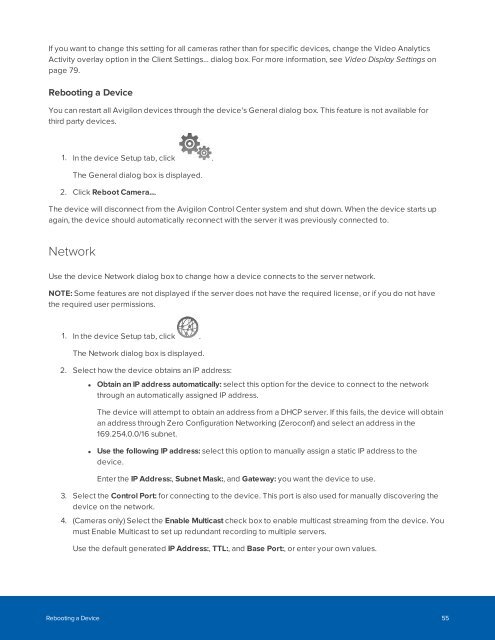Create successful ePaper yourself
Turn your PDF publications into a flip-book with our unique Google optimized e-Paper software.
If you want to change this setting for all cameras rather than for specific devices, change the Video Analytics<br />
Activity overlay option in the Client Settings... dialog box. For more information, see Video Display Settings on<br />
page 79.<br />
Rebooting a Device<br />
You can restart all Avigilon devices through the device's General dialog box. This feature is not available for<br />
third party devices.<br />
1. In the device Setup tab, click .<br />
The General dialog box is displayed.<br />
2. Click Reboot Camera....<br />
The device will disconnect from the Avigilon Control Center system and shut down. When the device starts up<br />
again, the device should automatically reconnect with the server it was previously connected to.<br />
Network<br />
Use the device Network dialog box to change how a device connects to the server network.<br />
NOTE: Some features are not displayed if the server does not have the required license, or if you do not have<br />
the required user permissions.<br />
1. In the device Setup tab, click .<br />
The Network dialog box is displayed.<br />
2. Select how the device obtains an IP address:<br />
• Obtain an IP address automatically: select this option for the device to connect to the network<br />
through an automatically assigned IP address.<br />
The device will attempt to obtain an address from a DHCP server. If this fails, the device will obtain<br />
an address through Zero Configuration Networking (Zeroconf) and select an address in the<br />
169.254.0.0/16 subnet.<br />
• Use the following IP address: select this option to manually assign a static IP address to the<br />
device.<br />
Enter the IP Address:, Subnet Mask:, and Gateway: you want the device to use.<br />
3. Select the Control Port: for connecting to the device. This port is also used for manually discovering the<br />
device on the network.<br />
4. (Cameras only) Select the Enable Multicast check box to enable multicast streaming from the device. You<br />
must Enable Multicast to set up redundant recording to multiple servers.<br />
Use the default generated IP Address:, TTL:, and Base Port:, or enter your own values.<br />
Rebooting a Device 55